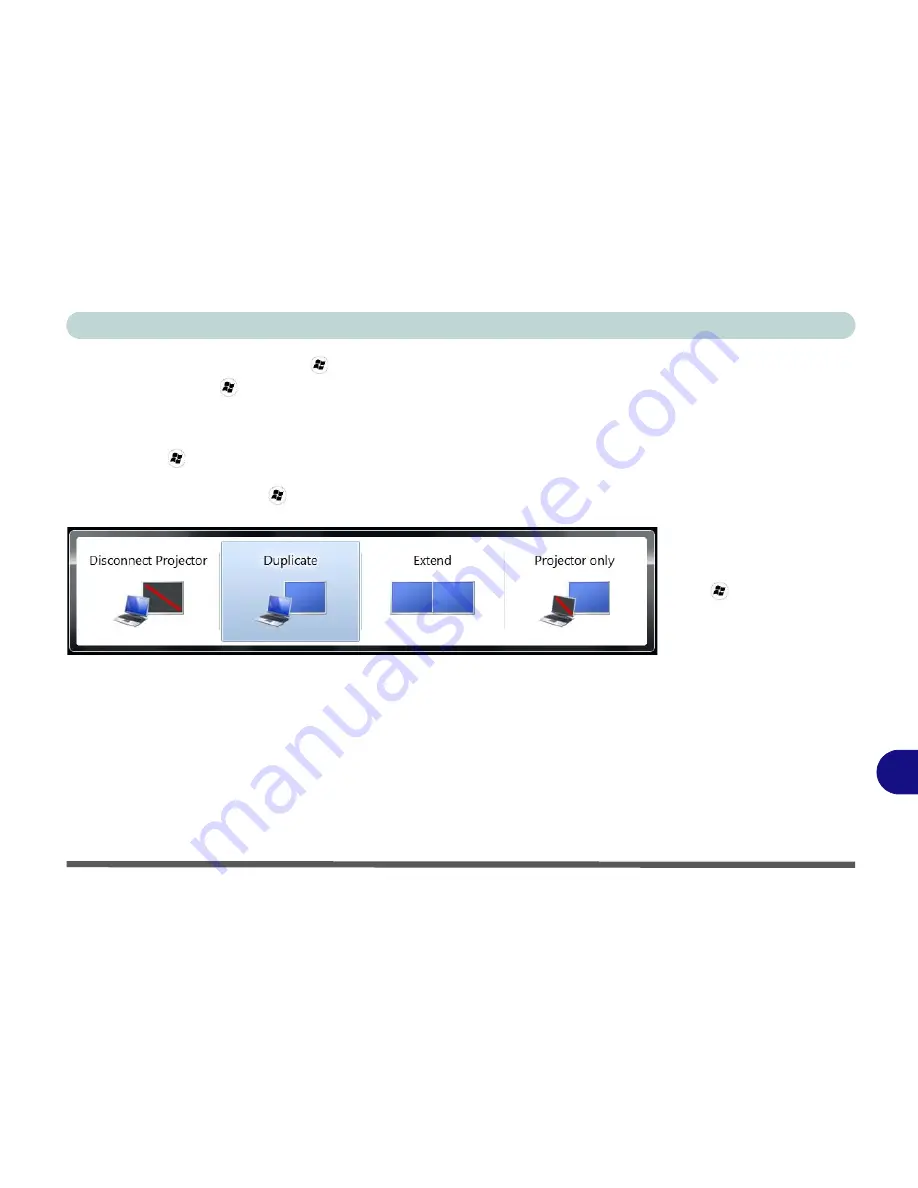
Video Driver Controls
Configuring an External Display in Windows 7 C - 13
C
Using the Windows Logo Key
+ P Key Combination to Switch Displays
You can also use the
+ P
key combination to quickly change display configura-
tion and modes (this is particularly useful when attaching a projector) in
Windows 7
.
1.
Attach your display to the external monitor port or HDMI-Out port, and turn it on.
2.
Press the
+ P
key combination.
3.
An on-screen menu will pop up.
4.
Use the cursor keys (or
+ P
) to select the appropriate configuration from the
menu, and press Enter to confirm the selection.
Figure C - 8
+ P Display
Configuration
Selection
(Win 7)
Summary of Contents for Notebook V12.1.00
Page 1: ...V12 1 00...
Page 2: ......
Page 30: ...XXVIII Preface...
Page 52: ...Quick Start Guide 1 22 1...
Page 72: ...Storage Devices Audio Mouse 2 20 2...
Page 100: ...Drivers Utilities 4 10 4...
Page 116: ...BIOS Utilities 5 16 5...
Page 132: ...Upgrading The Computer 6 16 6...
Page 150: ...Modules 7 18 PC Camera Module 7 Figure 7 7 Audio Setup for PC Camera Right click...
Page 206: ...Modules 7 74 7...
Page 228: ...Troubleshooting 8 22 8...
Page 238: ...Control Center B 6 B...






























