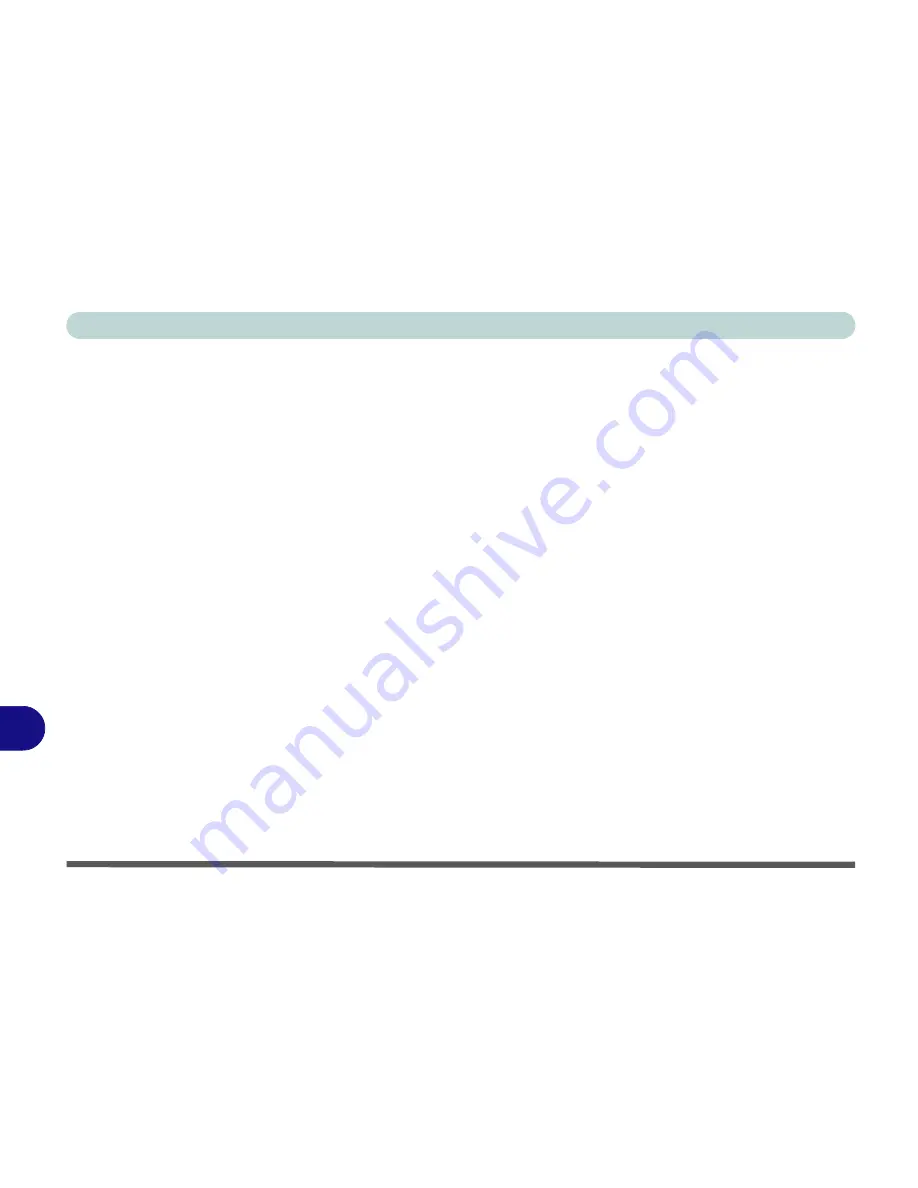
Control Center
B - 2 Control Center
B
Power Modes
You can set a
Power Mode
by clicking the appropriate icon at the top of the
Control Center
. Each power
mode will affect the power status of modules (e.g. WLAN, Bluetooth, 3G or Camera), screen brightness,
TouchPad power and Silent Mode.
You can click a
Control Center
icon to set an overall power mode and then click individual icons in the
Control Center
to power on/off any modules etc.
The
table overleaf
illustrates the basic settings for each power mode. If you choose user defined the settings
will correspond to your selected system settings.
Summary of Contents for Notebook V12.1.00
Page 1: ...V12 1 00...
Page 2: ......
Page 30: ...XXVIII Preface...
Page 52: ...Quick Start Guide 1 22 1...
Page 72: ...Storage Devices Audio Mouse 2 20 2...
Page 100: ...Drivers Utilities 4 10 4...
Page 116: ...BIOS Utilities 5 16 5...
Page 132: ...Upgrading The Computer 6 16 6...
Page 150: ...Modules 7 18 PC Camera Module 7 Figure 7 7 Audio Setup for PC Camera Right click...
Page 206: ...Modules 7 74 7...
Page 228: ...Troubleshooting 8 22 8...
Page 238: ...Control Center B 6 B...






























