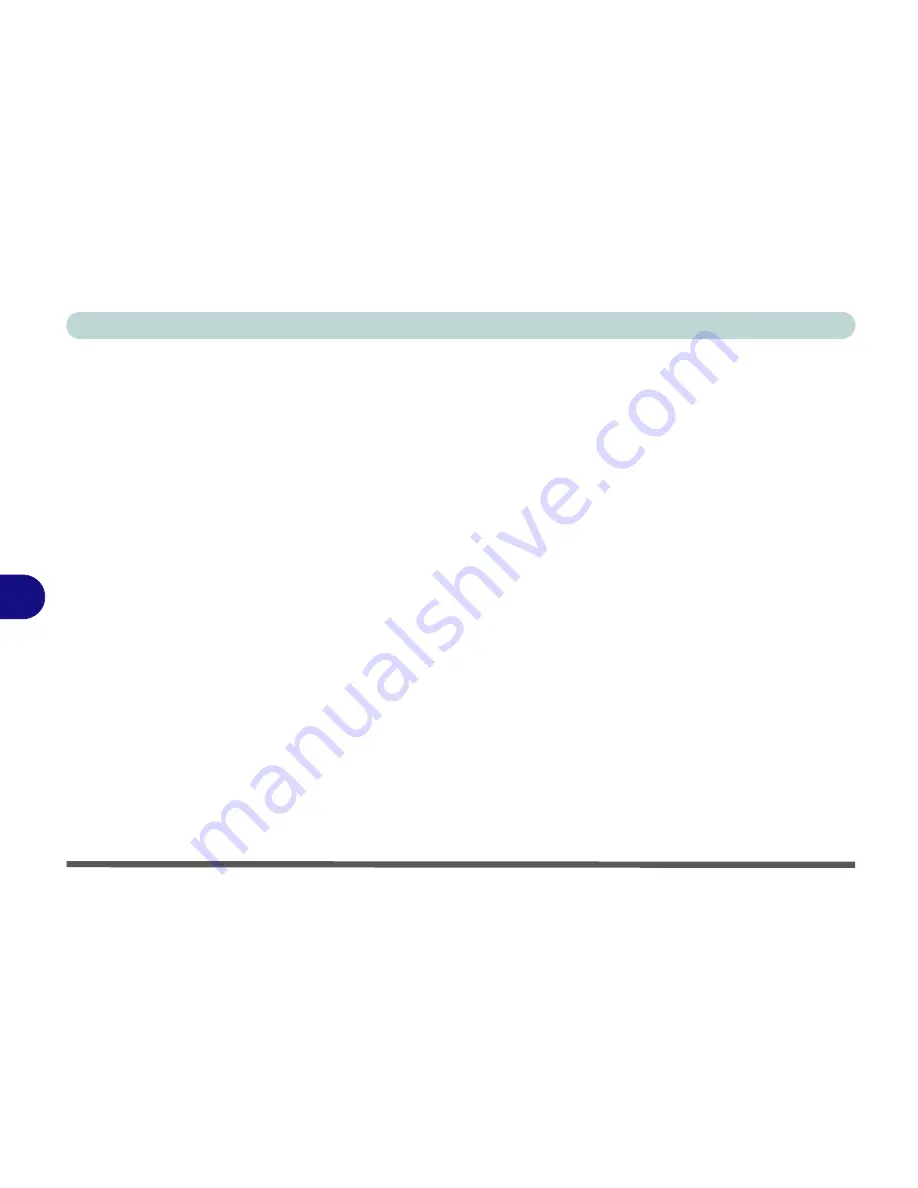
Modules
7 - 26 Wireless LAN Module
7
Intel® WLAN Driver Installation
For a standard Intel® WLAN driver installation and configuration choose the
Typ-
ical Installation
below
and use the
Windows OS
for Wireless LAN control (
see
overleaf
). If you want to use
Intel® PROSet/Wireless WiFi Connection Utility
as
your WLAN interface, and/or add
Intel® MyWifi Technology
(Personal Area Net-
work) see overleaf.
Typical Installation:
1.
If you see the message “
Found New Hardware
” click Cancel to close the
window.
2.
Make sure the module is powered on
, and then insert the
Device Drivers
& Uti User’s Manual
disc into an attached DVD drive.
3. Click
Option Drivers
(button).
4. Click
2.Install WLAN Driver > Yes
.
5. Click
Next >
Next
.
6. Click the button to accept the license and click
Next
.
7. Click
Typical > Install
.
8. Click
Finish
.
Note
: The operating system is the default setting for Wireless LAN control in
Win-
dows
(see
“Connecting to a Wireless Network in Windows 7” on page 7 - 29
).
Summary of Contents for Notebook V12.1.00
Page 1: ...V12 1 00...
Page 2: ......
Page 30: ...XXVIII Preface...
Page 52: ...Quick Start Guide 1 22 1...
Page 72: ...Storage Devices Audio Mouse 2 20 2...
Page 100: ...Drivers Utilities 4 10 4...
Page 116: ...BIOS Utilities 5 16 5...
Page 132: ...Upgrading The Computer 6 16 6...
Page 150: ...Modules 7 18 PC Camera Module 7 Figure 7 7 Audio Setup for PC Camera Right click...
Page 206: ...Modules 7 74 7...
Page 228: ...Troubleshooting 8 22 8...
Page 238: ...Control Center B 6 B...






























