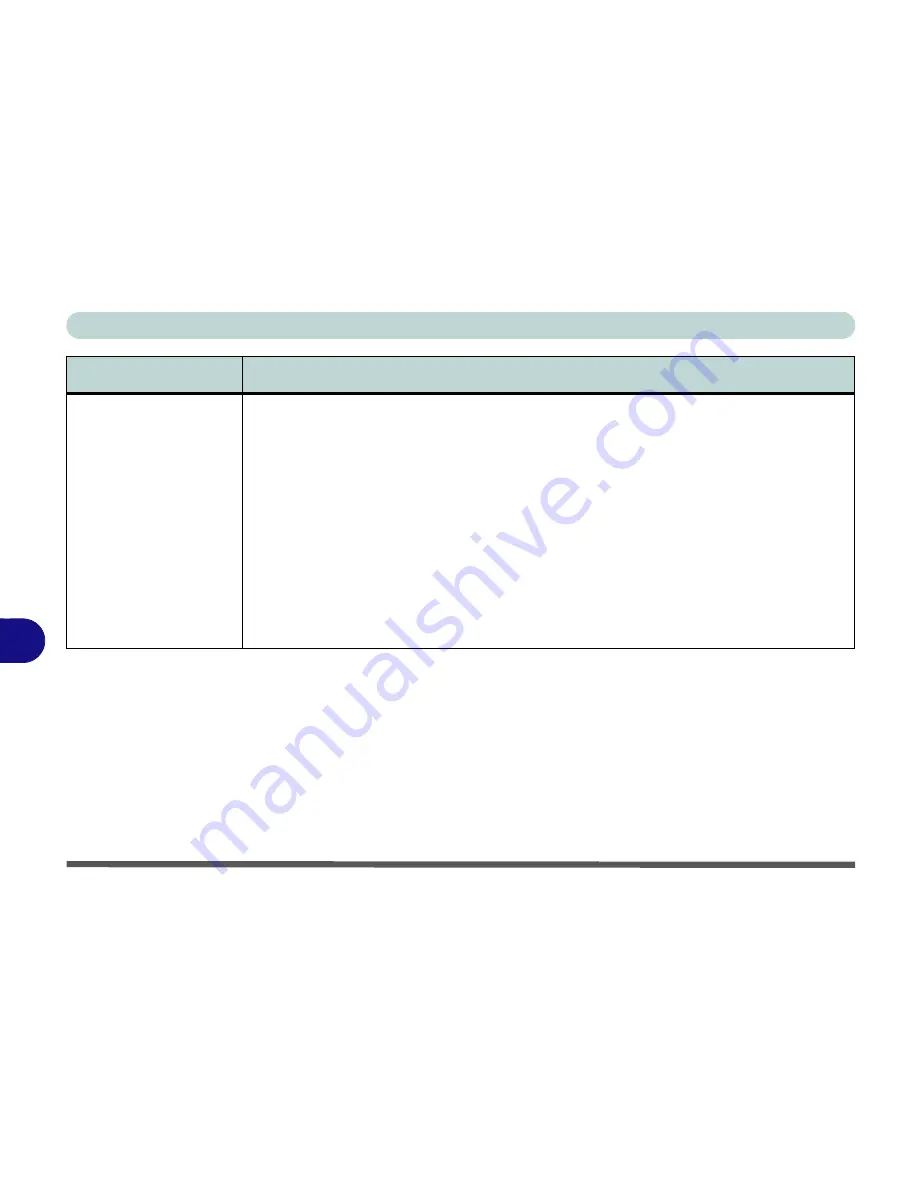
Troubleshooting
8 - 14 Problems & Possible Solutions
8
I cannot obtain high
speed Bluetooth data
transfer.
To obtain high speed Bluetooth data transfer take into account the following
:
• Only the combination Wireless LAN & Bluetooth module supports high speed
(data transfer.
• To achieve high speed transfer speeds,
both devices must support high speed
data transfer
(i.e both the computer and the Bluetooth compatible device you
are connecting to).
• To obtain high speed data transfer
make sure that both the computer’s WLAN
and Bluetooth modules are powered on
(use the
Fn + F11
to toggle power to
the WLAN module and
Fn + F12
to toggle power to the Bluetooth module).
• Check your Bluetooth compatible device’s documentation to confirm it supports
high speed data transfer, and for configuration information.
Problem
Possible Cause - Solution
Summary of Contents for Notebook V12.1.00
Page 1: ...V12 1 00...
Page 2: ......
Page 30: ...XXVIII Preface...
Page 52: ...Quick Start Guide 1 22 1...
Page 72: ...Storage Devices Audio Mouse 2 20 2...
Page 100: ...Drivers Utilities 4 10 4...
Page 116: ...BIOS Utilities 5 16 5...
Page 132: ...Upgrading The Computer 6 16 6...
Page 150: ...Modules 7 18 PC Camera Module 7 Figure 7 7 Audio Setup for PC Camera Right click...
Page 206: ...Modules 7 74 7...
Page 228: ...Troubleshooting 8 22 8...
Page 238: ...Control Center B 6 B...






























