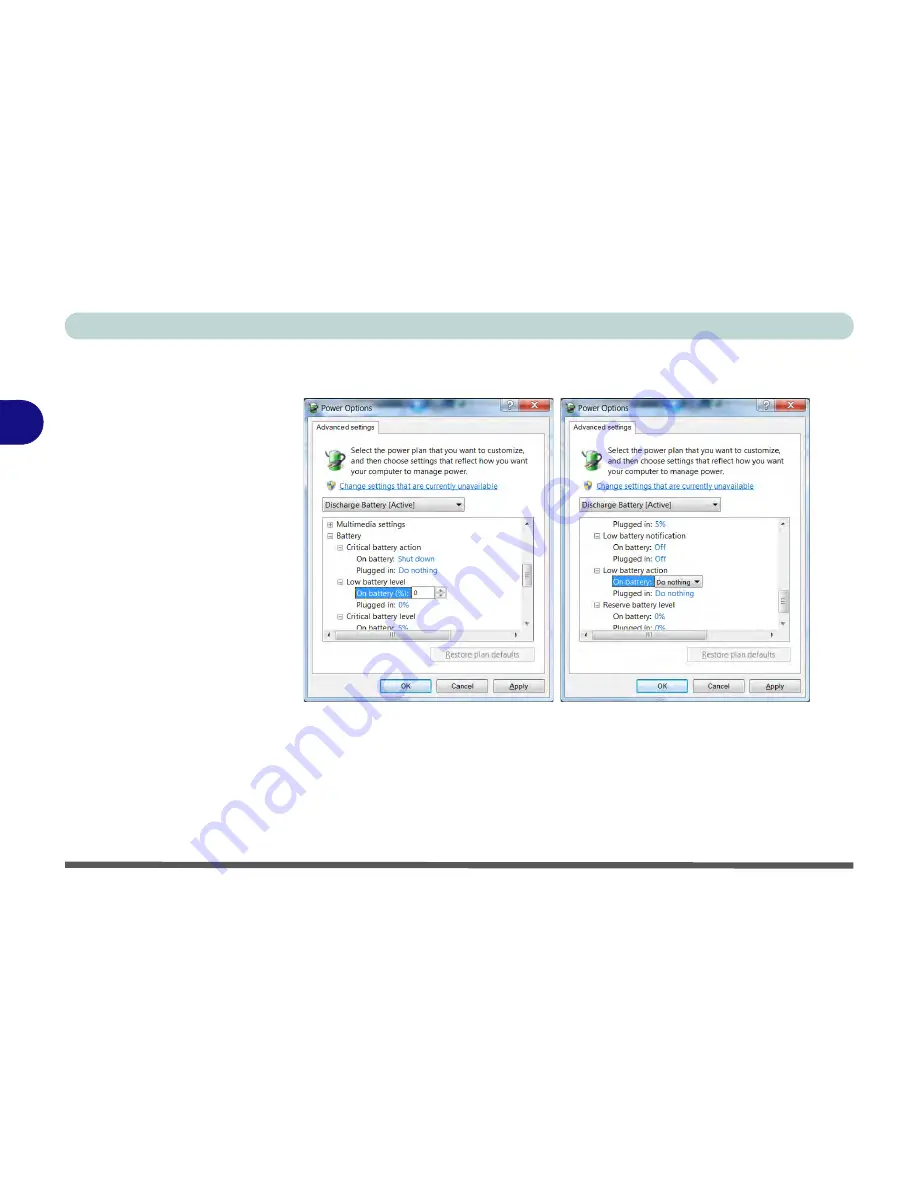
Power Management
3 - 16 Battery Information
3
4.
Scroll down to
Battery
and click
+
to expand the battery options.
5.
Choose the options below (click
Yes
if a warning appears):
• Low battery levels = 0%
• Critical battery Levels = 1%
• Low battery action = Do Nothing
• Critical battery action (On battery) = Shut Down
• Critical battery action (Plugged in) = Do Nothing
Figure 3 - 9
Power Options
Advanced Settings -
Battery
Summary of Contents for Notebook V11.6.00
Page 1: ...V11 6 00...
Page 2: ......
Page 46: ...Quick Start Guide 1 22 1...
Page 68: ...Storage Devices Mouse Audio Printer 2 22 2...
Page 86: ...Power Management 3 18 3...
Page 98: ...Drivers Utilities 4 12 4...
Page 172: ...Modules 7 36 PC Camera Module 7 Figure 7 23 Audio Setup for PC Camera Right click...
Page 214: ...Modules 7 78 7...
Page 234: ...Troubleshooting 8 20 8...
Page 240: ...Interface Ports Jacks A 6 A...
Page 278: ...AMD Video Driver Controls C 20 C...
Page 284: ...Specifications D 6 D...






























