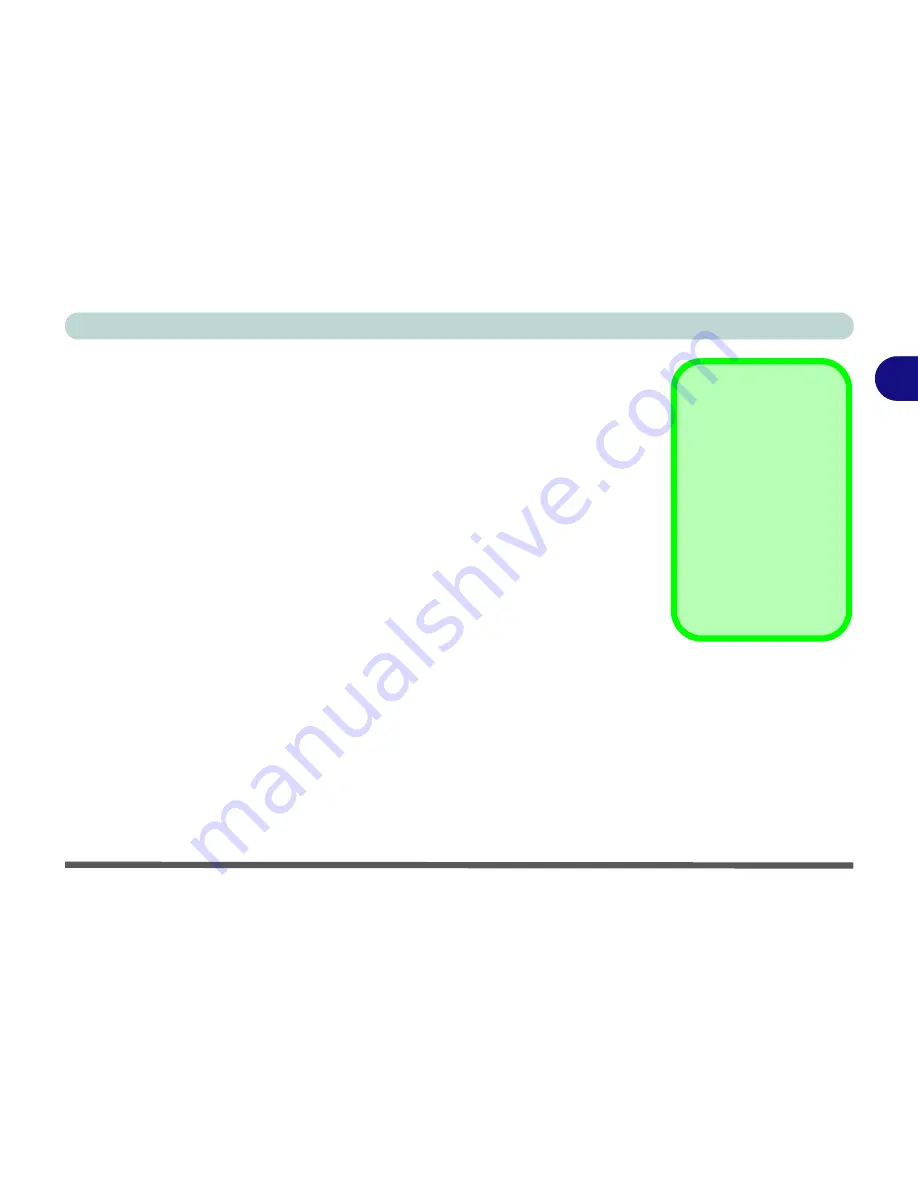
Storage Devices, Mouse, Audio & Printer
Audio Features 2 - 15
2
HDMI Notes
• Connect a device with HDMI support to the HDMI-Out port
BEFORE
attempt-
ing to play audio/video sources through the device.
• If you disconnect the HDMI cable the default audio playback device will not
revert to speakers until the computer is restarted (if you do not wish to restart the
computer then go to the
Sound
control panel and select
Speakers
as the default
audio playback device).
HDMI Video Configuration
1.
Connect an HDMI cable from the HDMI-Out port to your external display.
2.
Configure your external display as per the instructions in
“Configuring an
External Display using the NVIDIA Control Panel” on page B - 7
.
3.
Set up your external display (TV or LCD) for HDMI input (see your display device
manual).
4.
You can now play video/audio sources through your external display.
Other Applications
If you are using a third
party application to play
DVDs etc. you will need
to consult the applica-
tion’s documentation to
see the appropriate au-
dio configuration (the
application must support
digital to analog transla-
tion).
Summary of Contents for Notebook V11.6.00
Page 1: ...V11 6 00...
Page 2: ......
Page 46: ...Quick Start Guide 1 22 1...
Page 68: ...Storage Devices Mouse Audio Printer 2 22 2...
Page 86: ...Power Management 3 18 3...
Page 98: ...Drivers Utilities 4 12 4...
Page 172: ...Modules 7 36 PC Camera Module 7 Figure 7 23 Audio Setup for PC Camera Right click...
Page 214: ...Modules 7 78 7...
Page 234: ...Troubleshooting 8 20 8...
Page 240: ...Interface Ports Jacks A 6 A...
Page 278: ...AMD Video Driver Controls C 20 C...
Page 284: ...Specifications D 6 D...






























