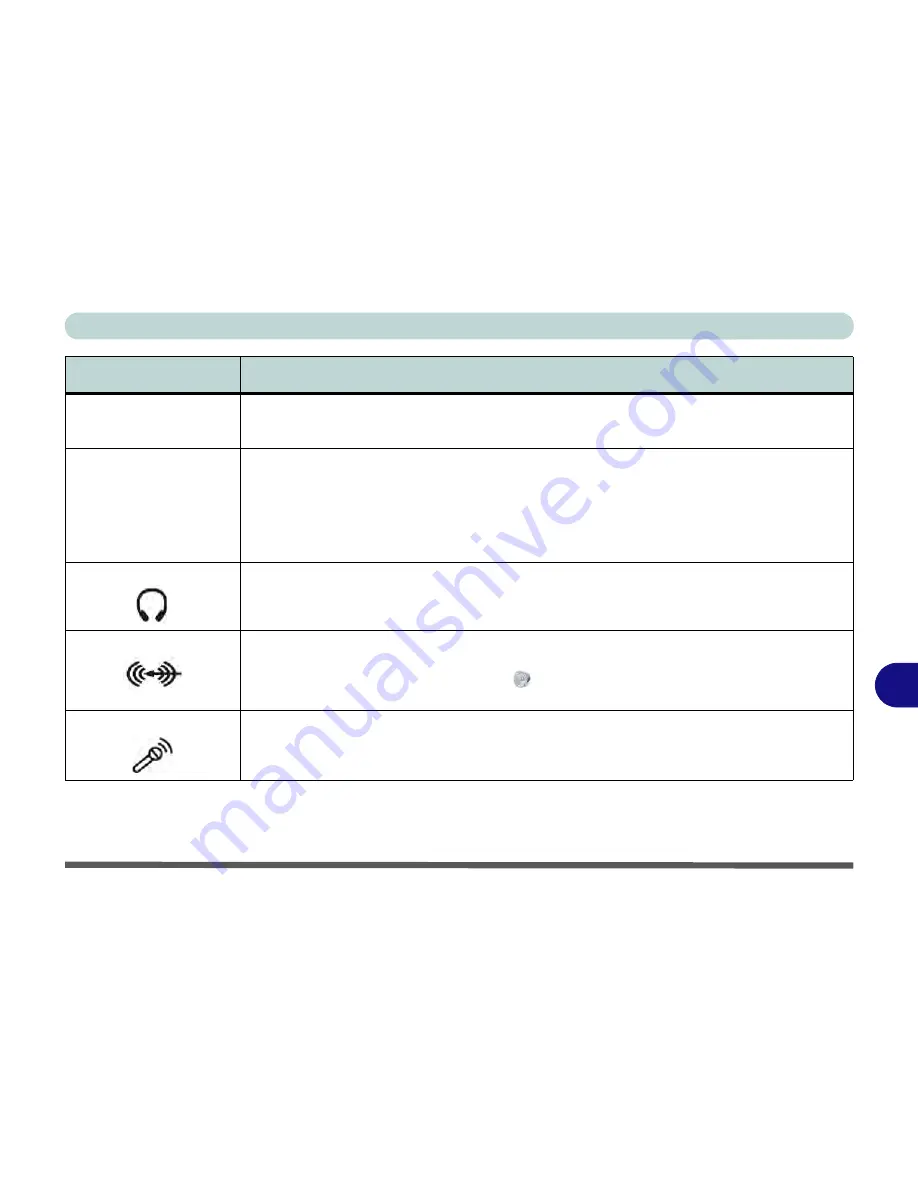
Interface (Ports & Jacks)
Interface (Ports & Jacks) A - 3
A
e-SATA Port
This
e-SATA
(
external Serial Advanced Technology Attachment
) port allows you to plug-in
external Serial ATA hard drives.
HDMI-Out Port
The HDMI-Out (
High-Definition Multimedia Interface
) port is an audio/video connector
interface for transmitting uncompressed digital streams. This allows you to connect an external
monitor, TV or Flat Panel Display etc. as a display device
(see
“Configuring an External
Display using the NVIDIA Control Panel” on page B - 7
) by means of a HDMI cable.
Note that
HDMI carries both audio and video signals
(see
“HDMI Audio Configuration” on page 2 -
8
).
Headphone-Out Jack
Headphones
or
speakers
may be connected through this jack.
Note
: Set your system’s volume
to a reduced level before connecting to this jack.
Line-In Jack
The Line-In jack allows you to play audio sources through the computer’s speakers. Note that
audio input through Line-in will default to the
mute
setting. To set up your audio sources to play
through the Line-in jack go to the
Sound
control panel and make sure the Mute box is not
ticked.
Microphone-In Jack
Plug an external microphone in to this jack to record on your computer.
Item
Description
e-SATA
HDMI-OUT
Summary of Contents for Notebook V11.6.00
Page 1: ...V11 6 00...
Page 2: ......
Page 46: ...Quick Start Guide 1 22 1...
Page 68: ...Storage Devices Mouse Audio Printer 2 22 2...
Page 86: ...Power Management 3 18 3...
Page 98: ...Drivers Utilities 4 12 4...
Page 172: ...Modules 7 36 PC Camera Module 7 Figure 7 23 Audio Setup for PC Camera Right click...
Page 214: ...Modules 7 78 7...
Page 234: ...Troubleshooting 8 20 8...
Page 240: ...Interface Ports Jacks A 6 A...
Page 278: ...AMD Video Driver Controls C 20 C...
Page 284: ...Specifications D 6 D...






























