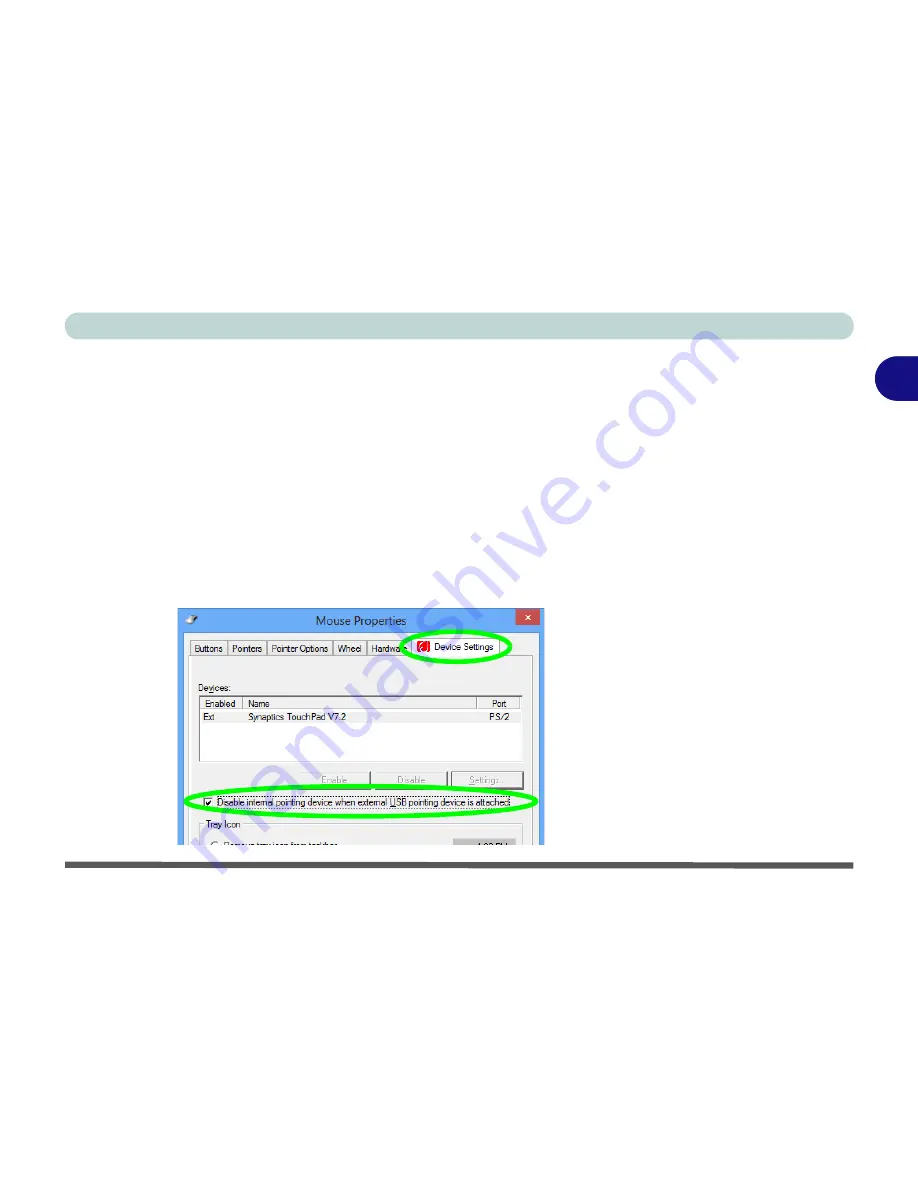
Storage Devices, Audio & Mouse
TouchPad and Buttons/Mouse 2 - 9
2
Disabling the Touchpad
If you need to disable the Touchpad for any reason (e.g. you may find that when us-
ing the computer’s internal keyboard you accidentally trigger the Touchpad when
resting your wrists or palms on it) you can do so by using
Fn + F1
key combination.
You can also set the system to automatically disable the internal Touchpad when an
external USB point device (e.g a USB mouse) is attached.
1.
Go to the
Mouse Properties
control panel.
2.
Click to select
Device Settings
(tab).
3.
Click to place a tick in the “
Disable internal pointing device when external USB
pointing device is attached
” tickbox.
4.
Click
OK
to save the setting.
Figure 2 - 7
Mouse Properties
(Disable Touchpad)
Summary of Contents for Monster 3.0
Page 1: ...M o n s ter 3 0 ...
Page 2: ......
Page 20: ...XVIII Preface ...
Page 76: ...Storage Devices Audio Mouse 2 12 2 ...
Page 106: ...Drivers Utilities 4 10 4 ...
Page 203: ...Modules 7 67 7 ...
Page 221: ...Interface Ports Jacks A 4 A ...
Page 261: ...Video Driver Controls C 36 C ...






























