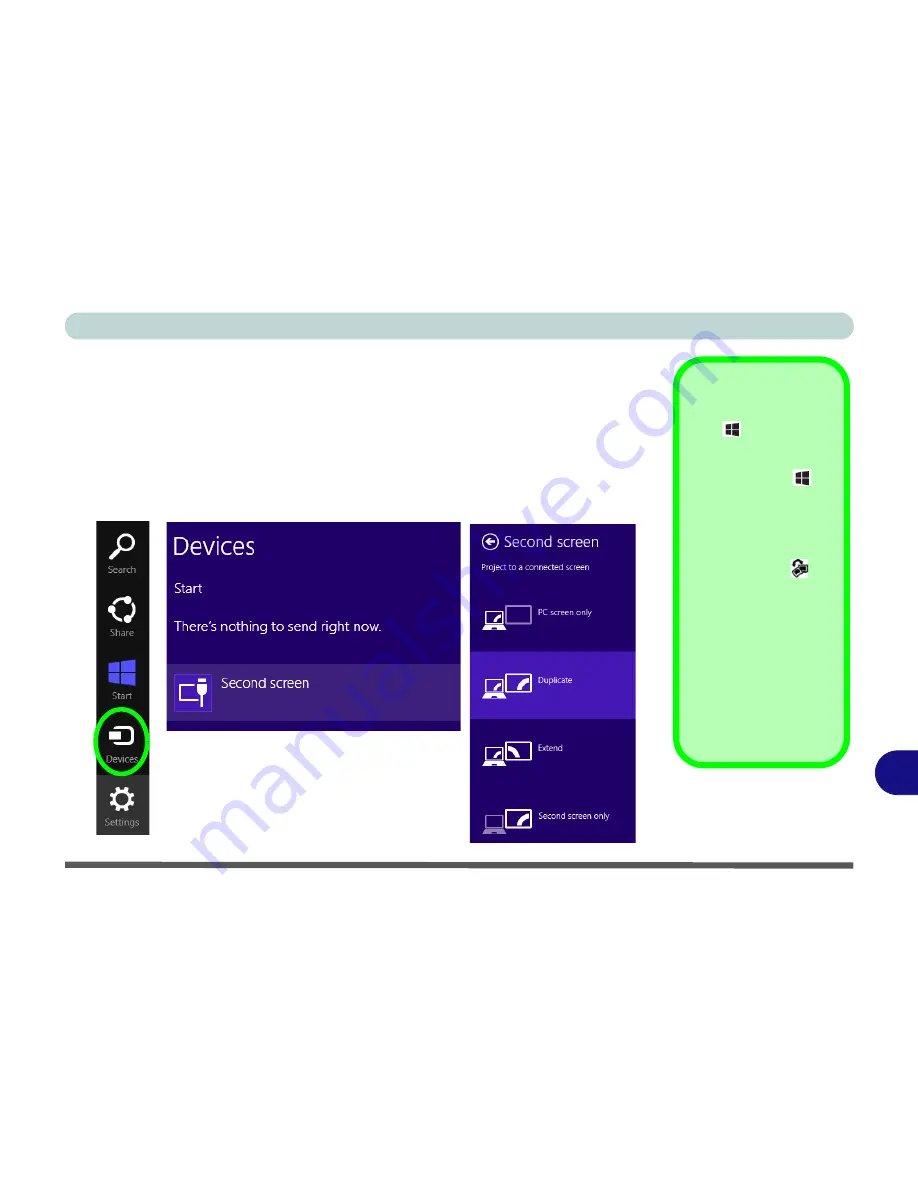
Video Driver Controls
Attaching Other Displays - Devices (Charms Bar) C - 23
C
Attaching Other Displays - Devices (Charms Bar)
You can configure attached displays from
Devices
(in the
Windows 8
Charms Bar
)
.
1.
Attach your external display to the external monitor port/HDMI-Out port, and turn it on.
2.
Go the
Charms Bar
and select
Devices
.
3.
Click
Second Screen
.
4.
Click on any one of the options from the menu to select
Duplicate
,
Extend
or a
Single (
PC Screen only
or
Second Screen only
) display.
Windows Logo Key
+ P Key
Combination
You can use the
+ P
key combination to
quickly bring up the
Sec-
ond Screen
menu.
You can also use the
Display Switch
but-
ton in the
Control Cen-
ter
to access the menu
and select the appropri-
ate attached display
mode.
You can also use the
Fn
+F7
key combination to
quickly access the
Sec-
ond Screen
menu in
Windows 8
.
Figure C - 18
Second Screen
(Devices)
Summary of Contents for Monster 3.0
Page 1: ...M o n s ter 3 0 ...
Page 2: ......
Page 20: ...XVIII Preface ...
Page 76: ...Storage Devices Audio Mouse 2 12 2 ...
Page 106: ...Drivers Utilities 4 10 4 ...
Page 203: ...Modules 7 67 7 ...
Page 221: ...Interface Ports Jacks A 4 A ...
Page 261: ...Video Driver Controls C 36 C ...






























