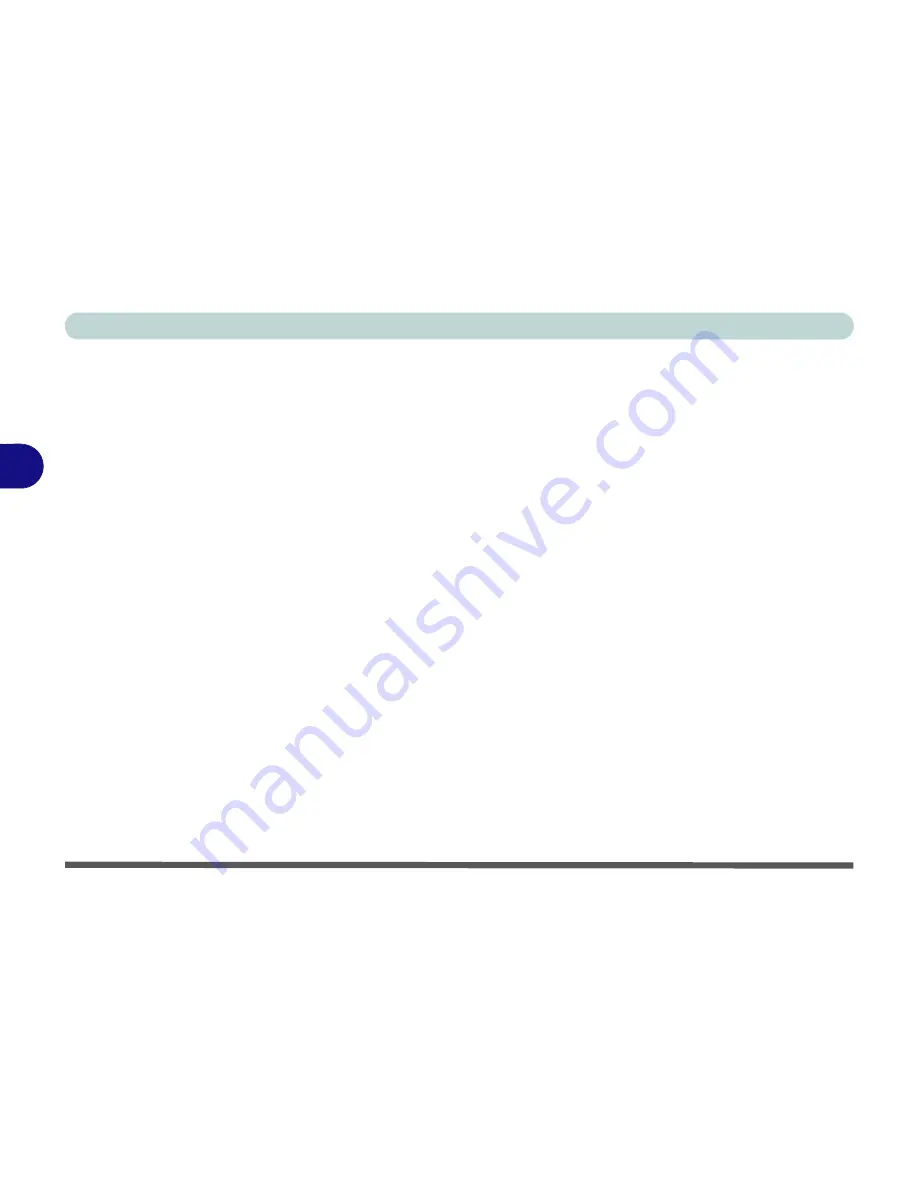
Drivers & Utilities
4 - 6 Driver Installation
4
Driver Installation Procedure
Insert the
Device Drivers & Uti User’s Manual
disc into your attached CD/DVD drive and click
In-
stall Drivers
(button).
Chipset
1.
Click
1.Install Chipset Driver > Yes
.
2. Click
Next > Yes > Next > Next
.
3. Click
Finish
to restart the computer.
Video (VGA)
1.
Click
2.Install VGA Driver > Yes
.
2. Click
Next > Yes > Next > Next
.
3. Click
Finish
to restart the computer.
NVIDIA Video (VGA)
1.
Click
3.Install NVIDIA VGA Driver > Yes
.
2. Click
AGREE AND CONTINUE (
button) to
accept the terms of the license agreement.
3. Click
Next.
4. Click
Close
to complete the installation.
Note
: After installing the video driver go to the
Dis-
play
/
Display Settings
control panel to adjust the vid-
eo settings to the highest resolution.
LAN
1.
Click
4.Install LAN Driver > Yes
.
2. Click
Next > Install
.
3. Click
Finish
.
Card Reader
1.
Click
5.Install Cardreader Driver > Yes
.
2. Click
Finish
.
TouchPad
1.
Click
6.Install Touchpad Driver > Yes
.
2. Click
Next
.
3. Click the button to accept the license, and then
click
Next
.
4. Click
Finish > Restart Now
to restart the com-
puter.
Summary of Contents for Monster 3.0
Page 1: ...M o n s ter 3 0 ...
Page 2: ......
Page 20: ...XVIII Preface ...
Page 76: ...Storage Devices Audio Mouse 2 12 2 ...
Page 106: ...Drivers Utilities 4 10 4 ...
Page 203: ...Modules 7 67 7 ...
Page 221: ...Interface Ports Jacks A 4 A ...
Page 261: ...Video Driver Controls C 36 C ...






























