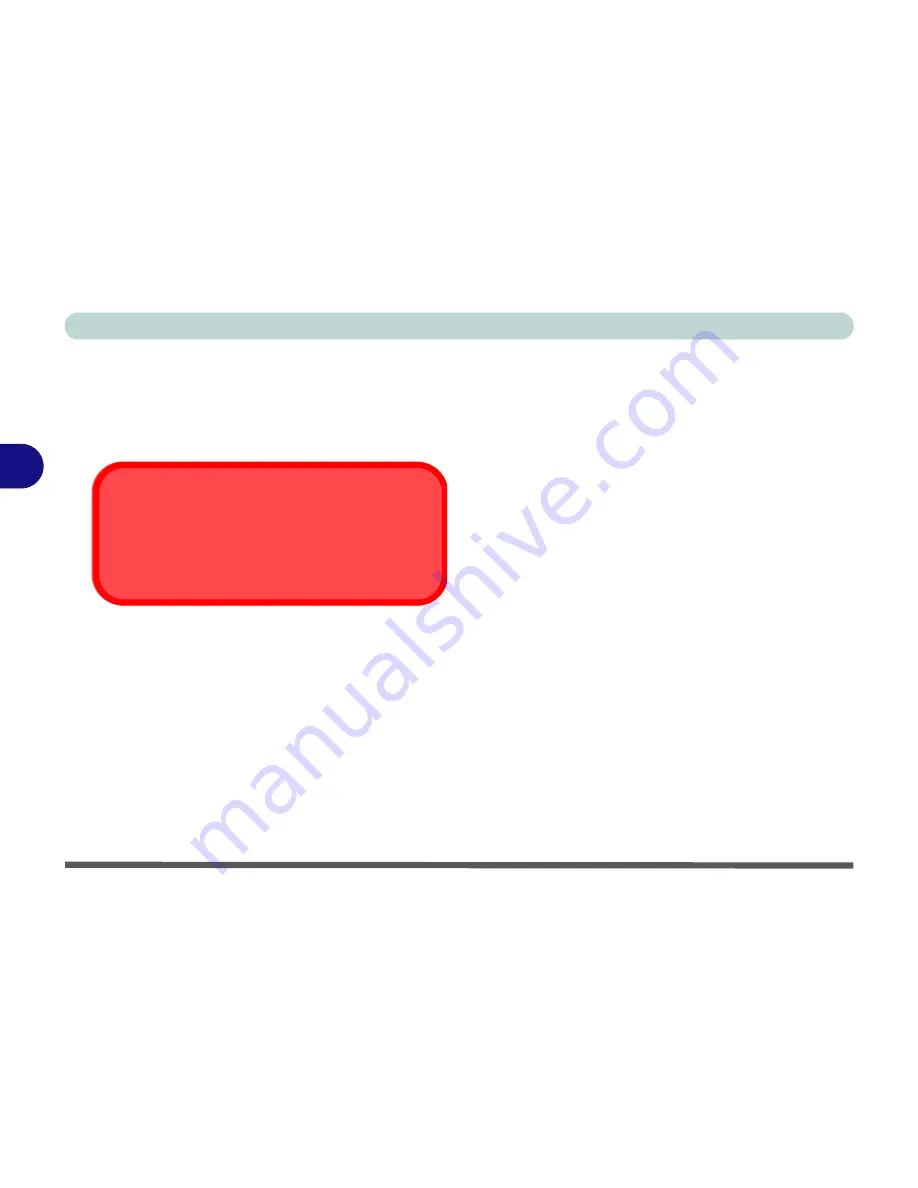
Drivers & Utilities
4 - 8 Windows XP
4
Windows XP
This section covers driver and utility installation in-
structions for
Windows XP
.
Audio (WinXP)
1. Click
Start
(menu) >
Run
...
2. Navigate (
Browse..
) to
D:\DRIVERS\AUDIO\Setup.exe
.and click
Open > OK
.
3. To continue click
Next
.
4. Click
Finish
to restart the computer.
5. Go to the
Sounds & Audio Devices
control
panel
(
Start
Menu and point to
Settings
and
click
Control Panel
then double-click the
Sounds & Audio Devices
icon).
Note:
If you do not see
Settings
, just click
Con-
trol Panel
. If you are in the
Category
View
choose
Sounds, Speech, and
Audio Devices
> Sounds and Audio
Devices
.
6. Click the
Audio
tab.
7. Click
Advanced
in the
Sound Playback
Menu.
8. Under
Speaker Setup
select
5.1 Surround
Speakers
from the
pull-down menu and click
OK > OK
to close.
9. You will see the
Sound Effect Manager
appear
in the
Task Bar
alongside the date, and the
AV
Rack
control panel should be visible on the
desktop.
Windows XP Service Pack 1
Make sure you install
Windows XP Service Pack 1
before installing the drivers
.
Summary of Contents for M190S World Warrior
Page 1: ......






























