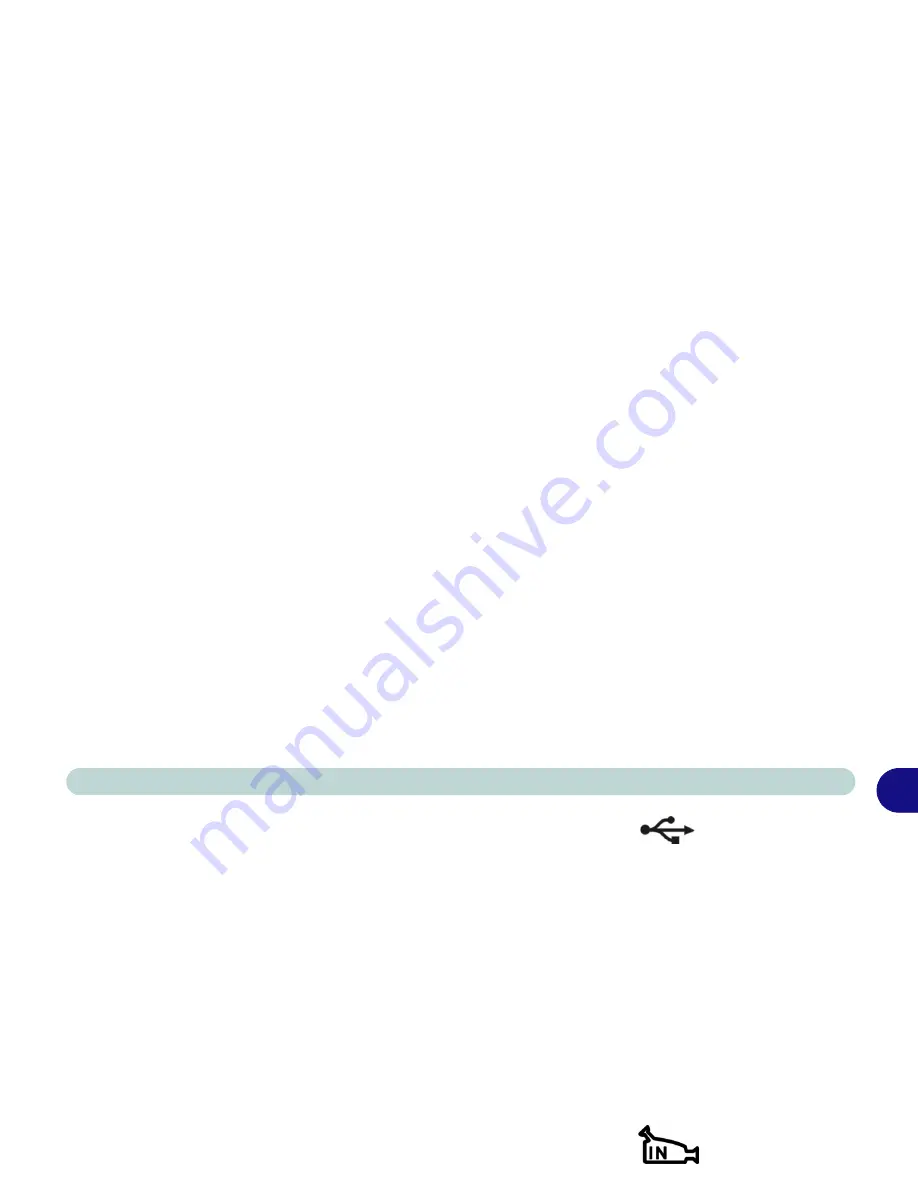
Introduction
Rear View 1 - 23
1
Four USB Ports
Depending on the model you purchase, the USB ports which come
with your notebook can be either
USB 1.1
compatible or
USB 2.0
compatible. USB 1.1 is for low-speed peripherals such as keyboards,
mice or scanners while USB 2.0 is for high-speed peripherals such as
external HDDs, digital video cameras or high-speed scanners and all
USB 1.1 compliant devices. Both support device hot-pluggability.
(Devices can be plugged into the computer, and unplugged from the
computer, without the need to turn the system off.)
Only Model B
type computers in this series of notebooks support USB 2.0
. For
help on identifying your model of computer see
“Model Differenc-
es” on page 1 - 6
. You may need to install a driver for USB 2.0 (see
“What to Install” on page 4 - 2
).
S-Video-In Port (Optional with TV Tuner installed)
If you have the optional TV Tuner installed
, you may plug in ex-
ternal video sources to this port. Examples of sources include VCRs,
VCD players, TVs, external DVDs, video cameras etc. The cable
from the source device should be plugged into the device’s S-Video
out port. An S-Video cable is available from any electrical store.
Summary of Contents for 888E DREAM MACHINE
Page 1: ......
Page 87: ...Using The Computer 2...
Page 171: ...Options 6...
Page 195: ...Upgrading The Computer 7...
Page 221: ...Troubleshooting 8...






























