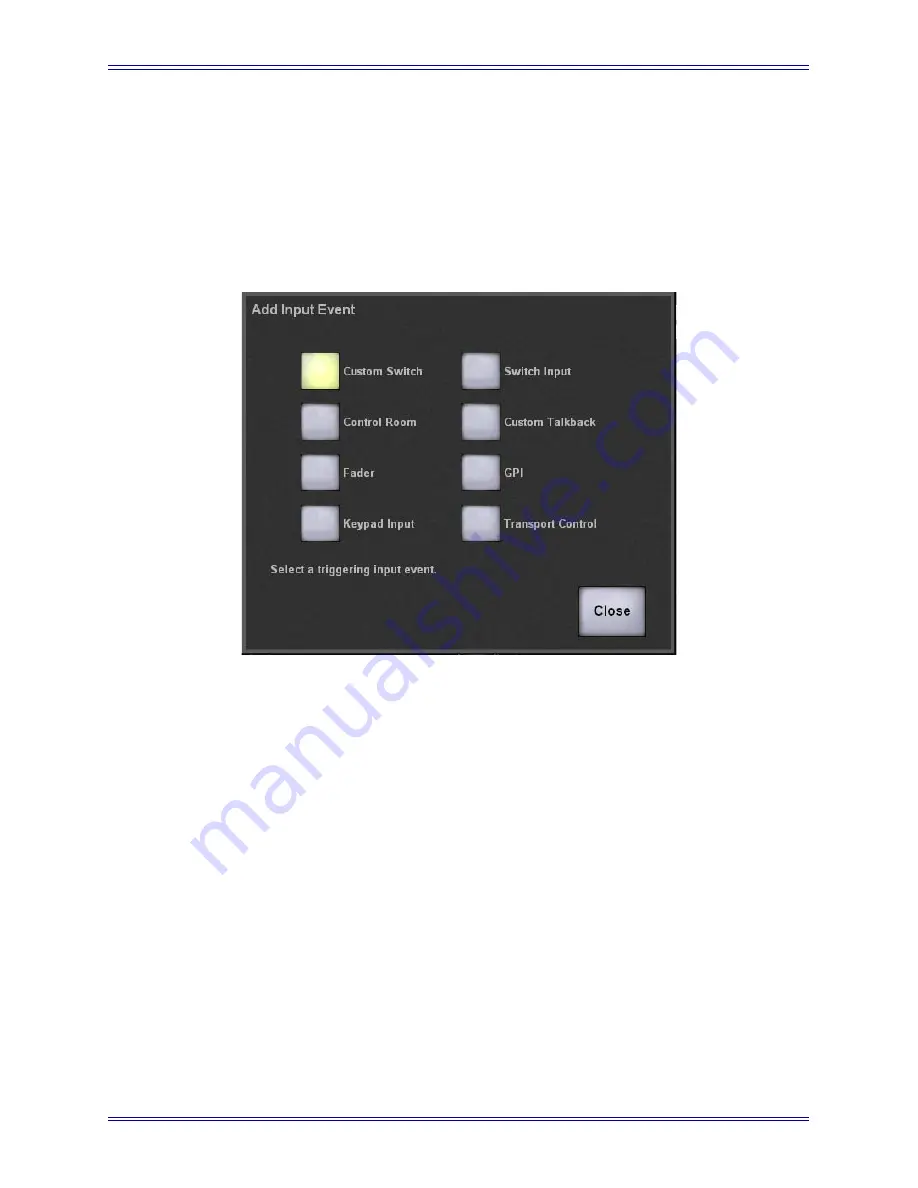
Euphonix Max Air Mixing Console Operation Manual
Event System
166
10.6 Input
The input area has two sections: the top contains a list of inputs for all events in the
Event List
(1 in Figure 10-1), the lower shows the properties of the selected input (5).
Create a new input by touching the
<Press to Add Input>
field
at the bottom of the list.
The
Add Input Event
popup opens to select the input type.
Figure 10-2
Add Input Event Popup
Select the Input Type button and touch
Close
. Touch the
Edit Name
button (4 in Figure
10-1) and enter a description in the keyboard popup; be sure to identify the event it per-
tains to.
The properties area (5 in Figure 10-1) displays the settings for the selected input type
(see Table 10-1 and Table 10-2 for settings for each input/output type). Modify the set-
tings by touching it and selecting a setting from the popup.
Summary of Contents for Max Air
Page 11: ...Euphonix Max Air Mixing Console Operation Manual xi Index 183 ...
Page 12: ...Euphonix Max Air Mixing Console Operation Manual xii ...
Page 24: ...Euphonix Max Air Mixing Console Operation Manual Introduction 24 ...
Page 26: ...Euphonix Max Air Mixing Console Operation Manual New Features in Version 1 4 26 ...
Page 44: ...Euphonix Max Air Mixing Console Operation Manual Quickstart to Common Tasks 44 ...
Page 86: ...Euphonix Max Air Mixing Console Operation Manual Touchscreen 86 ...
Page 154: ...Euphonix Max Air Mixing Console Operation Manual Control Groups and Multi Format Masters 154 ...
Page 160: ...Euphonix Max Air Mixing Console Operation Manual Layouts and Snapshots 160 ...
Page 188: ...Euphonix Max Air Mixing Console Operation Manual 188 ...






























