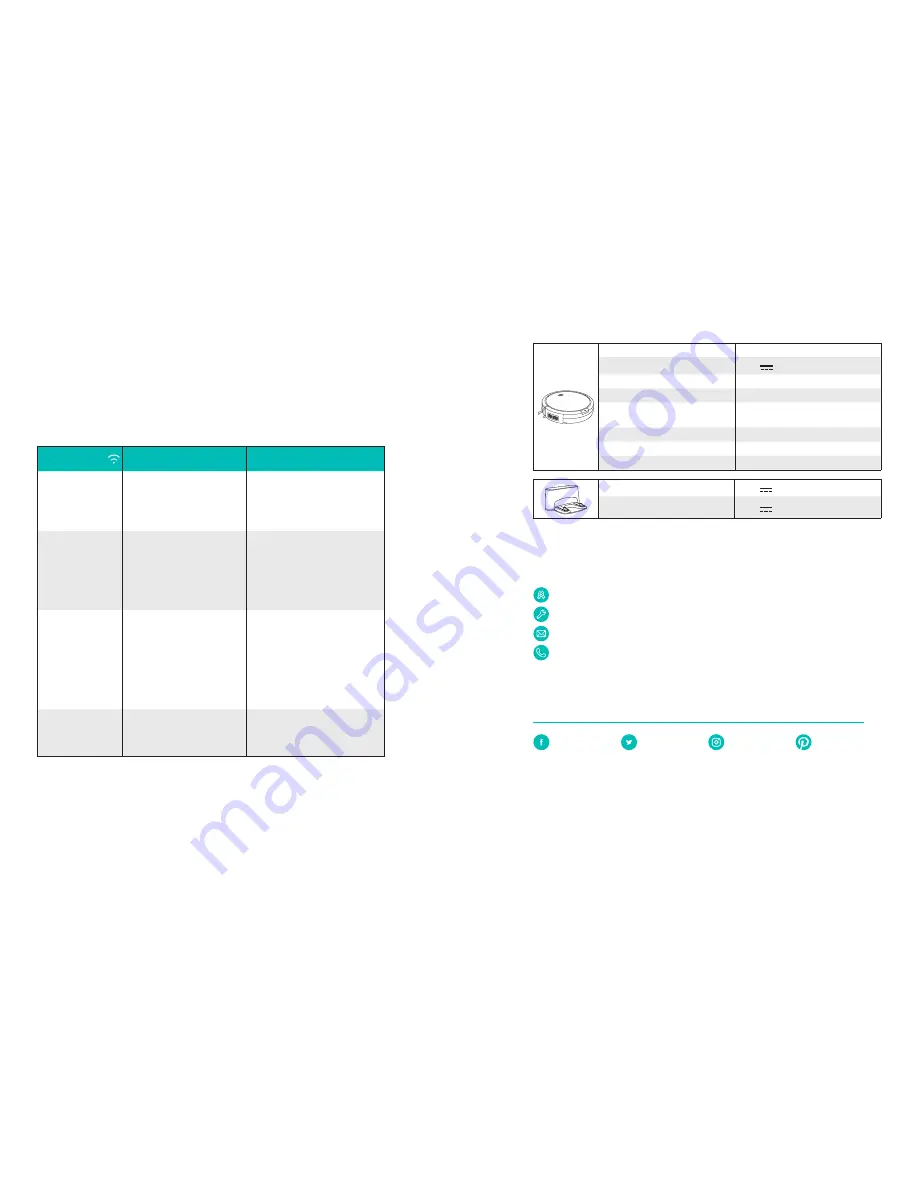
24
25
• Wi-Fi Channels
- The FCC requires all wireless devices in the United States are operated on
wireless spectrum channels 1-11.
- Some countries outside North America can use spectrum channels above
channel 11. Refer to your local regulatory agency to determine which channels
are accessible.
- A future software release will support access to channels above 11 for users
outside North America. Until then, use channels 1-11.
If you cannot control RoboVac with your smartphone, find the solutions below to solve the
problem. If the problem persists, contact the Eufy service center for help.
Wi-Fi Status Light
Cause
Solution
Solid blue
RoboVac has connected to your
router, but cannot access the
Internet.
• Check if your router is connected
to the Internet.
• Check with your Internet provider
to see if there is any Internet
connection problem.
Rapidly flashing blue RoboVac cannot connect to your
wireless router.
• Check if you have modified your
network name and password.
• Reset the Wi-Fi connection if
necessary. Refer to this section
“
Use Your RoboVac with the
EufyHome App > Reset the Wi-Fi
connection
”
Slowly flashing blue Wi-Fi connection is reset or has
not been set up before.
• Set up Wi-Fi connection with
RoboVac. Refer to this section
“
Use Your RoboVac with the
EufyHome App
”.
• Reset Wi-Fi connection if
necessary. Refer to the section
“
Use Your RoboVac with the
EufyHome App > Reset the Wi-Fi
connection
”.
Off
• RoboVac is turned off.
• RoboVac’s power level is low.
• RoboVac is in Sleep mode.
• Charge RoboVac by attaching it
to the charging base. Make sure
the main power switch on the
side of RoboVac is turned on.
Specifications
Product Model
T2111
Input
19 V
0.6 A
Battery Voltage
DC 14.4 V
Power Consumption
30 W
Battery Type
DC 14.4 V
Li-ion 2500 mAh
Dust Collector Capacity
0.55 L
Cleaning Time
Max. 100 mins
Charging Time
300 - 360 mins
Input
19 V
0.6 A
Output
19 V
0.6 A
Customer Service
12-Month Limited Warranty
Lifetime Technical Support
[email protected]
(US) +1 (800) 988 7973 Mon-Fri 9:00 - 17:00 (PT)
(UK) +44 (0) 1604 936200 Mon-Fri 6:00 - 11:00 (GMT)
(DE) +49 (0) 69 9579 7960 Mon-Fri 6:00 - 11:00
(
日本
) +81 03 4455 7823
月
-
金
9:00 - 17:00
(
中国
) +86 400 0550 036
周一至周五
9:00 - 17:30
@EufyOfficial
@EufyOfficial
@EufyOfficial
@EufyOfficial
Anker Innovations Limited
Room 1318-19, Hollywood Plaza, 610 Nathan Road, Mongkok, Kowloon, HongKong
































