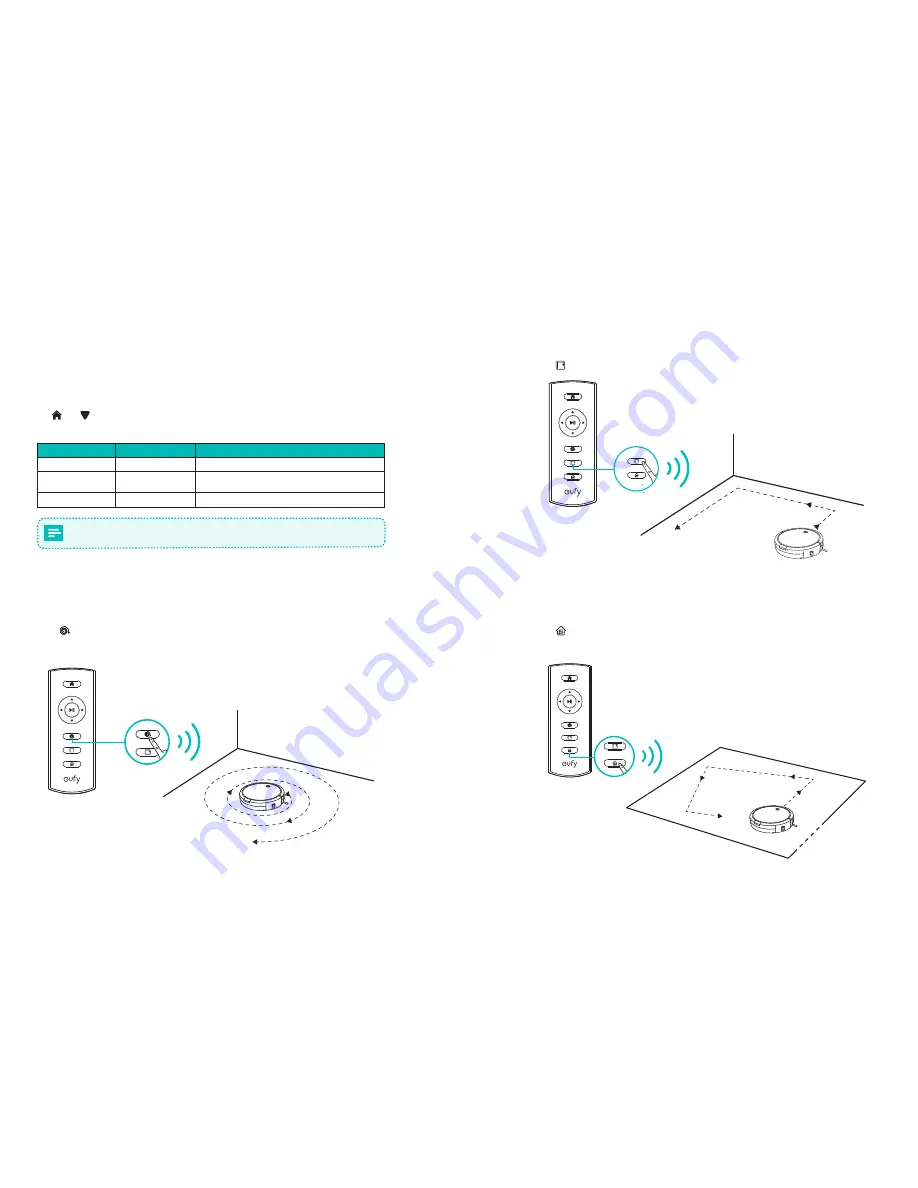
10
11
Power Boost Feature
When the Power Boost feature is enabled, RoboVac will automatically increase the suction
power if it detects stronger power is needed to ensure the best clean. Power Boost is ideal
for cleaning thicker carpets and hard-to-sweep messes, which will reduce the total cleaning
time, but increase the noise level. If the vacuuming noise caused by Power Boost disturbs
you, you can disable this feature. This feature only works in Auto cleaning mode.
To adjust the default suction power in Auto Cleaning mode, simultaneously press and hold
the and buttons for 2 seconds; you will hear a series of beeps that correspond to the
suction power selected. Repeat to adjust the suction power level.
Sound
Power Boost
Suction Power Level
One beep
Off
Standard power
Two beeps
On
Automatically switches between Standard and
Enhanced power (default)
Three beeps
Off
Maximum power
When RoboVac starts Auto cleaning the next time, it will clean according to the suction
power level you previously selected
.
2. Spot cleaning
RoboVac intensively cleans a specific area in a spiral pattern. Useful if there is a
concentrated area of dust or debris. In Spot mode, RoboVac will stop cleaning after 2
minutes.
Press on the remote control to start cleaning in Spot mode.
3. Edge cleaning
RoboVac reduces its speed when it detects a wall and then follows the wall to ensure the
edge is cleaned thoroughly. In Edge mode, RoboVac will clean for 20 minutes and return to
the Charging Base.
Press on the remote control to start cleaning in Edge mode.
4. Single Room cleaning
RoboVac intensively cleans one single room and stops after 30 minutes. Select this mode
only when one specific room needs to be cleaned. Make sure to confine RoboVac to the
room by closing the door.
Press on the remote control to start cleaning in Single Room Mode.














