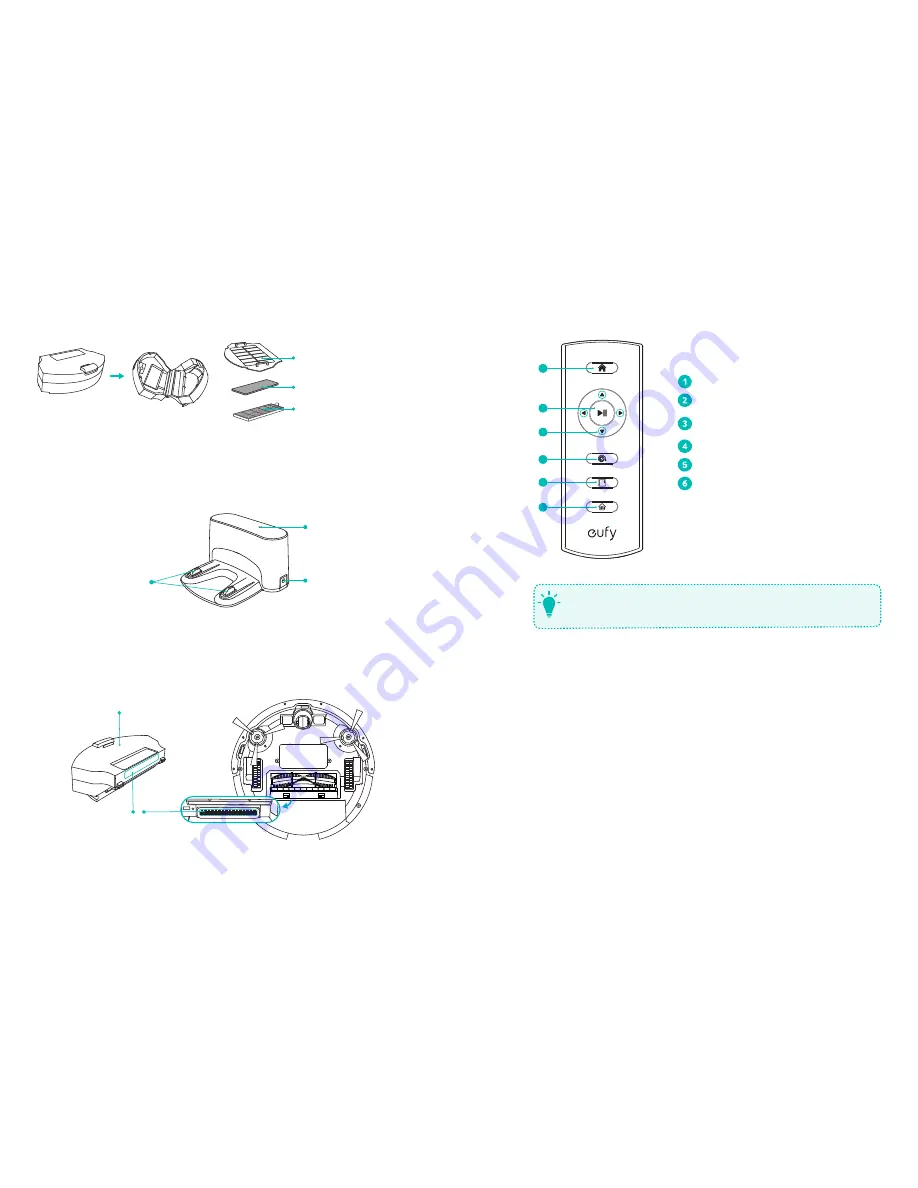
04
05
Dust Collector
High-performance filter
Foam filter
Filter cover
Charging Base
Status light
Charging contact pins
Power socket
Suction Inlet
Suction inlet
Dust collector
Remote Control
1
2
3
4
5
6
Return RoboVac to Charging Base
Start/Stop Auto cleaning
Control cleaning direction manually
Adjust the hour and minute
Start Spot cleaning
Start Edge cleaning
Start Single Room cleaning
Install 2 AAA batteries before using the remote control for the first time. Make sure
the positive and negative ends are facing the correct polarity direction as marked in
the battery compartment.
T
































