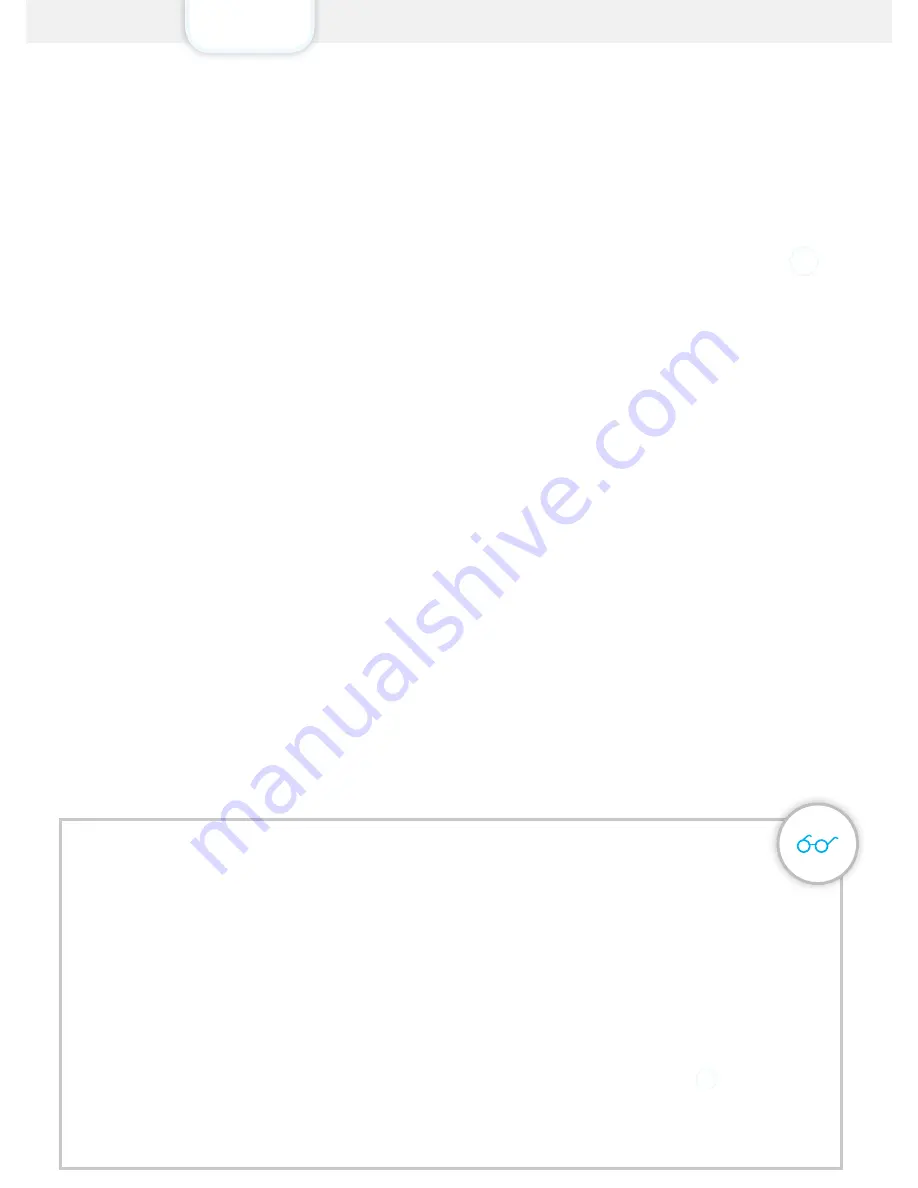
Presentation Setup Daily use Settings Accessories Precautions
Setup
9
Step 2
Turn the control panel on
1.
Plug the power adapter to an AC socket.
2.
Plug the output connector of the power adapter into the AC adapter input
5
on
the side of your control panel.
3.
Push the power switch.
Step 3
Set up the control panel
Setup with Wi-Fi connection
1.
Download the ”Secual Box” app on your smartphone. The app is available on the
App Store and Google Play.
2.
Go to the Wi-Fi settings of your phone and connect to your control panel’s Wi-Fi
network. Your control panel’s Wi-Fi network is ESWIFI_XXXXXX (the last 6 digits
differ on every control panel).
3.
Open the ”Secual Box” app on your smartphone.
4.
Create an account and log in from this account.
5.
Follow the instructions on screen to connect your control panel to your home
Wi-Fi network.
A piece of advice
Even if your control panel is connected to your Wi-Fi network, you can add a
SIM card in your Secual Box. This enables you to receive notifications by SMS
and phone calls, which can be very useful when you do not have an Internet
connection on your smartphone when the alarm is triggered.
If the Wi-Fi network of the Secual Box is secured
Reset the Secual Box's Wi-Fi by pressing the Connection button
3
of the
control panel for 5 seconds. The control panel beeps once, as a confirmation
that it has reset successfully.
Summary of Contents for secual box
Page 1: ...www etiger com Secual Box User manual ...
Page 6: ...Setup Secual Box ...
Page 12: ...Daily use ...
Page 18: ...Settings ...
Page 32: ...Accessories ...
Page 41: ...Precautions ...
Page 45: ...eTIGER EUROPE 18 C Rue des Procureurs 7500 Tournai Belgium service etiger com ...










































