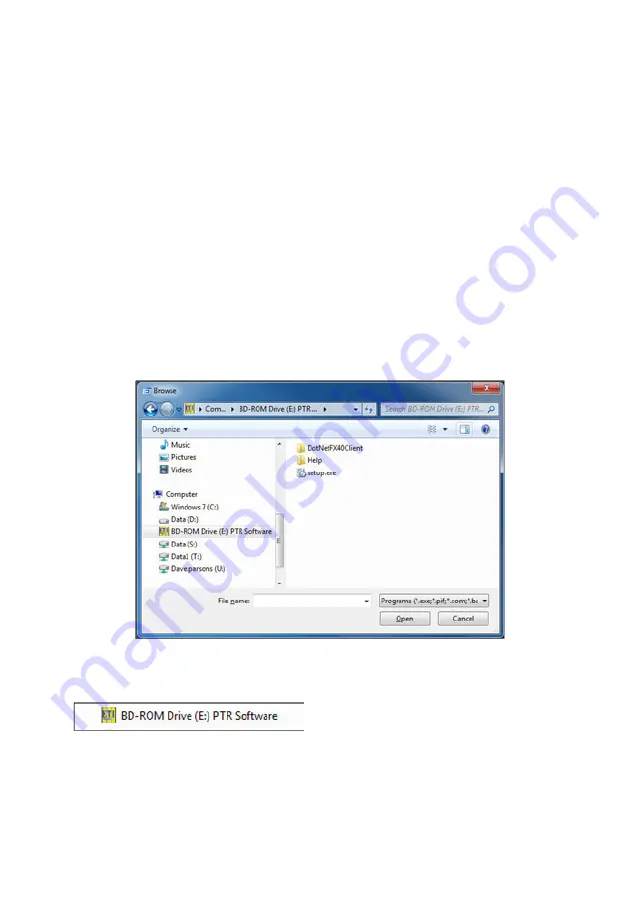
4
INTRODUCTION
The PTR/DTR printing thermometer PC software is used to configure the
thermometer and retrieve stored readings from it.
The PTR has 4 inputs that can be remaned (user selectable). Each input
has an assigned high and low limit (user selectable). The DTR can store
up to 4 labels (user selectable). Each label has an assigned high and low
limit (user selectable). When a temperature is taken the label and limits
will be printed on the ticket and stored with the readings.
The following pages explain how to adjust the user selectable information
shown on the PTR/DTR display and the printed ticket and retrieve the
stored readings. Place the CD in the CD drive.
TO INSTALL THE PTR/DTR PC SOFTWARE
The CD will auto-run. (If it does not, click 'Start', 'Run...', browse to the CD
drive and click ‘Setup.exe’
or double click the 'My Computer' icon on the Desktop and double click
the CD drive.
When the Printing Temperature Recorder Setup Wizard' box appears click
the next button.


































