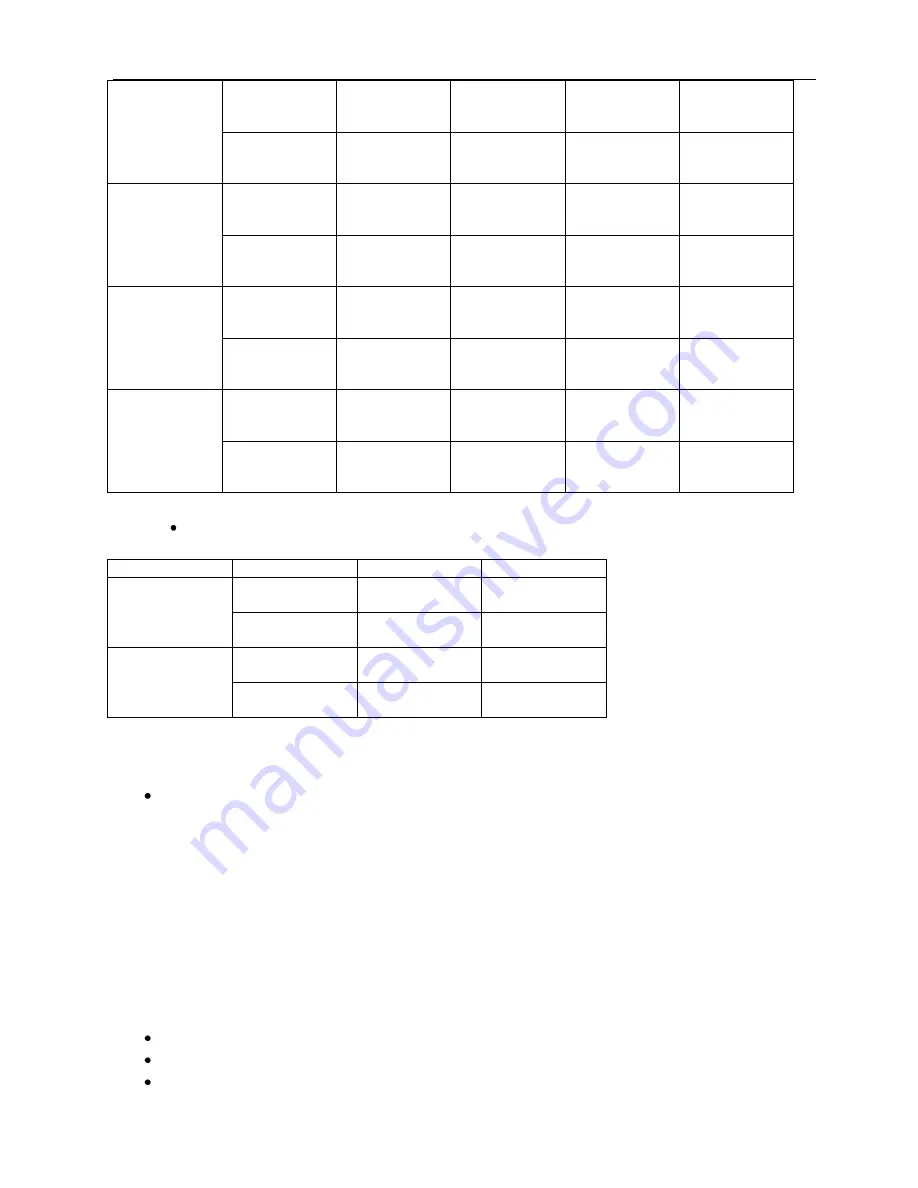
Next
Press
NEXT SONG
PLAY NEXT SONG
SWITCH SUBMENU
SWITCH SUBMENU
Press & Hold
CONTINUOUS
FORWARD
BROWSING
FAST FORWARD
CONTINUOUS
FORWARD
CONTINUOUS
FORWARD
Prev
Press
PREVIOUS SONG
PLAY PREVIOUS
SONG
SWITCH SUBMENU
SWITCH SUBMENU
Press & Hold
CONTINUOUS
REVERSE
BROWSING
FAST REVERSE
CONTINUOUS
REVERSE
CONTINUOUS
REVERSE
Vol +
Press
INCREASE VOLUME
INCREASE VOLUME
N / A
N / A
Press & Hold
INCREASE VOLUME
CONTINUOUSLY
INCREASE VOLUME
CONTINUOUSLY
N / A
N / A
Vol -
Press
DECREASE VOLUME
DECREASE VOLUME
N / A
N / A
Press & Hold
DECREASE VOLUME
CONTINUOUSLY
DECREASE VOLUME
CONTINUOUSLY
N / A
N / A
Recording Mode
Function
Action
Stop Status
Record Status
Play
Press & Hold
TURN OFF
STOP RECORDING
AND SAVE FILE
press
START
RECORDING
PAUSE
RECORDING
Mode
Press & Hold
ENTER MAIN
MENU
N / A
Press
ENTER
R
ECORD
SUBMENU
N / A
4. Synchronous Lyric and Title Display
This player supports ID3 & LRC Synchronous Lyric and Title Display, a feature that displays the
lyrics and title of the currently playing song across the LCD screen display.
This feature will only works if the LRC (lyrics) file shares the exact same name as the MP3/
WMA song file
and
if both files are stored in the same directory. For example, if the music
file i
s named “Angel.mp3”, then the LRC (lyrics) file must be named “Angel.lrc”.
To use the Lyric Synchronous Display Feature once both lyric and music files for the same
song are correctly named and located in the same directory
Press & Hold
Mode
to display the lyrics
Press
Mode
to return to the music mode
5. Recording Voice
Make sure there is significant battery life remaining before attempting to record voice files.
The player can save 99 recording files in each directory folder.
To start recording enter the Record Mode from the main menu:
o
Press the
Prev
and
Next
buttons to select the Record mode






























