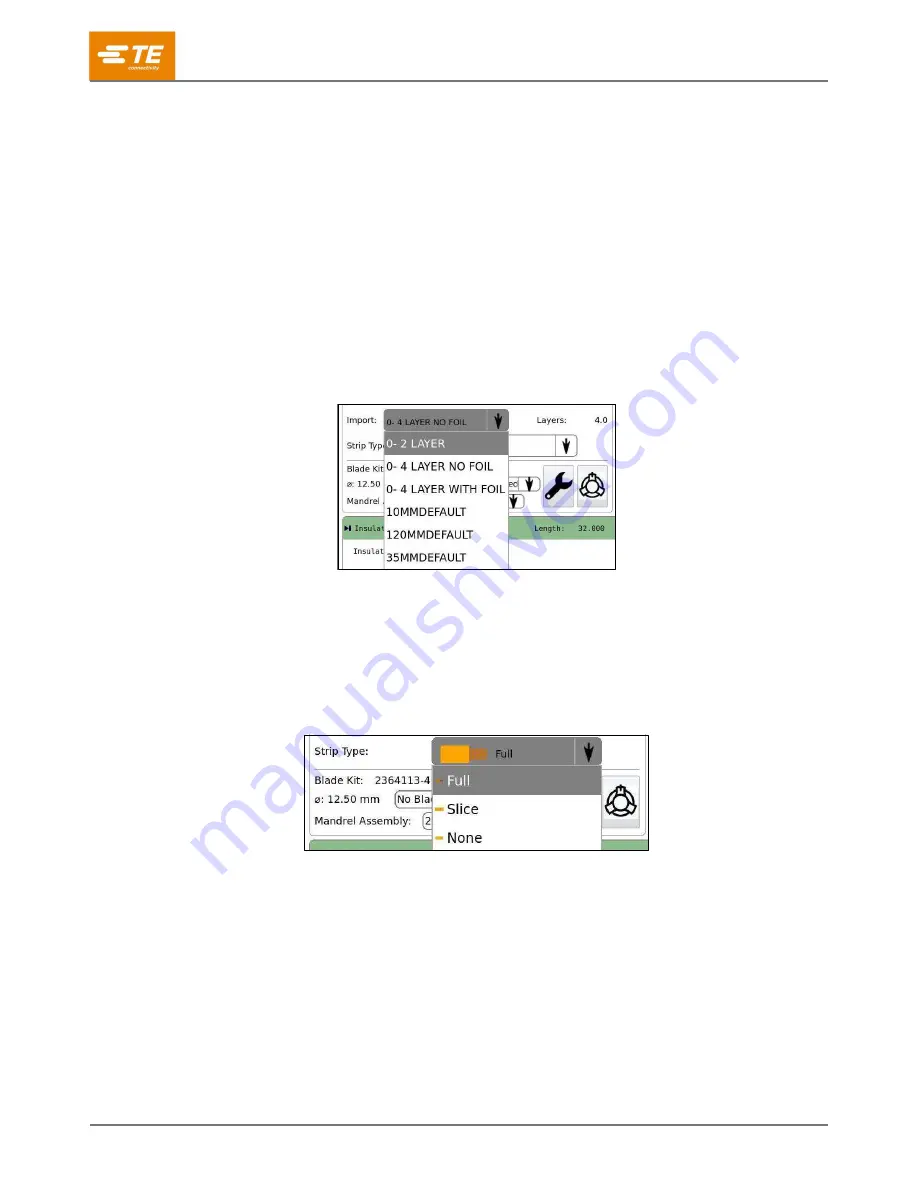
409-35011
Rev D
61
of 83
In the steps that follow, enter or change values as needed. If a field has a menu button (see Figure 69),
touch that button to display a menu of available values.
2. Enter a unique name for the article (up to 25 characters).
3. In the
Process Type
field, touch the menu button and select a process type.
Process Type I
is the default value. Use this process type if possible. It provides a shorter
cycle time than Process Type II.
Use
Process Type II
with cables containing a foil layer that does not adhere to the insulation.
This process type performs an additional insulation cut in a sacrificial portion of the braid,
ensuring that the foil is completely cut through. This enables the machine to more easily flare
the braid in the next step to prepare it for cutting.
4. In the
Import
field, select a type of cable (Figure 71). This value determines the type of cable that
is displayed in the Cable Builder.
Figure 71: Selecting the cable type
Use
0-2 LAYER
for single insulation, single core cables.
Use
0-4 Layer NO FOIL
or
0-4 Layer NO FOIL
for cables that contain two insulations, a core,
and a braided shield.
3. In the
Strip Type
field, select
Full
,
Slice
, or
None
(Figure 72). These values refer to the core of
the cable.
Figure 72: Selecting strip type
Full
removes the insulation completely.
Slice
cuts the insulation, but does not remove it.
None
does not process the cable core.






























