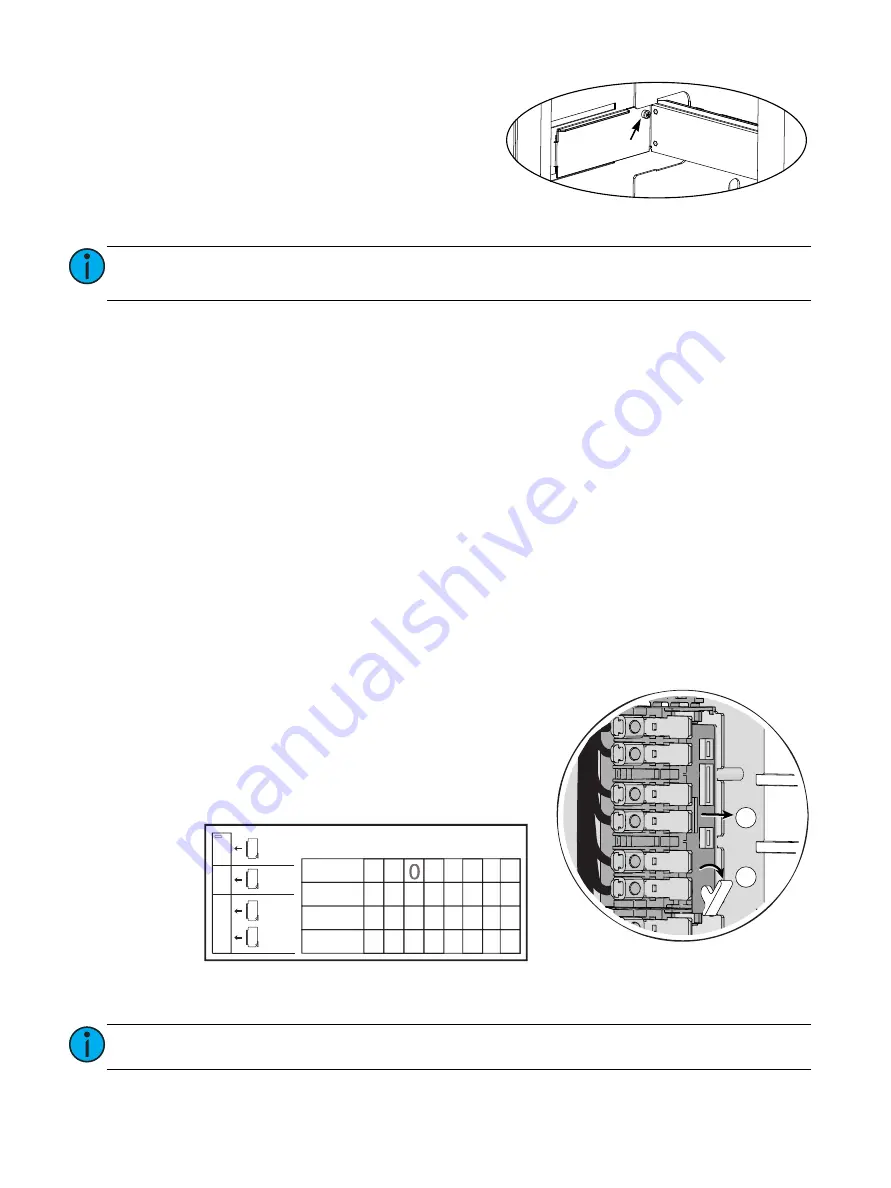
14
CEM3 Sensor Rack Retrofit Manual
6:
Insert the backplane tabs in the sides of the
enclosure.
7:
With the tabs fully inserted in the sides of the
enclosure, pull the backplane towards the
front of the enclosure to line up the screw
holes in the upper side corners.
8:
Install one screw with a sleeve in the upper
corner of each side of the backplane.
Transfer Panic Wiring (if present)
If the enclosure had a panic connection in the previous backplane configuration, terminate the panic
connections to the new backplane.
1:
Locate the wire pair for the panic connection.
2:
Cut and strip 3/16” (5 mm) of insulation from the wires.
3:
Connect the panic wires to the “PANIC SEND” and “PANIC RETURN” terminals.
4:
Move the panic configuration switch (to the right of the terminals) to the appropriate position:
• NO for Normally Open contact types
• NC for Normally Closed contact types
Change out the AF Cards (if present)
If your enclosure supports Advanced Features (AF) you will need to replace the AF cards as well.
AF cards are located on the right side of the dimmer module slot between the copper load terminals
and the dimming circuitry cards, behind the modules in slots four through six of each group of twelve
slots.
To replace the AF cards:
1:
Remove the old AF cards by flipping the white retainer
tab on the cards into the down position.
2:
Pull the old cards out of the slots.
3:
Set the DIP switches on the new cards according to the
chart below. Only the first two DIP switches are used.
4:
Slide the new AF cards completely into the vacant slots starting with card #1 in the top. The
number of cards depends on enclosure size.
Note:
You cannot use the old screws without the additional shoulder-sleeve as they will
block the CEM3 from being fully inserted.
Note:
Flip the white tab up for the card to fully seat.
Screw with
sleeve
2
1
Card 1
Card 2
Card 3
Card 4
S
W
1
S
W
2
S
W
3
S
W
4
S
W
5
S
W
6
S
W
7
S
W
8
1
2
3
4
SR3-6
(E)SR3-12
(E)SR3-24
(E)SR3-48
ESR3-36
0
1
0
1
0
1
0
1
0
0 0
0 0
0 0
0 0
0 0
0 0
0 0
0 0
0 0
0 0
0 0
AF Card Addressing (1=ON, 0=OFF)
Summary of Contents for Sensor3
Page 19: ...The Retrofit 17...





































