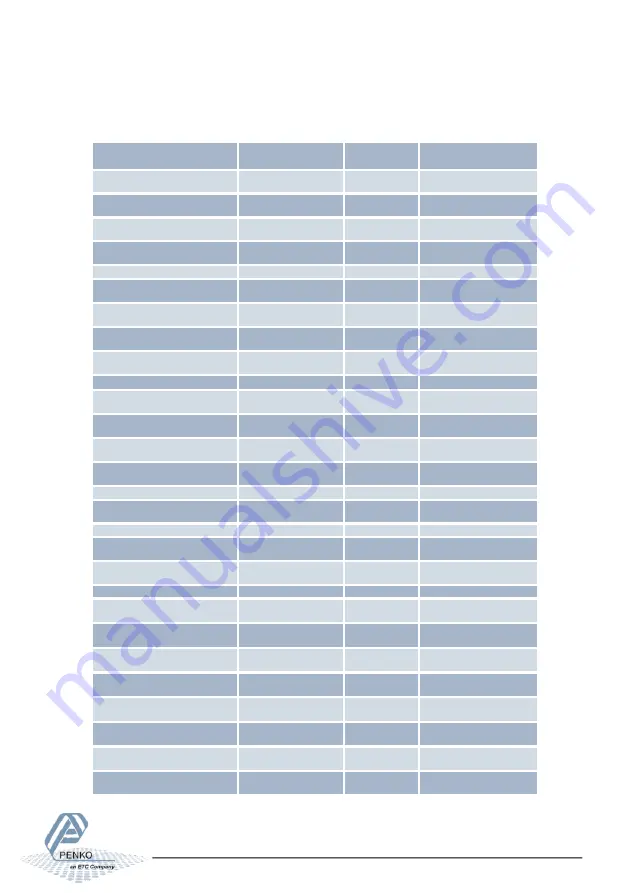
MANUAL SGM700
103
7.3
Standard Factory Settings
Description
Display
Value
Your setting
Setpoint function
Fun 1
1
Fun 2
1
Fun 3
1
Fun 4
1
Setpoint action
Acn 1
000,010
Acn 2
000,010
Acn 3
000,010
Acn 4
000,010
Analog output
dAC 4
2
dAC 5
000.000
dAC 6
010.000
dAC 7
4
Local bus communication
485 1
1
Profibus
Pb 1
1
Pb 2
FL
Ethernet
Adr 1
010
Adr 2
001
Adr 3
002
Adr 4
004
Sub 1
255
Sub 2
255
Sub 3
255
Sub 4
0





































