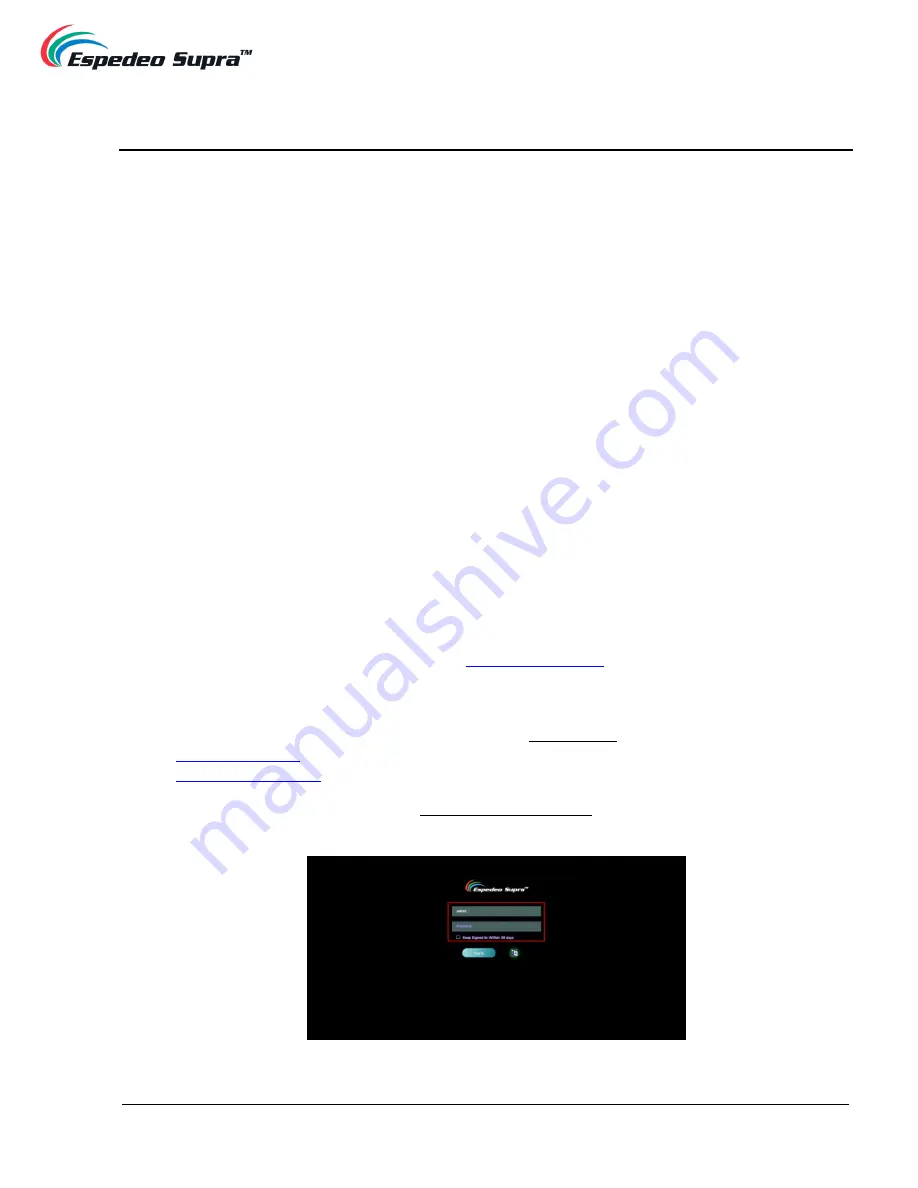
May 19
th
, 2021
Supra-5000 Digital Cinema and Secured Media Projection System
Installation Manual
- 37 -
5. Powering Up the Espedeo Supra-5000
5.1 Starting the Projector
Before starting the Espedeo Supra-5000 projector, it is essential that you refer to the safety
instructions mentioned under
Section 2
. After connecting the power cable to a recommended power
outlet as per your region (refer to
Section 4.1.4
for more details), switch ON the power source to the
projector. After approximately 5 minutes, the projector will be powered ON. The status indicator on
the top panel of the projector should show steady Green after the boot-up is complete.
In the scenario, where the mounting and placement of the Projector allows you to access the back
panel, you may also check the status of the LED indicators on the DCMB. Wait for the working status
of the
SM, TAMPER
and
EXT
LED indicators on the DCMB to show steady Green (refer to
Section
for more information regarding the DCMB LED indicators).
5.2 Controlling and Operating the Espedeo Supra-5000
The Espedeo Supra-5000 projector is controlled and operated using the
Supra Command Center
web interface
(for all the projector-related functions) and the
DCMB Web UI
(for all the playback-
related functions of the DCMB). Both these interfaces can be wirelessly accessed from a web
browser* on an Android
™ tablet OR from a web browser* on a laptop connected via a wired or
wireless connection to the projector.
Accessing the
IMB Ethernet 2
IP Address of the
DCMB
via a web browser
*
will provide you access to
the DCMB Web UI and accessing the URL:
, where “IMBETH2IP” represents the
IMB Ethernet 2
IP address of the DCMB will provide you access to the Supra Command Center web
interface.
For example: The default IP Address of the DCMB is 192.168.1.12. In this case; the URL
will provide you access to the DCMB Web UI, whereas the URL
will provide you access to the Supra Command Center web interface.
We recommend that you refer to the Supra-5000 User Manual, for detailed information on how to
access and operate the
projector’s web interfaces.
Figure 12
* Please note that Google Chrome™ is supported at the time of writing this manual






























