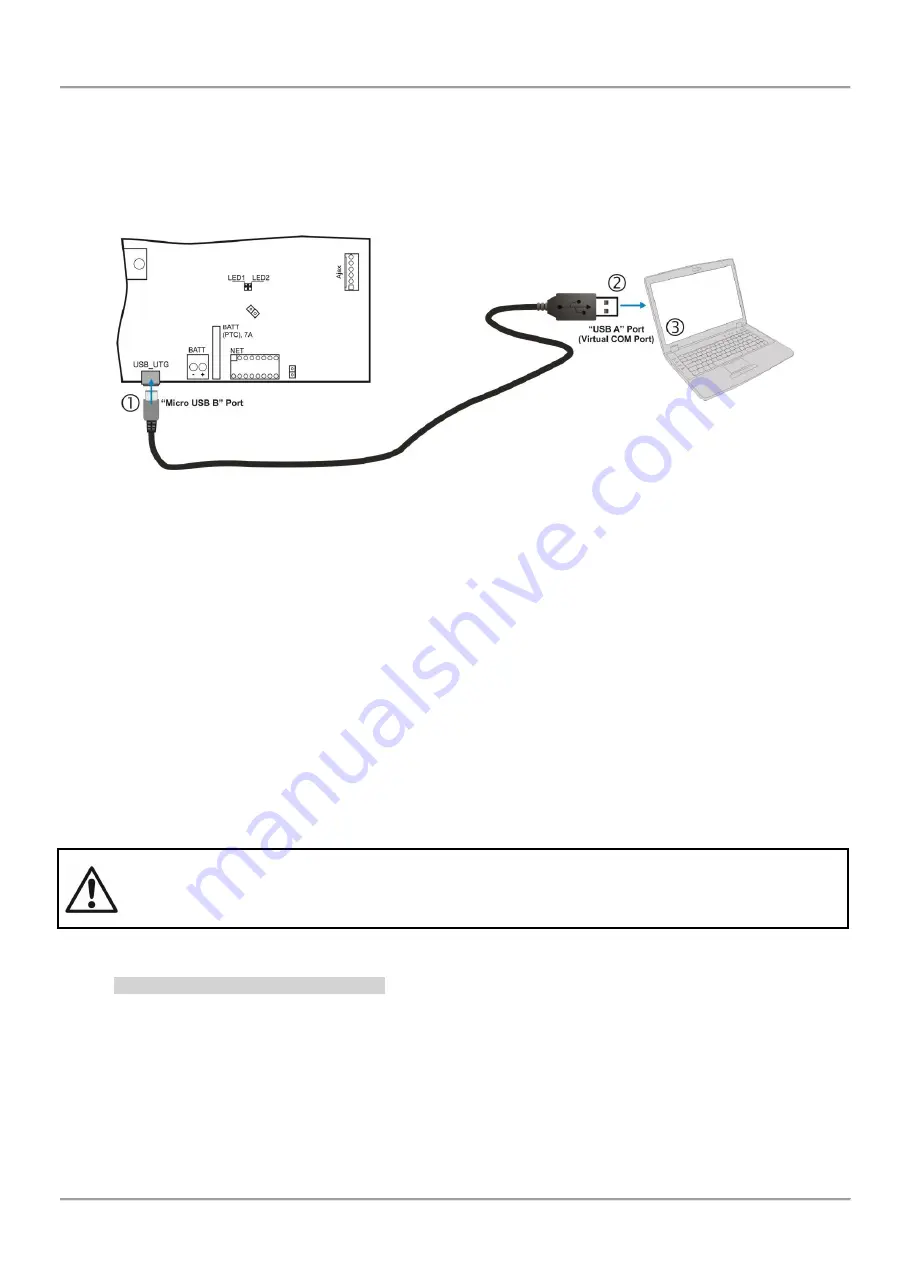
MAGPRO16 Addressable Fire Alarm Panel – Installation and Programming Manual
18
3. PROGRAMMING TYPES
3.1. Programming via MAGPRO Programming Software
The specialized MAGPRO programming software is designed for programming of MAGPRO16/ 96 fire alarm panels.
To program the fire alarm panel MAGPRO16 you should first to install the MAGPRO programming software on your
computer.
To program the MAGPRO16 panel you have to use cable type USB Micro B - USB A
– Figure 20.
Figure 20. Programming via MAGPRO programming software
3.2.
Programming via Panel’s Keyboard
The addressable fire alarm panel MAGPRO16 can be programmed directly using the keyboard on the front panel. The
programming and settings are accessed from levels 2 (Maintenance) and 3 (Installer). The buttons on the front panel
are organized in three main groups
Functional digit buttons
– used for entry in submenus, changing parameter status, entering of new combination
for Maintenance and Installer access codes.
Navigation buttons
– arrows for moving the cursor on the screen and switching over the editable fields,
confirmation of entered parameters, cancelation of entered parameters and step back in the menu
programming structure.
Specialized buttons for User operation
– Silence buzzer, Silence sounders, Reset, Evacuation, General test of
the LEDs, buzzer and screen.
The detailed description of all buttons on the front panel is presented in item 2.2.1
– 5, page. 9
The detailed description of Maintenance and Installer programming access levels is presented in item 5.
3.3. Firmware Update
ATTENTION!
The firmware update of the main microprocessor of fire alarm panel MAGPRO16 should be
performed by qualified personnel only and after held training program by distributer or
manufacturer!
3.3.1 Firmware Update from Computer
To start a firmware update from a computer you should first to have a copy of an image update file (with
*.bin
extension) saved on your computer. For firmware updates use the USB_UTG connector on the main PCB:
Connect the panel to the computer using USB cable: Normal A to Micro B type.
Enter access code for level 2 or 3 and choose menu
9) SOFT. REVISION.
Wait for the message from
Windows Explorer
for found new
Removable Disk
.
The panel will display automatically on the screen:
USB Host Detected
1. Copy image file to Removable Disk
2. Make Eject at Removable Disk
> Panel is configured
MAGPRO16
Main Board
MAGPRO
Programming
Software






























