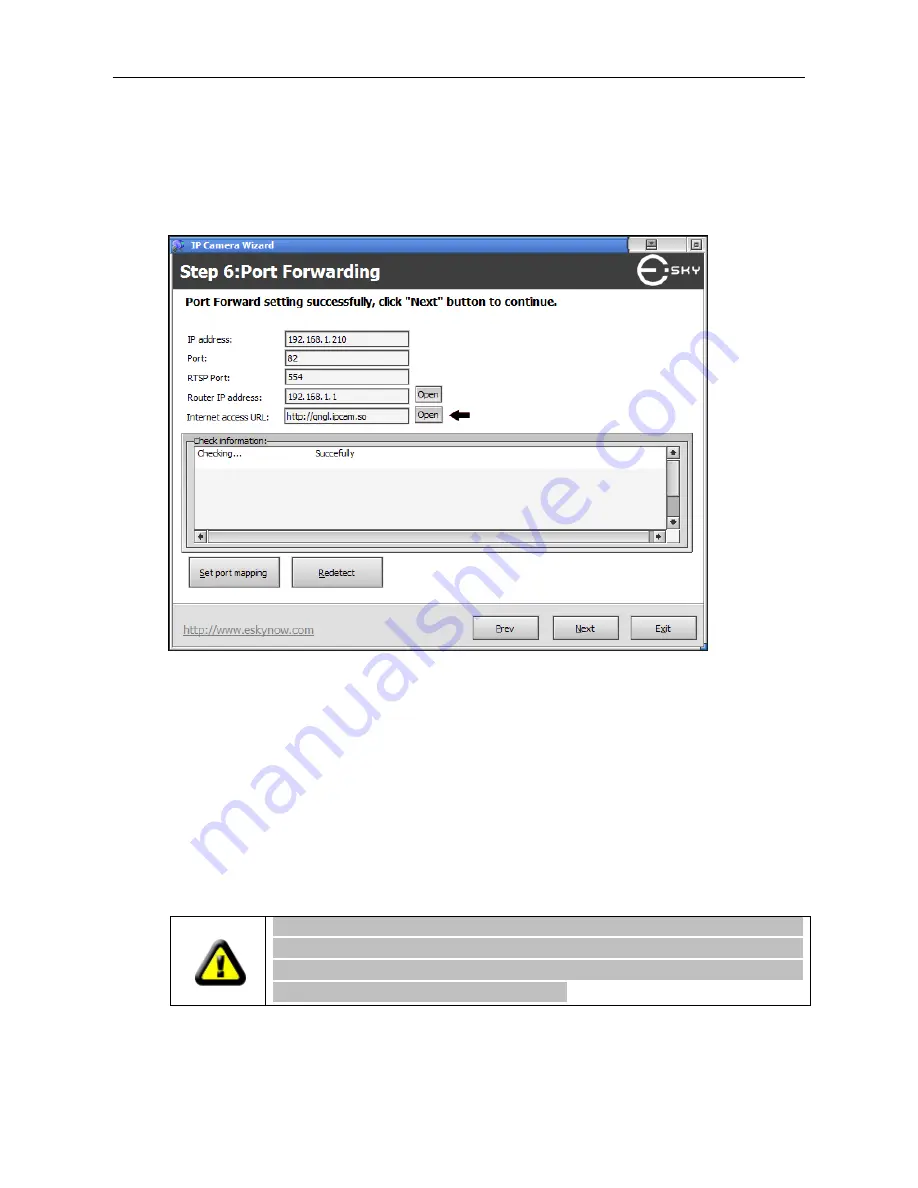
IP Camera (C5900) User Manual
need to enter the brand of your router, login and password. If your brand is not in the list, you have
to configure it manually. Please refer to router user manual for how to configure.
After you configure port forwarding successfully, you should be able to access live video from the
Internet using assigned domain name.
Note:
The only router you need to forwarding is the one your camera linked up with. If you have
yet to change the username and password of your router, both could be found in the router's
documentation. If you have changed them and could not remember, you have to reset your router
into factory default settings and do all the operations all over again.
Note:
Please keep the remote access address in heart or take it down, forget it at the time you
need most could be frustrating.
Note:
the outer URL is printed at the bottom of the camera.
You can also configure port forwarding in your router directly. The configuration method is different
for different brands of routers. Please refer to User Manual of your router if you need help.
Some invalid settings may cause the system failing to respond. Change the
configuration only if necessary and consult with your network supervisor or
experienced users for correct settings. Once the system has lost contact, refer to
Appendix A for reset and restore procedures.
Summary of Contents for C5900
Page 1: ...IP Camera C5900 User Manual IP Camera User Manual H series Model C5900 2011 Hisgadget Inc ...
Page 6: ...IP Camera C5900 User Manual 7 2 Operating or storage location 64 7 3 Warranty Card 66 ...
Page 15: ...IP Camera C5900 User Manual Figure 3 1 2 Figure 3 1 3 ...
Page 23: ...IP Camera C5900 User Manual 3 6 WiFi Configuration Figure 3 6 1 Figure 3 6 2 ...
Page 51: ...IP Camera C5900 User Manual 6 3 Main Windows Below is the main window of the Client software ...
Page 63: ...IP Camera C5900 User Manual Choose related date and device then click find button ...






























