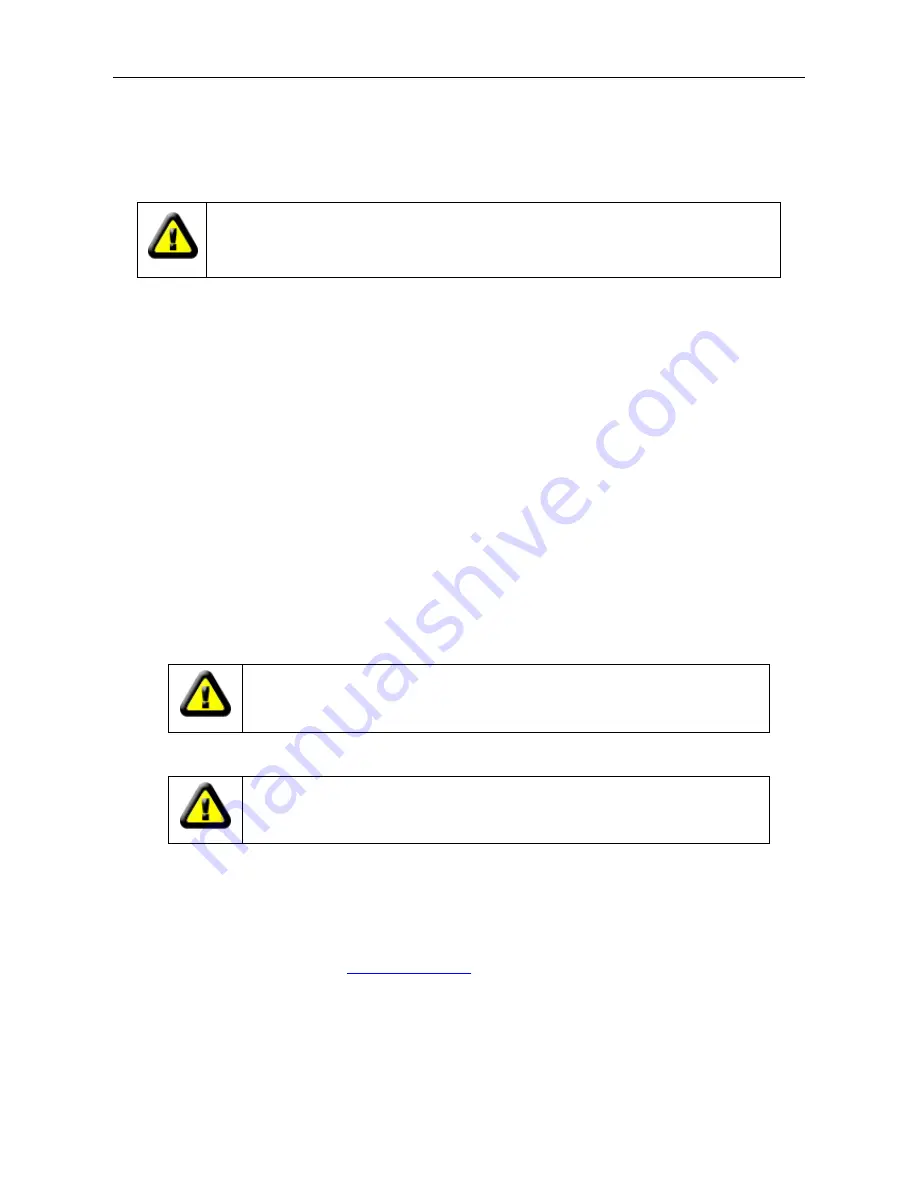
IP Camera (C5900) User Manual
How to reset your camera: Use a slim toothpick thrusting into the reset spot at the buttom of the
camera, and keep on pressing for 30 seconds.
Please power on the camera before reset.
Chapter II Installation
2.1 Hardware Installation
Follow the steps below to assemble your camera.
1) Attach the external antenna to the camera.
2) Connect your camera to your WiFi router using ethernet cable.
3) Plug your camera in power.
4) The green network light at the rear of the camera will blink and the power indicator will turn solid
yellow, mean while, the camera will pan & tilt automatically.
CAUTION:
IP Camera terminal shall be used indoor only.
Warning: Please use the original power adapter, otherwise the IP camera
would be damaged.
Connect the power adapter jack to the Camera before plugging in to the
power socket. This will reduce the risk of accidental electric shock.
2.2 Software Installation
If the disc comes with your package is not readable or damaged, you can download all the contents
from our official website below:
www.eskynow.com
.
The camera comes with a powerful management software:
Super Client
, which is included in the
Installation CD-ROM, allowing you to manage cameras on your network easily.
a) Insert the Installation CD-
ROM into your computer’s CD-ROM drive to initiate the installation
Warning: Please use the original power adapter, otherwise the IP camera would
be damaged.
Summary of Contents for C5900
Page 1: ...IP Camera C5900 User Manual IP Camera User Manual H series Model C5900 2011 Hisgadget Inc ...
Page 6: ...IP Camera C5900 User Manual 7 2 Operating or storage location 64 7 3 Warranty Card 66 ...
Page 15: ...IP Camera C5900 User Manual Figure 3 1 2 Figure 3 1 3 ...
Page 23: ...IP Camera C5900 User Manual 3 6 WiFi Configuration Figure 3 6 1 Figure 3 6 2 ...
Page 51: ...IP Camera C5900 User Manual 6 3 Main Windows Below is the main window of the Client software ...
Page 63: ...IP Camera C5900 User Manual Choose related date and device then click find button ...



























