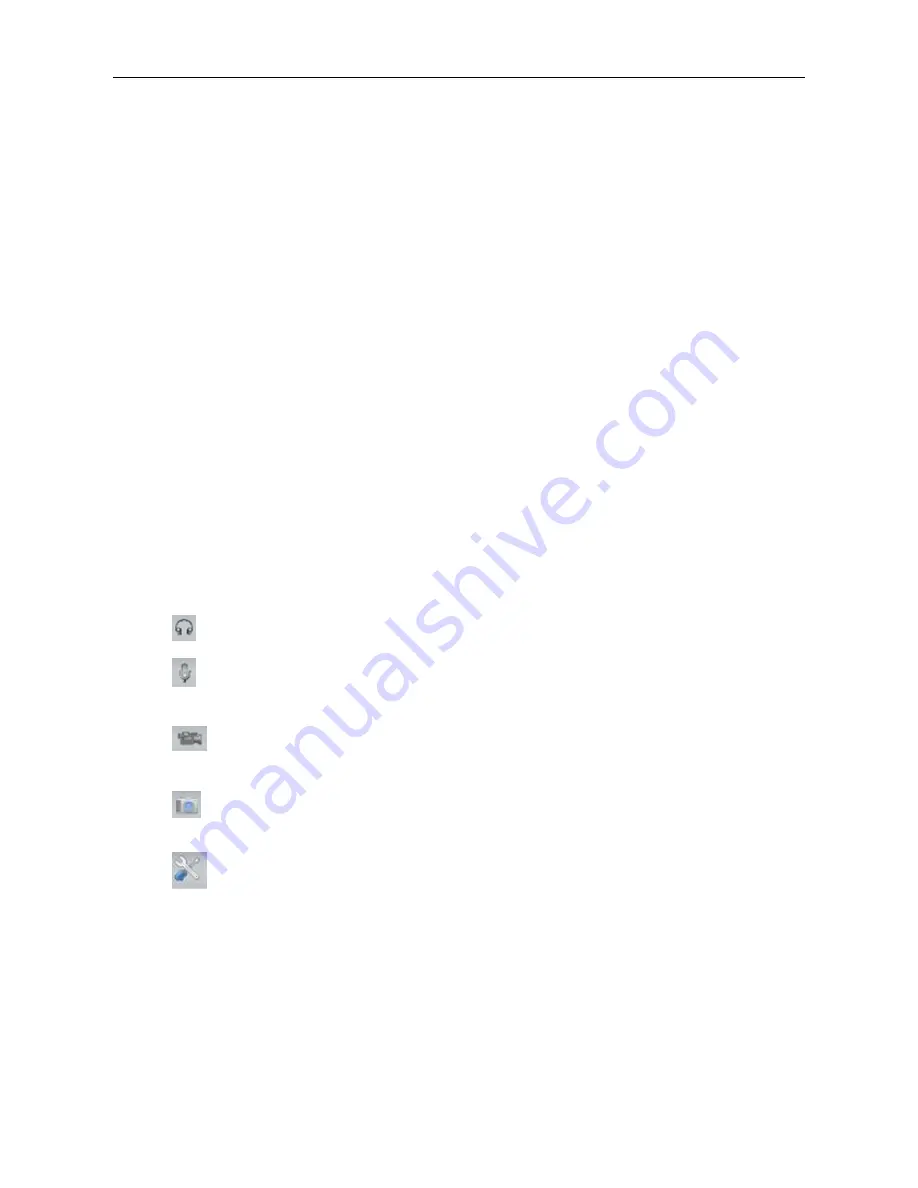
IP Camera (C5900) User Manual
Configuration functions:
The camera can be configured using these interfaces.
Mode:
the fluorescent light will flash according to the power line frequency that depends on local
situation. Change the frequency setting to eliminate uncomfortable flash image when the light
source is only fluorescent light.
Frame rate:
Select proper 'fps' to optimize bandwidth utilization and video quality. If the user
wants to fix the bandwidth utilization regardless of the video quality, you can lower frame rate.
The video quality may be poor due to the sending of maximal frame rate within the limited
bandwidth when images are moving rapidly. Consequently, to ensure detailed video quality
(quantization rate) regardless of the network, it will utilize more bandwidth to send the maximal
frames when images change drastically.
Brightness:
Select a proper brightness according to the light source of the surroundings
Contrast:
adjust the contrast ratio of videos
Preset position call:
Click it, it will show preset position list. The camera will go to different
positions when you click the corresponding numbers.
Preset position set:
Click it, it will show a position list. Click any number to make the current
position binding with the number.
:
Any one speak around the camera would be heard if you active this function.
:
If you speak to the computer you are using , your voice would be heard by people around the
camera.
:
Users can save live videos into local hard disk drive. The default path is C:\Documents
and Settings\All Users\Documents.
:
The button provides users a fast way to capture a single image of the video from the IP
Camera.
:
Enter configuration interface
Summary of Contents for C5900
Page 1: ...IP Camera C5900 User Manual IP Camera User Manual H series Model C5900 2011 Hisgadget Inc ...
Page 6: ...IP Camera C5900 User Manual 7 2 Operating or storage location 64 7 3 Warranty Card 66 ...
Page 15: ...IP Camera C5900 User Manual Figure 3 1 2 Figure 3 1 3 ...
Page 23: ...IP Camera C5900 User Manual 3 6 WiFi Configuration Figure 3 6 1 Figure 3 6 2 ...
Page 51: ...IP Camera C5900 User Manual 6 3 Main Windows Below is the main window of the Client software ...
Page 63: ...IP Camera C5900 User Manual Choose related date and device then click find button ...
















































