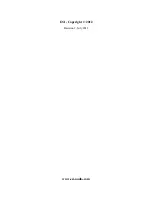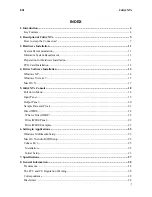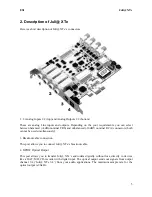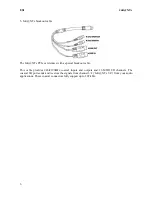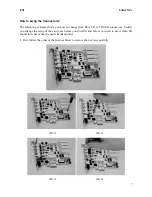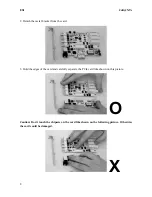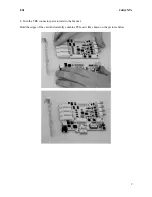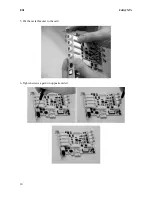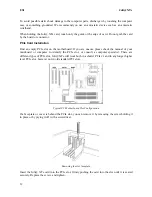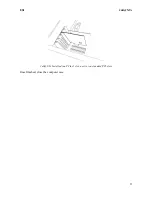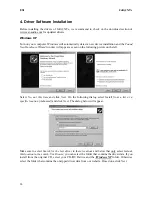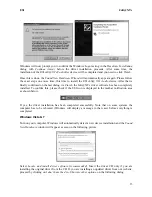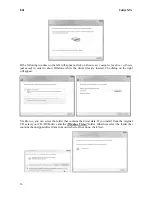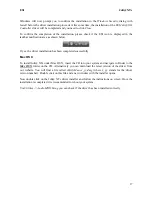Reviews:
No comments
Related manuals for Juli@ XTe

LJ-SK56A
Brand: Panasonic Pages: 2

HF1000
Brand: Samsung Pages: 133

Cup holder
Brand: Hama Pages: 2

TWIST
Brand: Bachmann Pages: 2

NA2-N Series
Brand: Sunx Pages: 2

791221
Brand: Hard Head Pages: 40

3394
Brand: Harbor Freight Tools Pages: 7

PY Series
Brand: Racing Pages: 13

Electronic Parking Disc II
Brand: Jacob Jensen Pages: 28

AXDA-104HD
Brand: Monacor Pages: 2

VWZ MPS 40
Brand: Vaillant Pages: 80

PRIME DESIGN VRI3-E-PM11
Brand: Safe Fleet Pages: 12

KARLSUDD TRAVEL BED
Brand: Carena Pages: 8

1009-6503
Brand: BrandMotion Pages: 8

GSE6L Series
Brand: SICK Pages: 119

calliope
Brand: amora Pages: 84

HD 23A 07
Brand: FormFit Pages: 4

16001A
Brand: Homelite Pages: 1