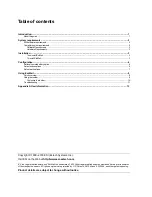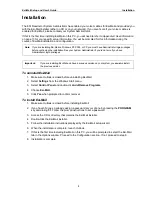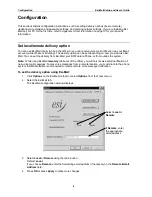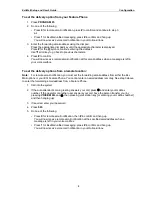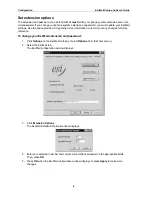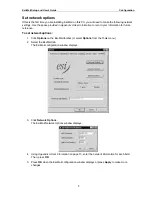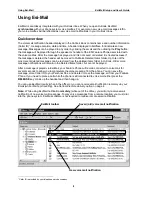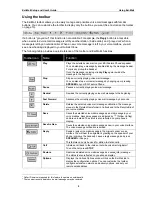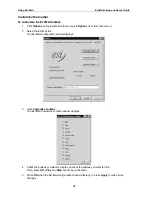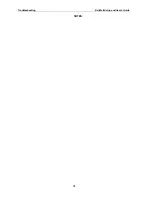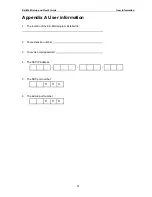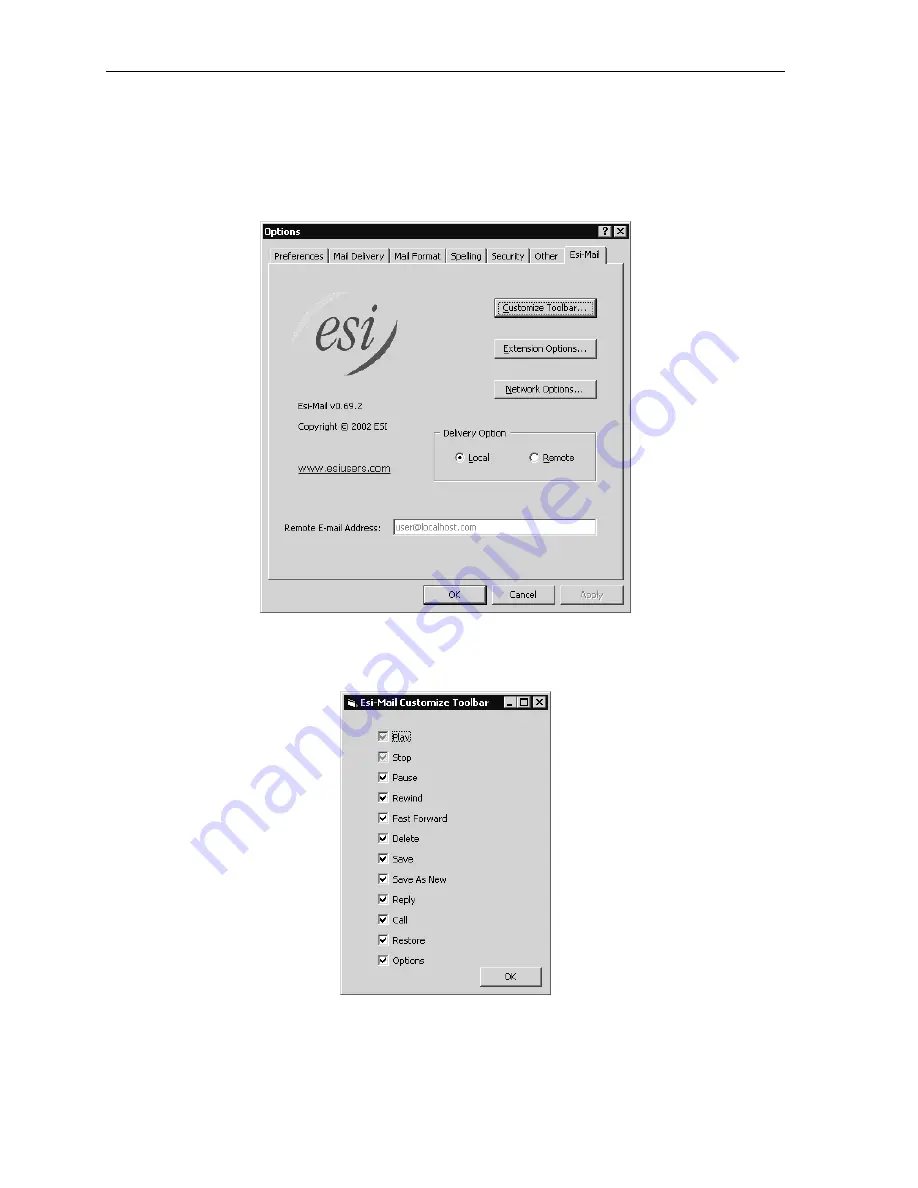
Using Esi-Mail
Esi-Mail Setup and User’s Guide
10
Customize the toolbar
To customize the Esi-Mail toolbar:
1. Click
Options on the Esi-Mail toolbar (or select Options from the Tools menu.)
2. Select the Esi-Mail tab.
The Esi-Mail configuration window displays.
3. Click
Customize Toolbar.
The Esi-Mail Customize Toolbar window displays.
4. Check the buttons you want to display, uncheck the buttons you want to hide.
Then, press OK. (Play and Stop cannot be unchecked.)
5. Press
OK when the Esi-Mail configuration window displays, or press Apply to make more
changes.