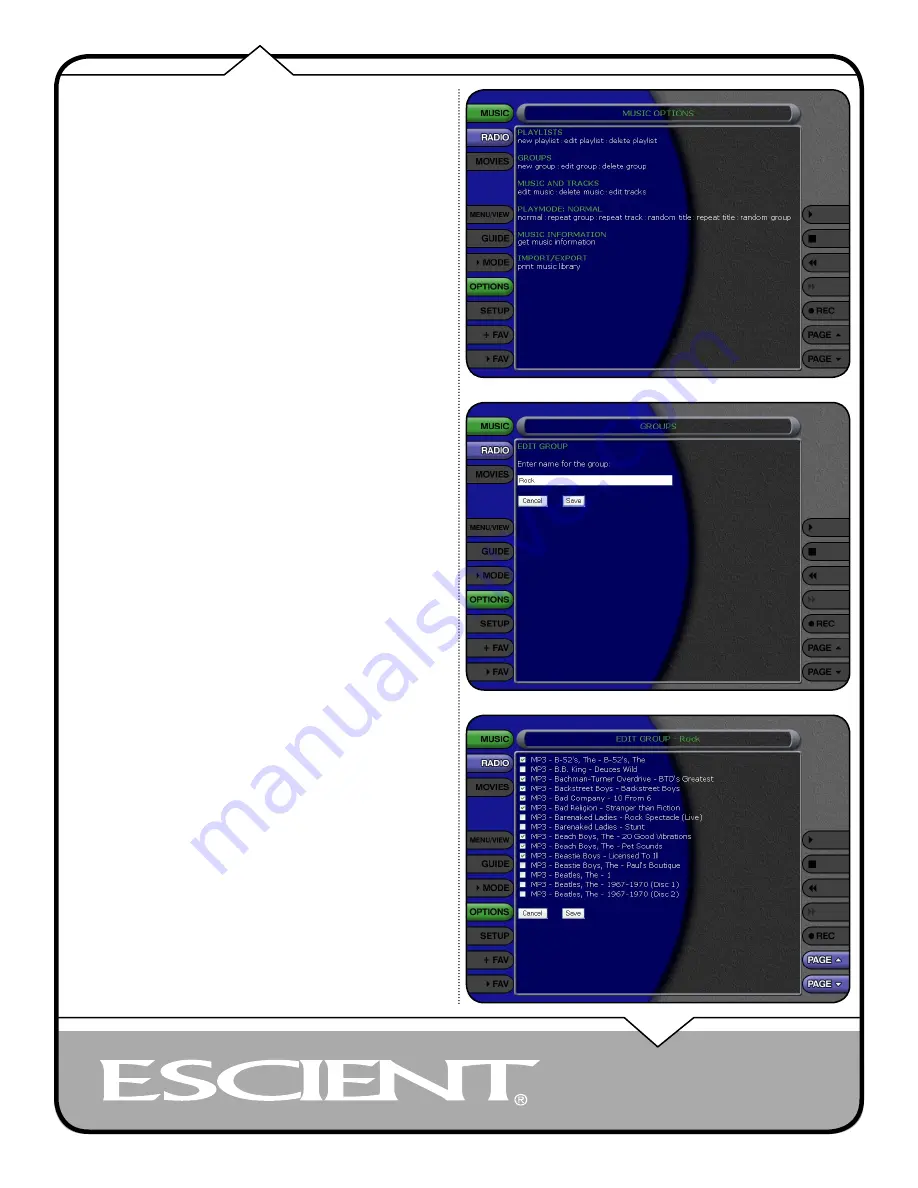
PAGE 23
Web UI User’s Manual
EDITING GROUPS
As with Playlists, you can also edit the name of a Group, add Music Titles or
Radio Stations to the Group, or remove Music Titles or Radio Stations from the
Group.
Follow these steps to edit a Group:
1. Select the Group you want to edit within the Group Bar.
2. Select the OPTIONS button to display the Options Menu
3. Select the Edit Group menu item.
4. Using the popup keyboard, change the name for your Group.
5. Select the CONTINUE button on screen to advance to the Edit Group
Select Guide.
6. For each item you want to add to the Group, select the white box to the
left of the Title. A checkmark appears on the box of each selected Title
or Station indicating that it will be added to the Group. Select the box
again to remove the checkmark.
7. When you have selected all of the Titles or Stations you want to include
in the group, select the SAVE button on the New Group screen to save
the Group.
• You cannot edit the System Groups (All, CDs, Internal, or Playlists).
• If you remove all Titles or Stations from a Group, the Group is
automatically deleted.
• You cannot reorder Titles and Stations within a Group. They are always
sorted alphabetically.














































