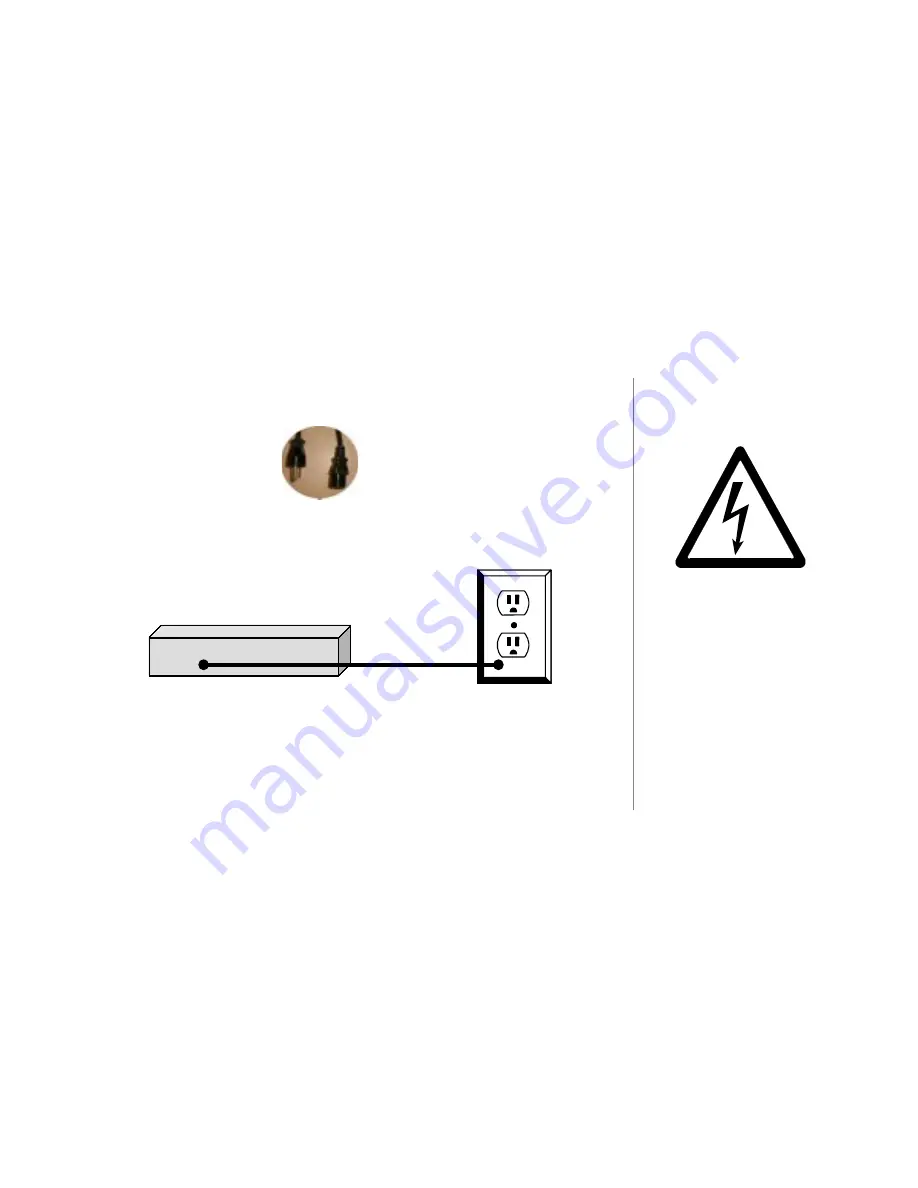
P
AGE
35
T
UNE
B
ASE
200 I
NSTALLATION
& U
SER
’
S
G
UIDE
- M21201-01A1
Connect Power Cord
!
Use the
Power Cord
.
"
Connect one end of power cord to the
TuneBase 200 AC Port (plug).
#
Connect the other end of the power cord to a 120V electrical outlet.
C
HAPTER
2 - S
ETTING
U
P
T
UNE
B
ASE
200
Caution: To prevent electric
shock, do not use a 3 wire to
2 wire adapter plug. A 3
prong outlet is required.
AC Plug
TuneBase Back Panel
AC Plug
TuneBase Back Panel






























