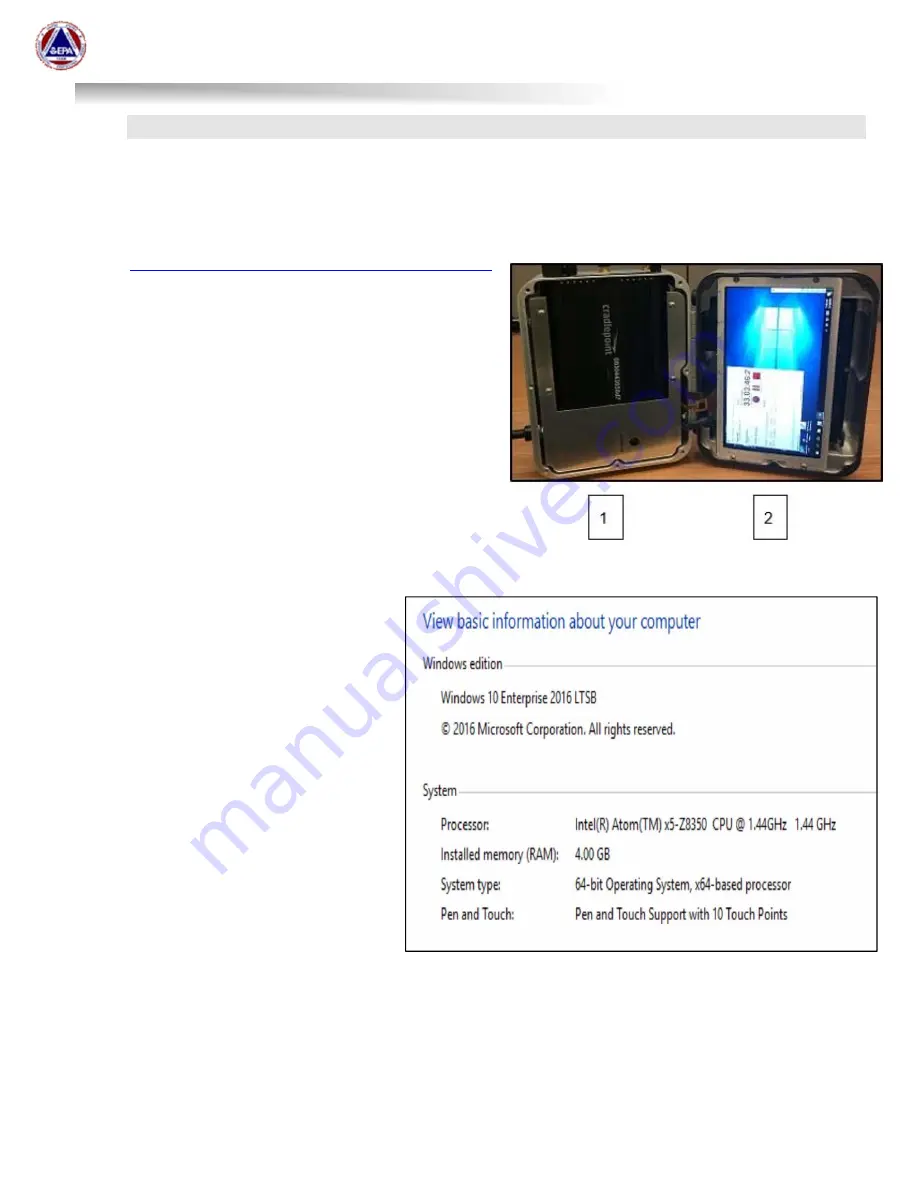
US EPA Environmental Response Team
User Manual For
Viper - Smart Gateway
ERT Support: 800-999-6990
Page 7
INTERNAL EQUIPMENT
The photo here is for illustration
Purposes only. There is typically NO
NEED to open a Smart Gateway
1. Cradlepoint IBR900LP6 Router
https://cradlepoint.com/products/cor-ibr900-series
- Auto-detects SIM provider and selects
appropriate Firmware
- Can obtain internet access via Ethernet and
WiFi in addition to Cellular signals
- Obtains and provides GPS for instruments
that are directly connected to the gateway
- Broadcasts WiFi (EPAERT1)
2. Touch-Screen Monitor & Gateway Battery
- Access to the internal laptop if Remote
Desktop Connection and External
Monitor/Keyboard/Mouse are not working.
Behind the touch-screen is the gateway’s
battery (black).
3.
Internal Computer Info
- Windows 10 – 64 Bit 4 GB RAM
-
64 GB Hard Drive (40 GB
Free)








































