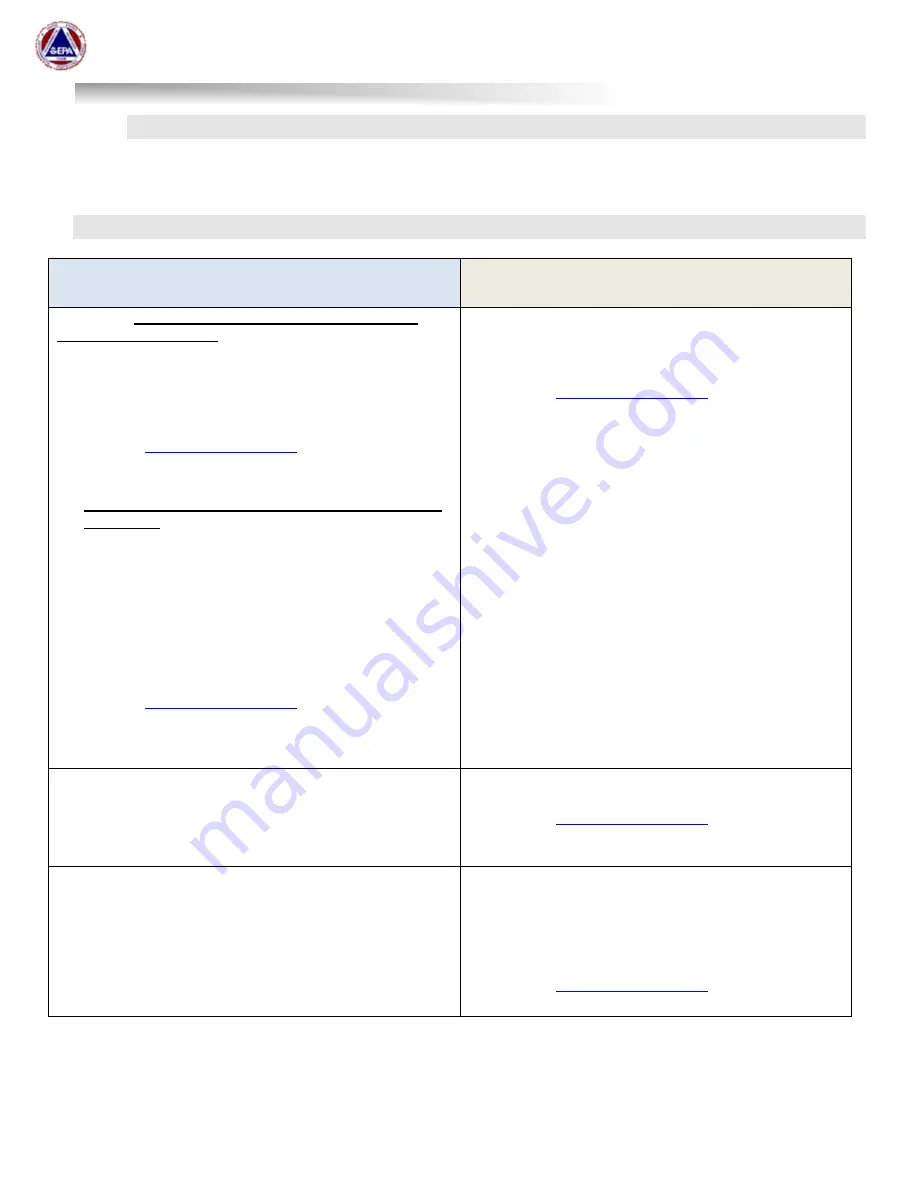
US EPA Environmental Response Team
User Manual For
Viper - Smart Gateway
ERT Support: 800-999-6990
Page 13
Logging in to the Cradlepoint Router
The steps to login to the Cradlepoint Router on a Smart Gateway are the same as a traditional
gateway. See Section 10/Step 4 of the ERT Viper User guide for additional details.
Quick Reference Sheet for Accessing the Smart Gateway Laptop & Cradlepoint
Accessing the
Smart Gateway’s Internal
Laptop
Accessing the
Cradlepoint Router
Option 1a
: Windows Remote Desktop Connection via
EPAERT1 WiFi Network
Connect a laptop or mobile device capable of running
Remote Desktop Connection to EPAERT1
Run Windows Remote Desktop Connection
Computer Name = 192.168.4.4
Username = \LifelineSmartGateway
Contact
to obtain the
password
. Enter password and Click OK
Click Yes past the security warning screen
Option 1b
:Windows Remote Desktop Connection via
the Internet
Must be using an internet source with a public IP
Address in the Gateway (Cradlepoint)
Using an internet-connected laptop or mobile device
capable of running Remote Desktop Connection
software, run Windows Remote Desktop Connection
Computer Name = The EXTERNAL gateway address
followed by :7000. i.e.,
EPAERT231.SAFEENV2.COM:7000
Username = \LifelineSmartGateway
Contact
to obtain the
password. Enter password and
Click OK.
Click Yes past the security warning screen
Option 1:
Via the EPAERT1 WiFi Network
Connect a laptop or mobile device to the EPAERT1
WiFi network
Open a browser and type 192.168.4.1
Contact
to obtain the
password
Option 2
: External Monitor, Keyboard and Mouse
Connect an external HDMI monitor to the HDMI port on
the back of the Smart Gateway
Connect a keyboard and mouse to the USB ports on
the back of the Smart Gateway
Option 2
: From the Internal Smart Gateway Laptop
Open a browser and type 192.168.4.1
Contact
to obtain the
password
Option 3
: Open the Gateway
Remove the screws holding the Gateway closed
The monitor is a touch screen with a virtual keyboard
Option 3
: From an outside Internet connection
Must be using an internet source with a Public IP
address in the Gateway (Cradlepoint)
Open a browser and type the Smart Gateway’s
external DNS Name labeled on the outside of the
Gateway (EPAERT231.SAFEENV2.COM:8080)
Contact
to obtain the
password














































