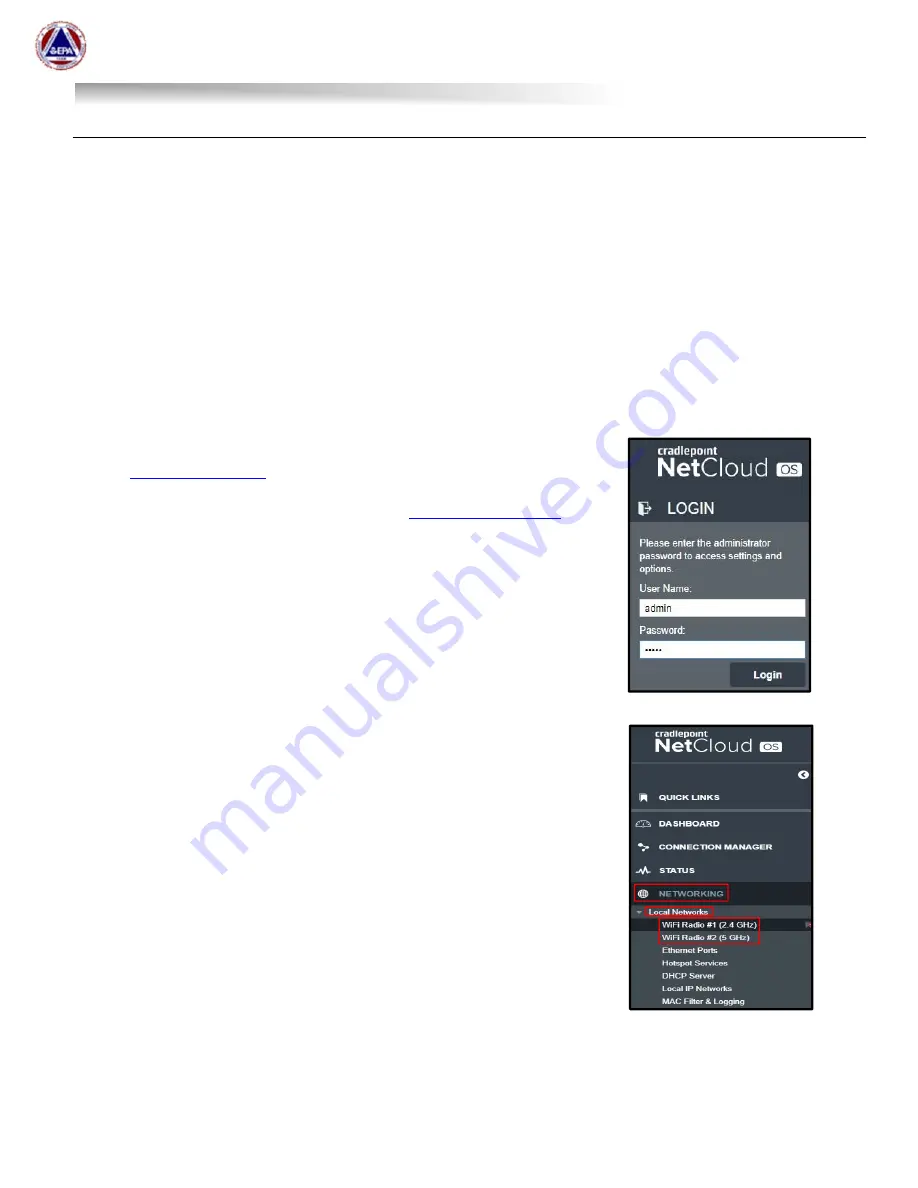
US EPA Environmental Response Team
User Manual For
Viper - Smart Gateway
ERT Support: 800-999-6990
Page 29
Changing WiFi Network Name (SSID) in the Gateway
Caution – this is an advanced task and could render a Smart Gateway unable to communicate with
standard EPA LINCs.
LINCs connect to the WiFi network, so changing the WiFi network of a Smart Gateway will require the
LINCs to be changed to match the new WiFi network name. It is recommended that the LINC SSIDs be
changed
before
the Smart Gateway SSID.
It is important to label the Gateway with the new SSID to avoid confusion and assist with reconfiguring the
Gateway back to EPAERT1 as necessary.
1.
Verify your computer is connected to the Smart Gateways WiFi network (EPAERT1 by default).
CAUTION: Remember to change the SSID on the LINCs before changing the SSID of the
Gateway. Refer to the Viper User Guide, Section Seven – Part C: Changing the WiFi Name
(SSID) on a LINC.
2. Open a browser (Chrome is preferred), navigate to
https://192.168.4.1
.
3. Enter User Name and
Contact
to
obtain the password
User Name: admin
4. Navigate to
Networking
.
5. Select
Local Networks
.
6. Select the
WiFi Radio
(#1 or #2).
Note: LINCs can connect to either 2.4 GHz or 5 GHz, but they
typically connect to the 2.4 GHz network which has a longer
range.
















































