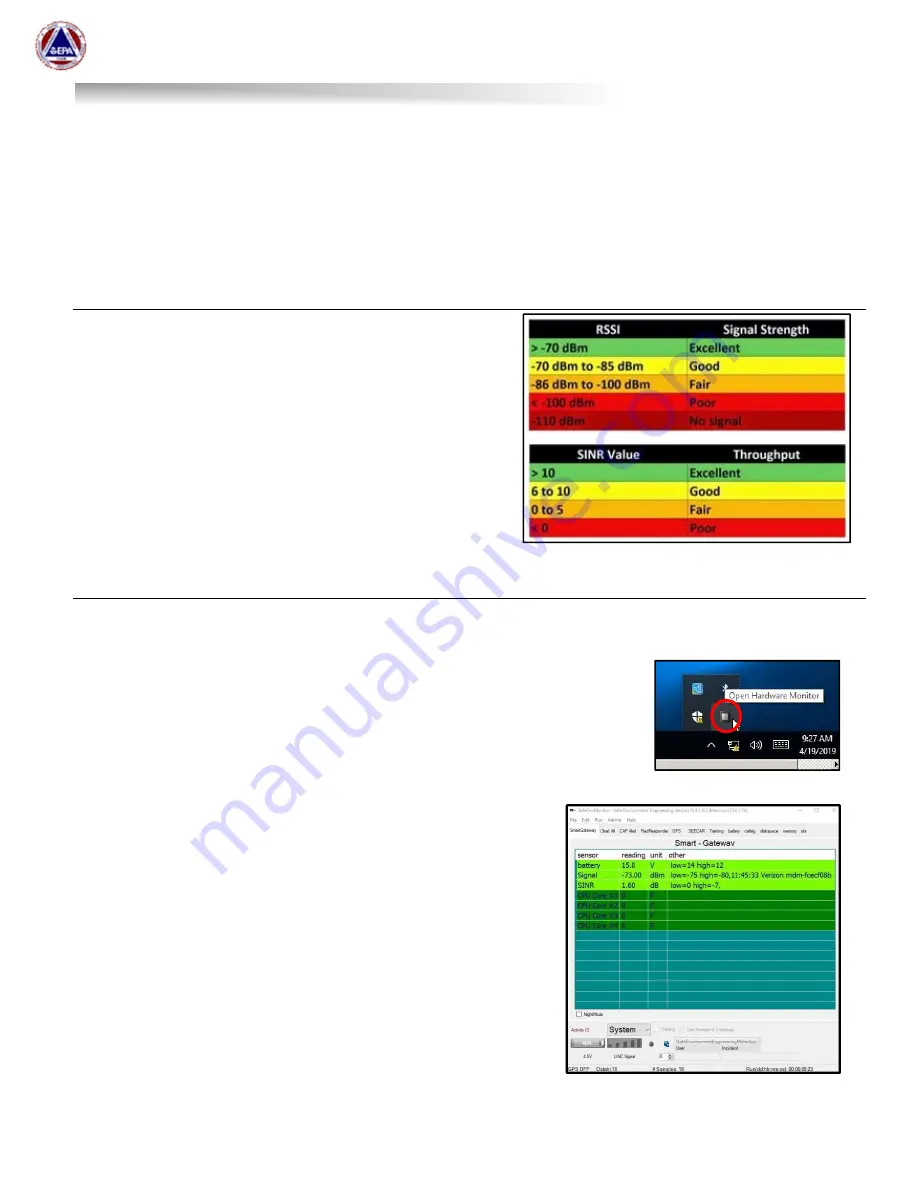
US EPA Environmental Response Team
User Manual For
Viper - Smart Gateway
ERT Support: 800-999-6990
Page 22
Used Space: Displays the amount of hard drive space used. The Smart Gateways have a 60GB hard
drive. Alarms can be configured on the percentage of disk space used. Viper Survey Controller stores
‘raw and compiled’ data locally on the hard drive. Assuming that Survey Controller was pushing data to
Deployment Manager, it is recommended that when a deployment is completed, the files stored locally
on the Smart Gateway be deleted from the hard drive. If data was not transmitted to Deployment
Manager, copy these riles off of the Smart Gateway and store them as needed. The files are located in
C:\Program Files (x86)\Viper\Viper Field Survey Controller\Data.
Additional Signal and SINR Information
The graphic her can be used as a reference for
understanding the Signal and SINR values. Use these
values together when deciding where to deployment
instruments. The SINR values can vary significantly
depending on the venue of the deployment. For instance,
the SINR may bounce from +10 to =10 in stadium
environments with large crowds recording opening
ceremonies, etc. Be patient and see if fluctuation settles
down before choosing to relocate equipment.
Troubleshooting the Smart Gateway MeterApp
The Smart Gateway MeterApp will automatically launch each time the gateway is powered up.
Open Hardware Monitor:
The Smart Gateway MeterApp obtains its
information from another program called ‘Open Hardware Monitor’. This
program runs automatically on the Smart Gateway. If this program is
accidentally stopped, the MeterApp will not be able to obtain metrics. To
restart the program, a shortcut can be found on the desktop of the Smart
Gateway laptop in a folder called ‘Meters’. An icon will be minimized in the
tray when the program is running.
If the Smart Gateway MeterApp is not reporting all of its sensors
(see Smart Gateway Sensors section above), there are some
settings that might not be set in the
Open Hardware Monitor.















































