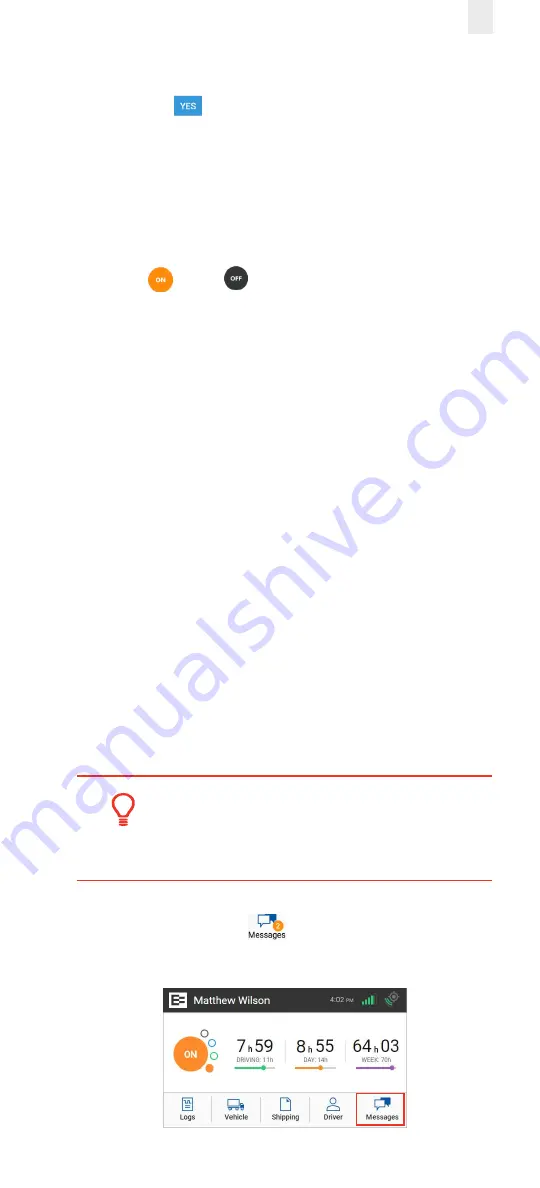
23
3.
Enter the active driver’s
PIN
.
4.
Tap the
Yes
button. A confirmation message appears.
Note:
See section
if you made a
mistake and recorded driving time for the wrong driver.
3.4 Changing Vehicles
Perform the following steps if you must move from one vehicle
to another vehicle.
1.
Tap
ON
or
OFF
at the Home screen in the first
vehicle to change your duty status.
See section
for more information.
2.
Perform the logout procedure in the first vehicle.
See section
3.9, Finishing Your Day / Logging out
for
more information.
3.
Perform the login procedure on the EROAD ELD in the
second vehicle and set your duty status.
See section
2.1, Logging in to the EROAD ELD
and section
for more information.
3.5 Viewing and Sending Messages
Dispatchers can send messages to drivers through Depot.
Drivers can view and send messages using the Messages icon
on the Home menu. An orange light illuminates on the ELD
when a message is unread.
• Unread messages are highlighted in orange.
• Read messages are highlighted in gray.
• Replies are highlighted in blue.
Tip:
The vehicle must be stopped before you reply or
send a message.
Perform the following steps to view and send a message.
1.
Tap the
Messages
icon
on the home screen. The alert
on the icon indicates a message is unread.
Summary of Contents for Ehubo 2
Page 59: ......
















































