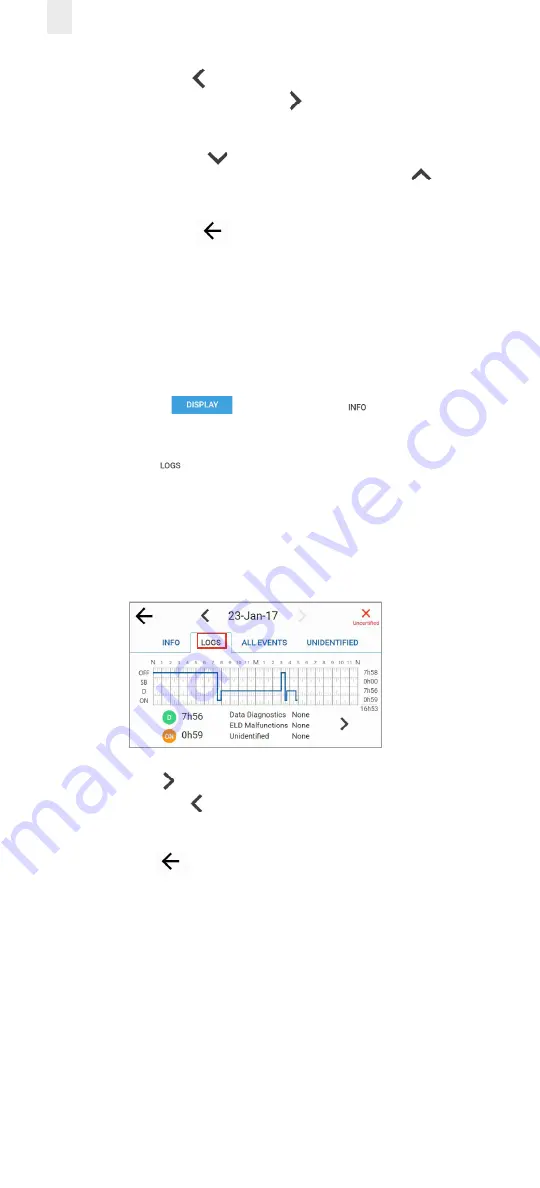
46
3.
Tap the
Left
arrow icon beside the date to back up to a
prior date or tap the
Right
arrow icon beside the date to
advance to a current date.
4.
Tap the
Down
arrow
icon on the right side of the
screen to see more information or tap the
Up
arrow
icon to move up to the top of the list.
5.
Tap the
Back
arrow
icon to return to the previous
screen.
5.2.2 Viewing Log Graphs
Perform the following steps to view the Log graphs.
1.
Ensure that you have completed the steps described in
section
.
2.
Tap the
Display
button. The Info
tab displays
by default.
3.
Tap the
Logs
tab. The log graph illustrates your logs for
the last eight days, listing total hours for each duty status.
It displays hours while driving, on-duty, Data Diagnostics
status, Unidentified hours’ status, and ELD Malfunctions, if
any.
4.
Tap the
Right
arrow to see driver status changes in the
log or tap the
Left
arrow to return to the first (Logs) tab
screen. The inspector can see details for each duty status.
5.
Tap the
Back
arrow in the upper left corner of the
screen to return to the previous screen.
Summary of Contents for Ehubo 2
Page 59: ......

























