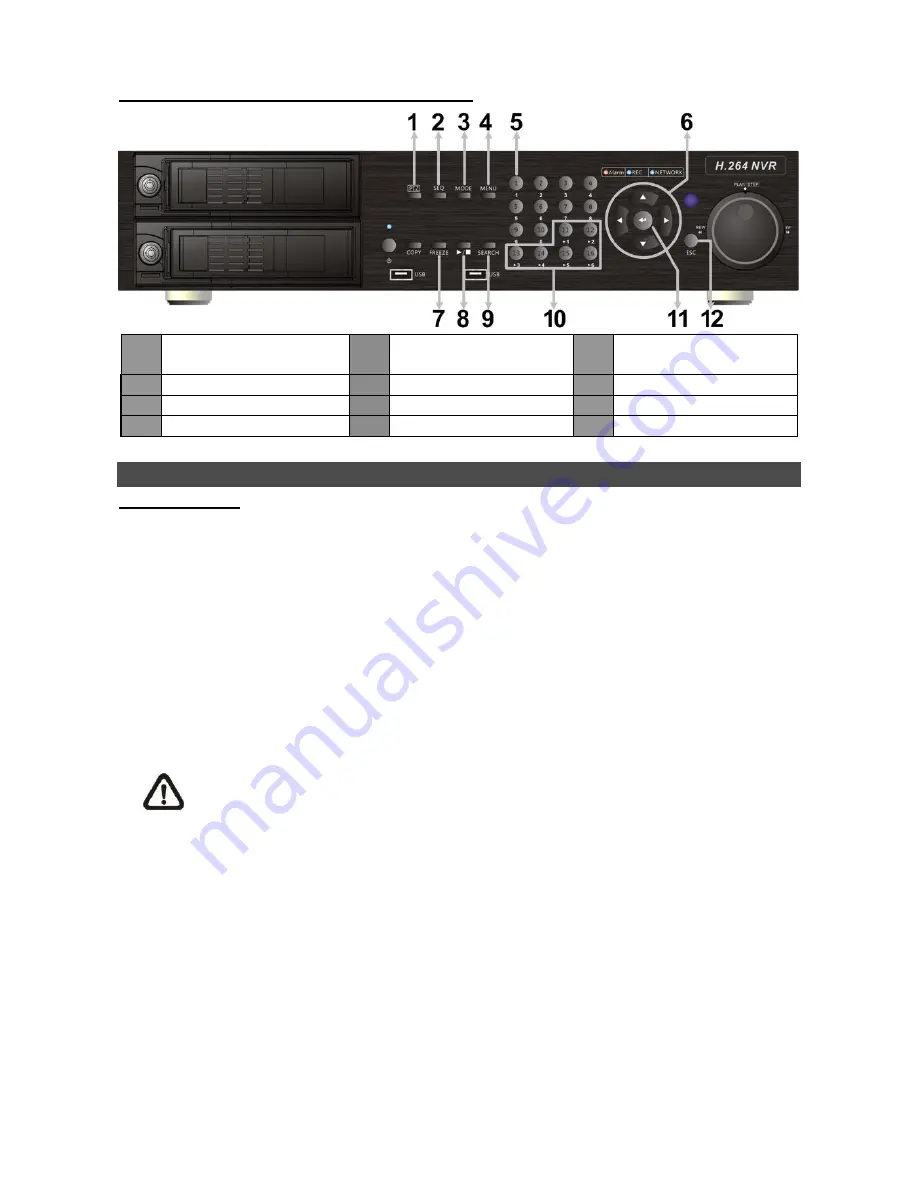
6
Control Buttons in Dome Camera Control Mode:
1
Enter Dome Camera
Control Mode
5
Set / Go Preset
9
Zoom Out
2
Focus Near
6
Pan / Tilt
10
Go Presets 1~6
3
Iris Open
7
Focus Far
11
Enter / Auto
4
Zoom In
8
Iris Close
12
ESC
Basic Playback Operation
Search By Time:
Press
SEARCH
to enter the Search menu.
Move the cursor to
“From” and press
ENTER
will start playing recorded video from the specified
“From” time.
Move the cursor to
“End” and press
ENTER
will start playing recorded video from the specified
“End” time.
Move the cursor to
“Select” and press
LEFT
/
RIGHT
to choose date/ time. Press
ENTER
and
adjust the values by
UP/DOWN
keys. Press
ENTER
again to confirm or press
ESC
to abort.
Move the cursor to <
Begin Playback
> and press
ENTER
to start playing back recorded video of
the selected time. Press
PLAY/STOP
again to return to live video.
NOTE:
If there is no available recorded video that matches the specified time and date,
the unit starts to playback from the next available video.











