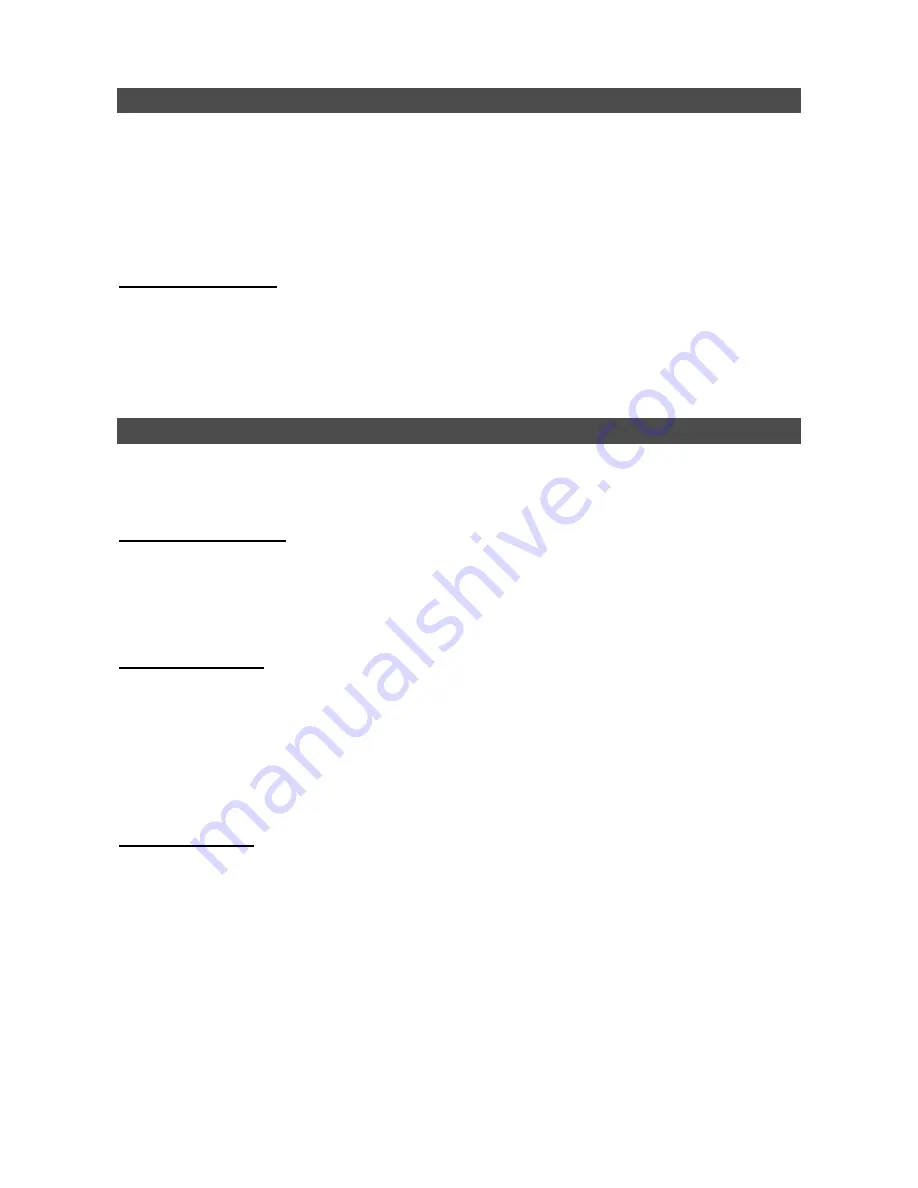
4
Power On the NVR
Please follow the proper power on procedures to avoid damaging the NVR.
Connect all necessary components, e.g. monitor and cameras, before power on the NVR.
Check the type of power source before plugging in the power cord to the NVR. The acceptable
power input is between AC110V ~ AC240V.
Press the power switch on the front panel to power on the NVR.
Select Viewing Mode:
Press
MODE
button repeatedly to select preferred display mode. The available viewing modes
are full-screen, 2-windows, and 8-windows. Different monitor types have different display modes.
Refer to the User
’s Manual for more detail.
Press
FREEZE
to pause the current viewing image.
Basic Setup
Enter the OSD main menu and setup some basic configuration of the NVR. The basic configuration
can be set via either the NVR or NVR
Remote
, the remote software.
Enter OSD Main Menu:
Press
MENU
to enter the OSD main menu.
Select the administrator account
“
admin
”
to login.
Enter
the preset password
“
1234
”.
It is strongly suggested to change the password to prevent unauthorized access.
Date / Time Setting:
Follow steps below to setup date/time before the recording starts. Refer to the User
’s Manual for
advanced setup of Time Sync function.
Select <
Date/Time
> in System Setup menu.
Select the date and time using
LEFT/RIGHT
keys; then adjust the value using
UP/DOWN
keys.
The new date and time settings take effect after the changes are confirmed.
Language Setting:
If users wish to change language of the NVR system, follow the steps below.
Select <
Language
> in System Setup menu and press
ENTER
.
Press the
UP/DOWN
keys to select the desired language.





























