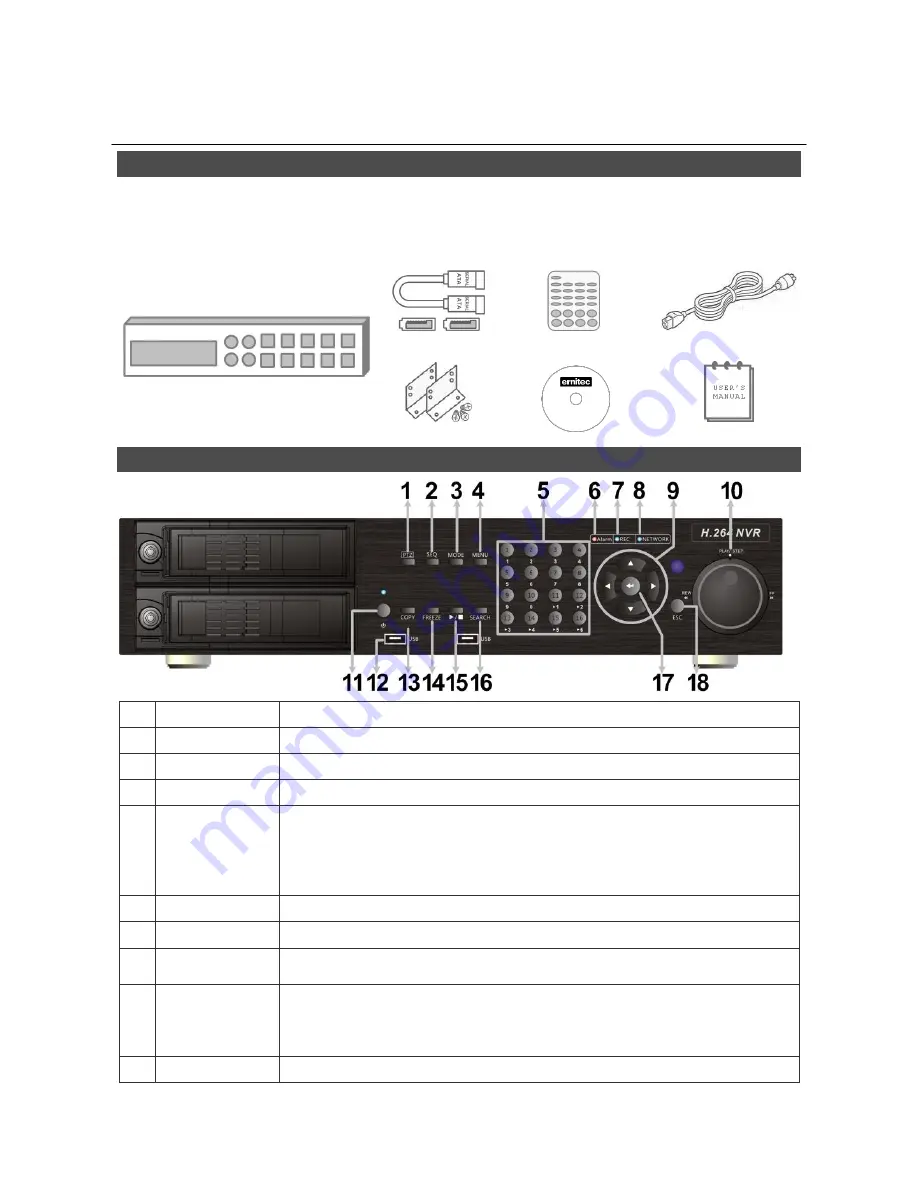
00P5DG9X0Z0SEA1
1
Ernitec EDNS P6000 NVR
Setup Guide
Package Content
Inspect the packaging carton. Make sure the
EDNS P6000
is properly delivered. Remove all items
from the box and make sure the box contains the following items.
EDNS P-series NVR
SATA Cable
Remote Controller
Power Cord
Mounting Kit
Software CD-CMS
User
’s Manual
Front Panel
1
PTZ
Press this key to enter Dome Camera Control mode.
2
SEQ
Press this key to start automatic sequence display of cameras.
3
MODE
Press this key to view in full-screen or multiple window modes.
4
MENU
Press this key to enter the OSD setup menu.
5
Channels
1. In Live and Playback modes, press any key to view the corresponding
video in full-screen.
2. In input interface, 1~10 can be used for direct input of numbers 0~9.
3. In Dome Camera Control mode, 1 is for entering the Set/ Go preset
menu; 11~16 is for quick access of preset points 1~6.
6
Alarm LED
It lights up when an alarm is triggered.
7
Record LED
It blinks when videos are being recorded.
8
Network LED
It lights up when network is connected. In addition, it blinks when data is
being transmitted via the network.
9
Direction Keys
1. In Zoom mode, these keys function as normal direction keys.
2. In the OSD setup menu, the direction keys are used to move the
cursor to previous or next fields. To change the value in the selected
field, press UP / DOWN keys.
10 Shuttle/ Jog
This is used to control playback operations.











