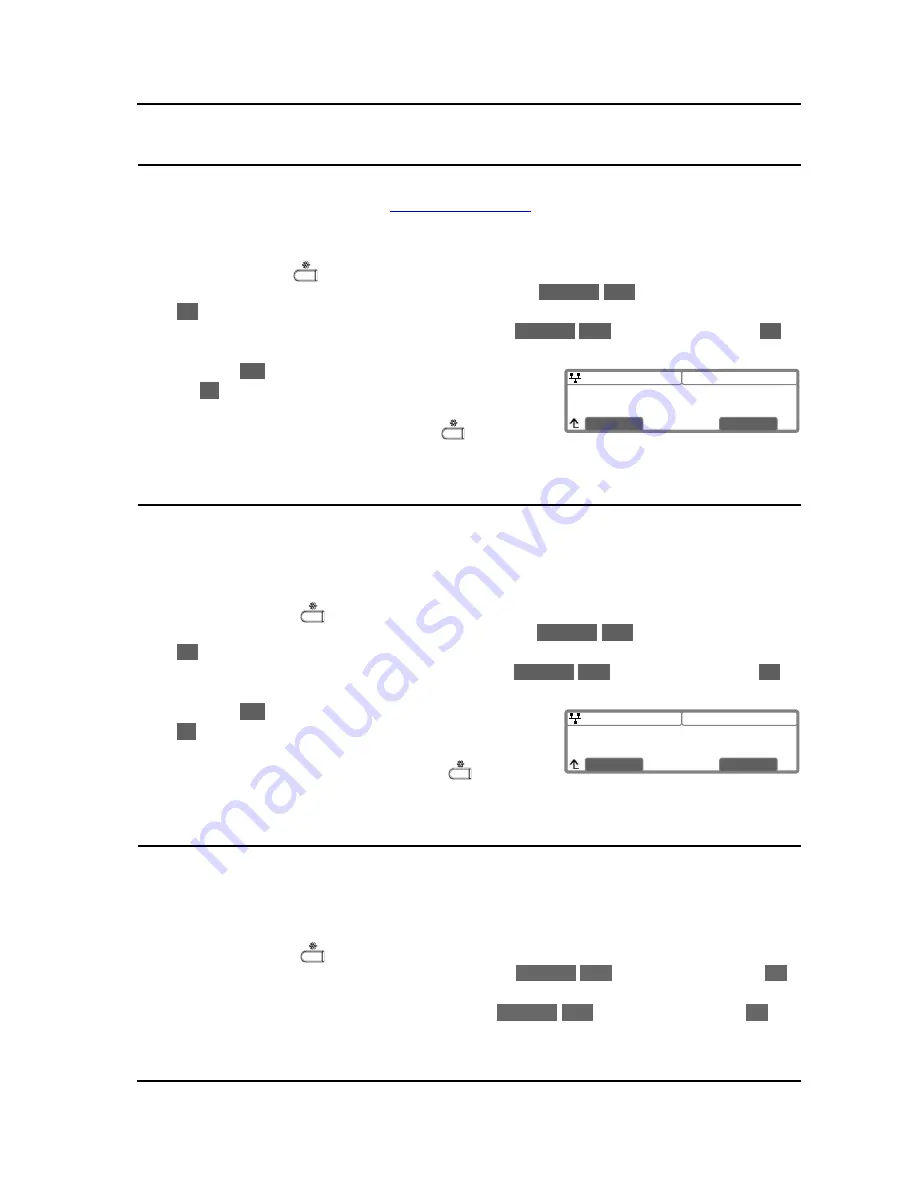
IP8830E IP Phone
User Guide
20
08:30
Speed Number
Current value is ‘Yes’
Yes
No
08:30
Key Tone
Current value is ‘Yes’
Yes
No
5.8. Enabling Speed Number Dialing
The IP8830E Phone includes a Phone Book that supports up to 100 entries. Each Phone Book record
includes a two-digit Speed number, see
Speed Number Dialing
. When enabled, dialing the Speed
number (00~99) sends the contact number or user id from the associated Phone Book record.
To enable/disable Speed number operation:
o
Press the Setting (
) button.
o
Dial 3, or move the cursor to
3.Phone Settings
using the
Previous
-
Next
softkeys and press the
OK
softkey.
o
Dial 9, or move cursor to
9.Speed Number
using the
Previous
-
Next
softkeys and press the
OK
softkey.
o
Press the
Yes
softkey to enable Speed number, or press
the
No
softkey to disable Speed number.
o
Move to another parameter with the navigation buttons and
continue the session or press the Setting (
) button to
exit the configuration session.
5.9. Key Tone
When you press a button on the IP8820 phone, the phone will generate a beep tone to indicate that the
button has been pressed. This key tone is optional and can be enabled or disabled using the key tone
setting.
To enable/disable the Key Tone:
o
Press the Settings (
) button. .
o
Dial 3, or move the cursor to
3.Phone Settings
using the
Previous
-
Next
softkeys and press the
OK
softkey.
o
Dial 10, or move the cursor to
10.Key Tone
using the
Previous
-
Next
softkeys and press the
OK
softkey.
o
Press the
Yes
softkey to enable the Key Tone, or press the
No
softkey to disable the Key Tone.
o
Move to another parameter with the navigation buttons and
continue the session or press the Settings (
) button to
exit the configuration session.
5.10. Language Setting
The IP Phone firmware includes an xml file, which, among other things, determines the languages
available to the phone. The Language setting determines the display of text in the LCD. When the xml
file contains more than one (1) language, you may select the language shown in the display.
To select an available language:
o
Press the Settings (
) button.
o
Dial 3, or move cursor to
3.Phone Settings
using the
Previous
-
Next
softkeys, and press the
OK
softkey.
o
Dial 12, or move cursor to
11.Language
using the
Previous
-
Next
softkeys, and press the
OK
softkey.



















