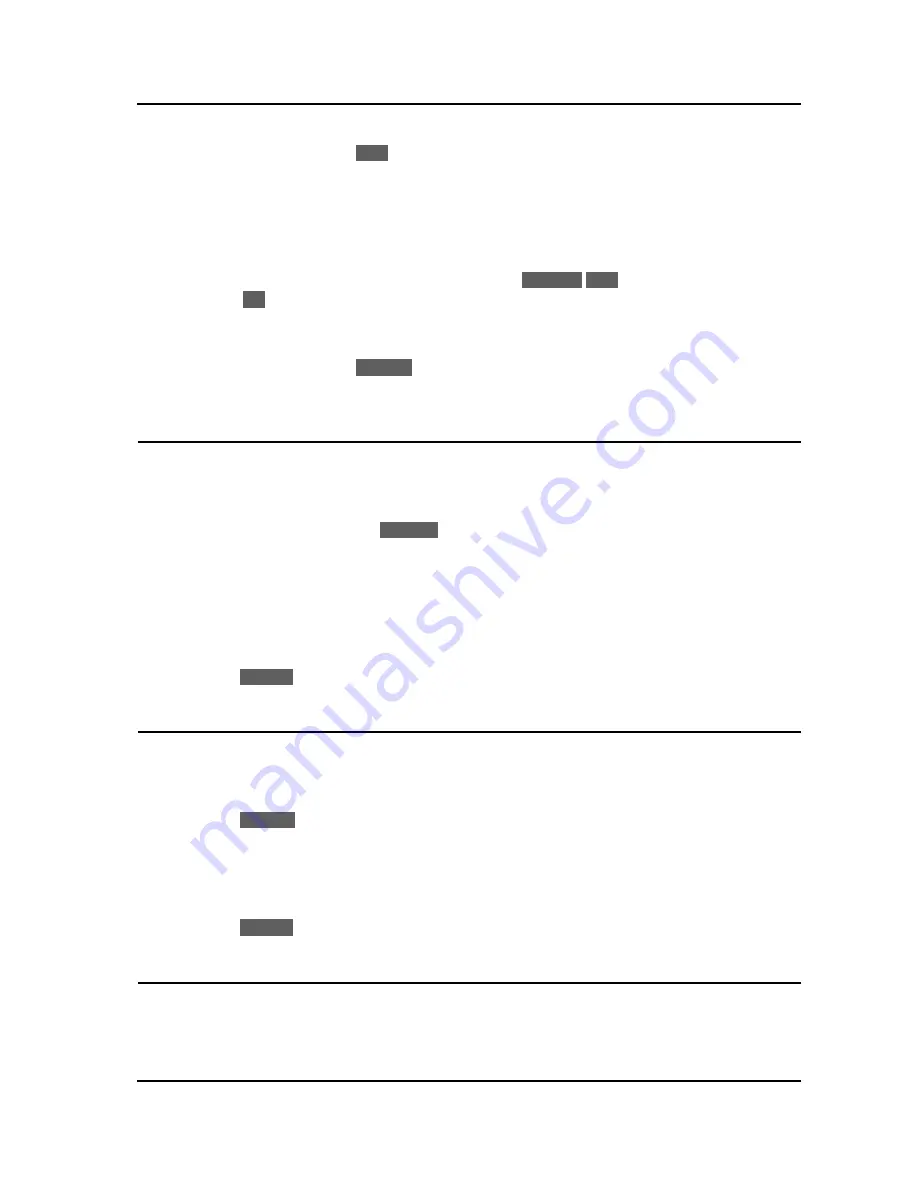
IP8830E IP Phone
User Guide
5
o
Press the Hold button or the
Hold
softkey. The call status changes to hold and you receive dial
tone. You may then select another line to answer or place a call. Note, if you select an idle line and
take no action for about 15 seconds, the line is disconnected.
To retrieve a held call on a different line:
o
Press the slow flashing line button.
o
Select the desired call from the displayed call list using
Previous
-
Next
softkeys
o
Select the
OK
softkey to resume a connection with the call.
To toggle between two calls on the same line:
o
Press the Hold button or the
Resume
softkey, the active call status changes to hold and the held
call connects.
3.4. Announcing a Call Transfer
Using Announcing a Call Transfer, you send an active call to another extension after announcing the call
transfer to the receiving party.
To transfer an active call:
o
Press the Transfer button or the
Transfer
softkey. The active call status changes to hold and you
receive dial tone.
o
Dial the number you wish to receive the transfer.
o
Await answer and announce the transfer.
o
Hang-up the handset to complete the transfer.
To cancel a transfer, for example the second party does not answer or is busy:
o
Press the
EndCall
softkey.
3.5. Using Blind Call Transfer
You can transfer an active call to another extension without talking to the party receiving the call. The call
transfers to the new party without verifying that the new party is there or willing to receive the call.
To transfer an active call without announcing the transfer:
o
Press the
BlindXfr
softkey. The active call status changes to hold and you receive dial tone.
o
Dial the number you wish to receive the transfer.
o
Hang-up the handset to complete the transfer.
To cancel a transfer, for example you mis-dial the receiving number:
o
Press the
EndCall
softkey.
3.6. Call Forward
Call forward directs incoming calls to ring at another location that you designate. You can select one of
four (4) conditions that will forward your calls:
-
Call Forward Busy – redirects incoming calls if the line is busy.

























