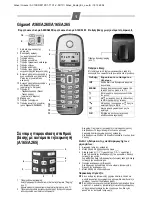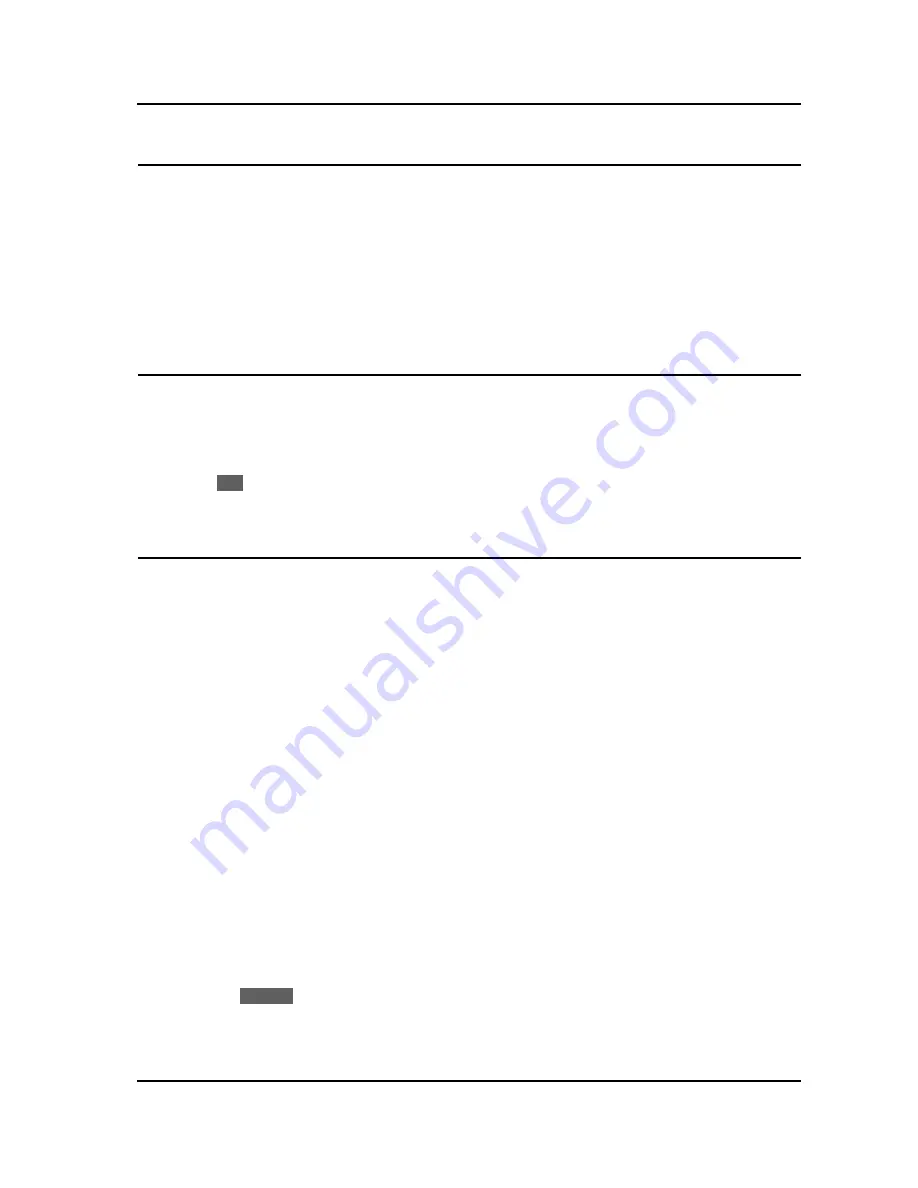
IP8830E IP Phone
User Guide
8
3.13. Muting a Call
Mute toggles the microphone of the Handset, Speakerphone and Headset Off and On. When Mute is
active, the connected party will not receive audio from the microphone.
To mute the microphone:
o
Press the Mute button. The Mute button LED illuminates red indicating mute is active.
To turn the microphone back on:
o
Press the illuminated Mute button again.
3.14. Accessing Your Voice Mail
When you have a message waiting, the Message LED flashes to indicate you have new messages in
your mailbox. The IP Phone delivers the message waiting indication for your primary line, line button 1.
To access your voice mailbox:
o
Press the Message button. The display indicates the number of messages waiting.
o
Press
Dial
softkey. The IP Phone activates the speakerphone and places a call to your voice
mailbox. To listen to your messages, follow the instructions for your voice mail system.
3.15. DSS/BLF Coverage
The IP8830E Phone has a DSS line type that addresses the special needs associated with an Attendant
or Secretarial answering position. The specific needs for these users are:
•
Direct Station Selection (DSS) - one-touch calling and transfers to extensions
•
Busy Lamp Field (BLF) - visual status indication of covered lines.
•
Coverage - the ability to pick up calls ringing at those extensions.
The DSS line in the IP Phone uses the shared line assignment in the call server. Operation of the
DSS/BLF Coverage button however is distinctly different then a shared line. For more information on
assigning DSS lines, consult your system administrator.
To call an idle covered extension:
o
Lift the handset. You may press the speakerphone button or the headset button.
o
Press the DSS line button. You may press the DSS line button prior to lifting the handset, which
activates the speakerphone and places the call.
To transfer an active call:
o
Press the DSS line button. The IP Phone places the active call on hold, and calls the extension.
o
Await answer and announce the transfer.
o
To complete the transfer, hang up the handset.
To cancel a transfer, for example the second party does not answer or is busy:
o
Press the
EndCall
softkey.