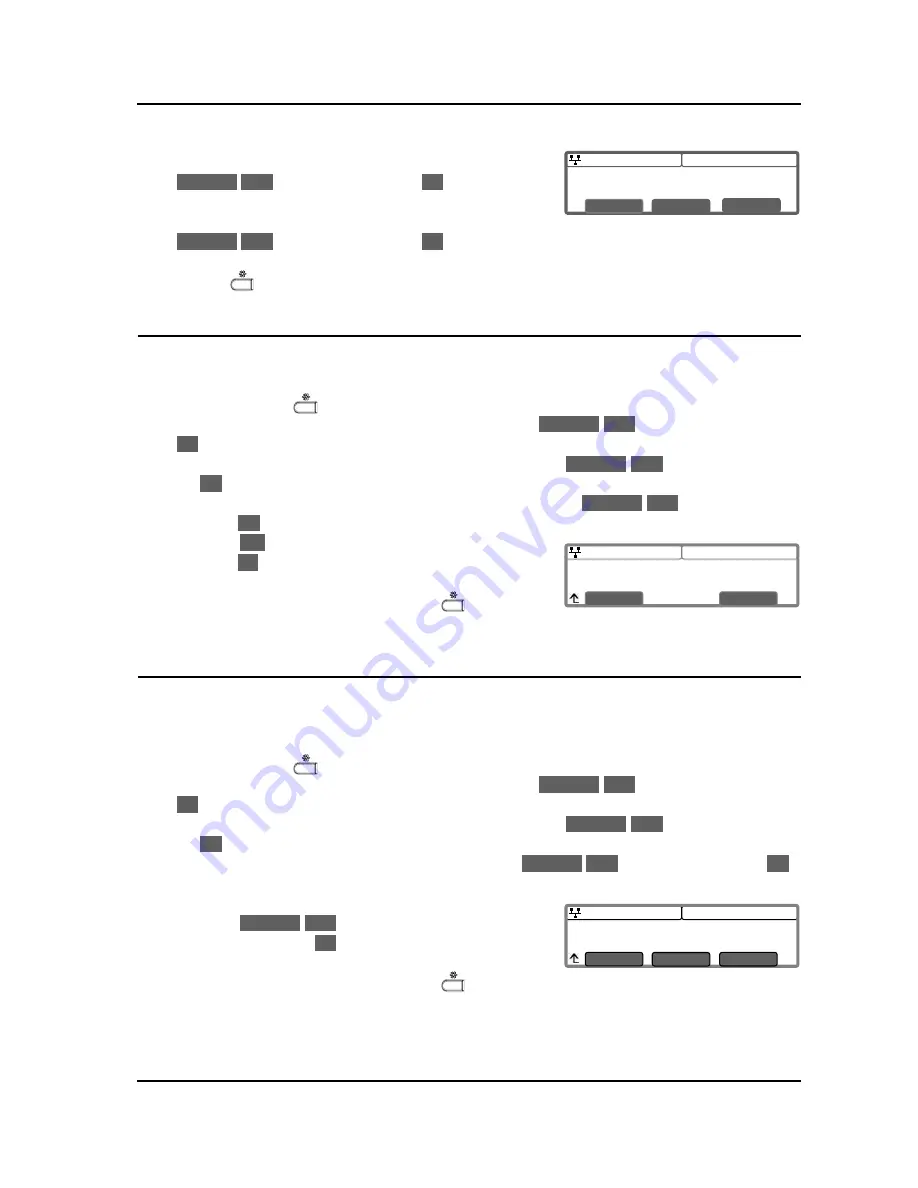
IP8830E IP Phone
User Guide
18
08:30
DST Auto Adjustment
Current value is ‘Yes’.
Yes
No
08:30
Time Format
*24 HR (16:30)
Previous
Next
OK
08:30
Time Zone
*(GMT-08:00) PACIFIC STANDARD
Previous
Next
OK
o
Dial 2, or move the cursor to
2.Time Zone
using the
Previous
-
Next
softkeys and press the
OK
softkey. An
asterisk,
, displays in front of the current selection.
o
Select the nearest region from the display using the
Previous
-
Next
softkeys and press the
OK
softkey to save the entry.
o
Move to another parameter with the navigation buttons and continue the session or press the
Setting (
) button to exit the configuration session.
5.6.3. DST Auto Adjustment
The IP8830E Phone automatically adjusts for DST (Daylight Savings Time) when enabled.
To enable/disable automatic daylight savings time:
o
Press the Setting (
) button.
o
Dial 3, or move the cursor to
3.Phone Settings
using the
Previous
-
Next
softkeys and press the
OK
softkey.
o
Dial 6, or move the cursor to
6.Time Configuration
using the
Previous
-
Next
softkeys and press
the
OK
softkey.
o
Dial 3, or move the cursor to
3.DST Auto Adjustment
using the
Previous
-
Next
softkeys and
press the
OK
softkey.
o
Press the
Yes
softkey to enable DST Auto Adjustment, or
press the
No
softkey to disable DST Auto Adjustment.
o
Move to another parameter with the navigation buttons and
continue the session or press the Setting (
) button to
exit the configuration session.
5.6.4. Time Format
The format of the LCD time display can be set for 12-hour format or 24-hour format. In addition, the LCD
time display can be disabled.
To set the display format for time:
o
Press the Setting (
) button.
o
Dial 3, or move the cursor to
3.Phone Settings
using the
Previous
-
Next
softkeys and press the
OK
softkey.
o
Dial 6, or move the cursor to
6.Time Configuration
using the
Previous
-
Next
softkeys and press
the
OK
softkey.
o
Dial 4, or move the cursor to
4.Time Format
using the
Previous
-
Next
softkeys and press the
OK
softkey.
o
An asterisk,
, displays in front of the current setting.
Press the
Previous
-
Next
softkeys to select the Time
Format and press the
OK
softkey to save your entry.
o
Move to another parameter with the navigation buttons and
continue the session or press the Setting (
) button to exit the configuration session.







































