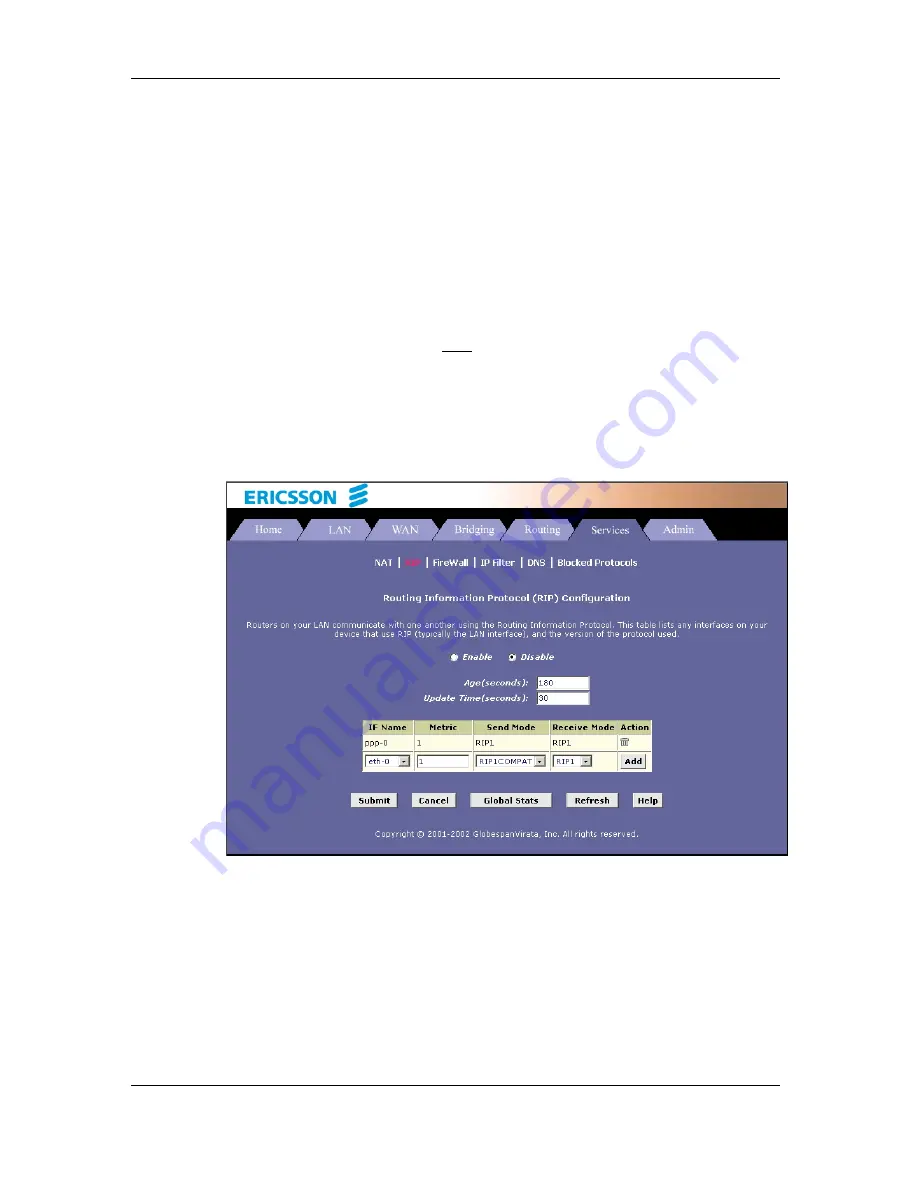
RIP Configuration
54 (98)
EN/LZT 108 6492 R1
April 2003
10
RIP Configuration
The HM210dp/di can be configured to communicate with other routing devices to
determine the best path for sending data to its intended destination. This chapter
describes how to configure your HM210dp/di to use one of these, called the Routing
Information Protocol (RIP).
Most small home or office networks do not need to use RIP. You may want to
configure RIP if any of the following circumstances apply to your network:
•
Your network includes an additional router or RIP-enabled PC. The HM210dp/di
and the router will need to communicate via RIP to share their routing tables.
•
Your network connects via the ADSL line to a remote network, such as a
corporate network. In order for your LAN to learn the routes used within your
corporate network, they should both be configured with RIP.
•
Your ISP requests that you run RIP for communication with devices on their
network.
10.1
Configuring the RIP
1
Select Services > RIP and the RIP Configuration page appears:
Figure 45: RIP Configuration
2
If necessary, change the Age and Update Time. These are global settings for all
interfaces that use RIP.
Age Time is the amount of time in seconds that the device's RIP table will retain
each route that it learns from adjacent computers.
Update Time specifies how frequently the HM210dp/di will send out its routing
table to its neighbors.
3
In the IF Name column, select the interface on which you want to enable RIP.






























