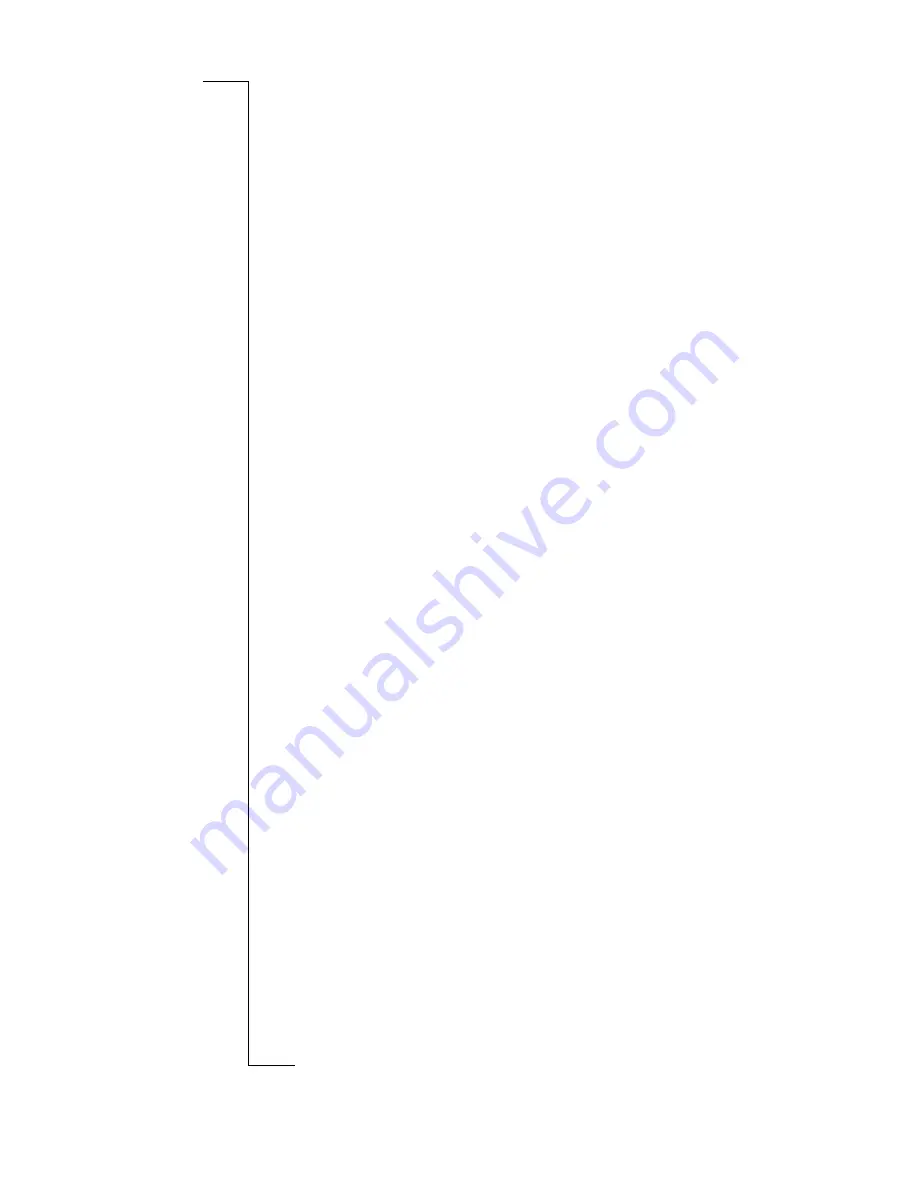
N
o
t
fo
r
C
o
m
m
e
rc
ia
l
U
s
e
E
ri
c
s
s
o
n
M
o
b
il
e
C
o
m
m
u
n
ic
a
ti
o
n
s
A
B
Guidelines for Safe and Efficient Use
87
Power Supply
•
Connect AC (Power supply) only to designated power sources as
marked on the product.
•
To reduce risk of damage to the electric cord, remove it from the
outlet by holding onto the AC adapter rather than the cord.
•
Make sure the cord is positioned so that it will not be stepped on,
tripped over or otherwise subjected to damage or stress.
•
To reduce risk of electric shock, unplug the unit from any power
source before attempting to clean it.
•
The charger must not be used outdoors or in damp areas.
Children
Do not allow children to play with your mobile phone since it con-
tains small parts that could become detached and create a choking
hazard.
Emergency Calls
IMPORTANT!
This phone, like any mobile phone, operates using radio signals, cel-
lular and landline networks as well as user-programmed functions,
which cannot guarantee connection under all conditions. Therefore
you should never rely solely upon any mobile phone for essential
communications (for example medical emergencies).
Remember, in order to make or receive calls the phone must be
switched on and in a service area with adequate cellular signal
strength. Emergency calls may not be possible on all cellular phone
networks or when certain network services and/or phone features are
in use. Check with your local service provider.
Battery Information
New Batteries
The battery delivered with your phone is not fully charged.
Battery Use and Care
A rechargeable battery has a long service life if treated properly.
A new battery, or one that has not been used for a long period of time
could have reduced capacity the first few times it is being used.
•
The talk and standby times depend on the actual transmission con-
ditions when using the phone. If the phone is used nearby a base










































