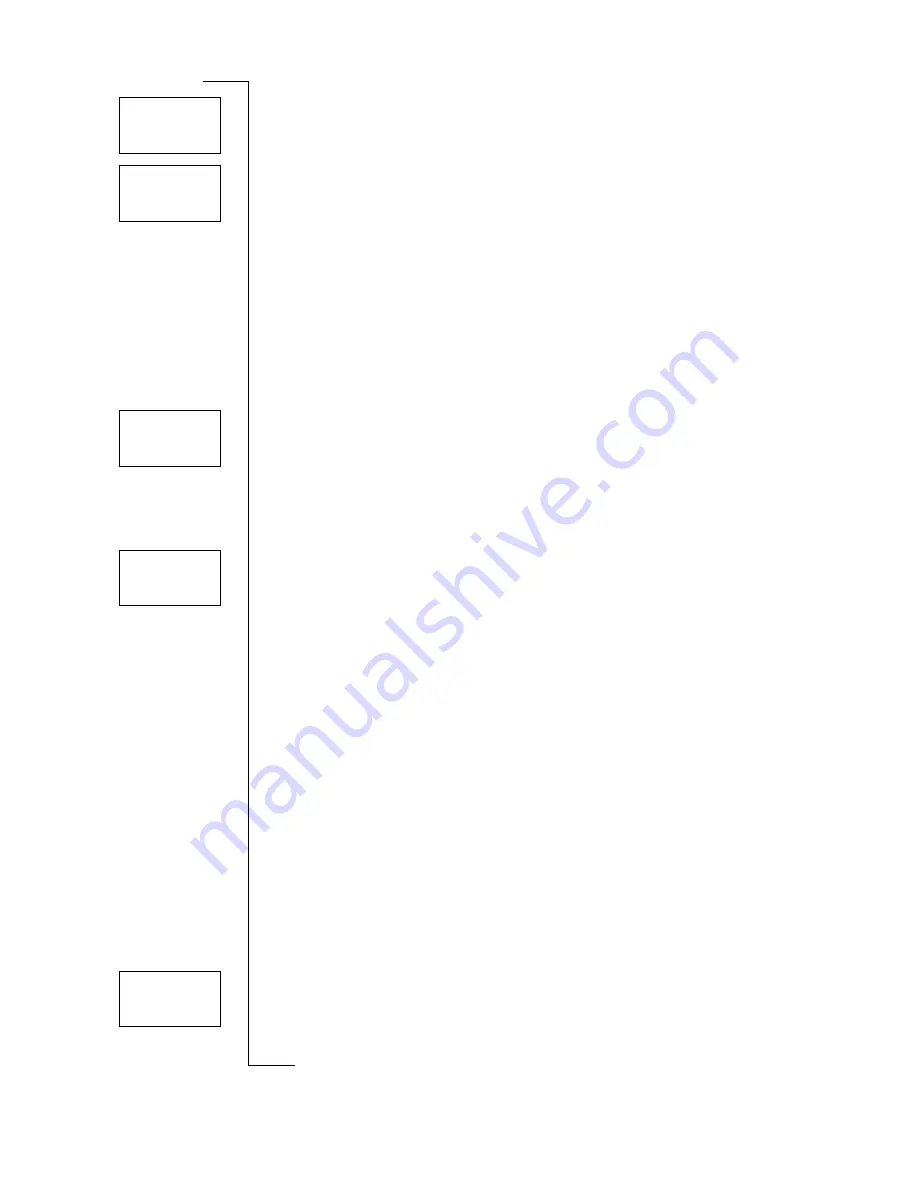
N
o
t
fo
r
C
o
m
m
e
rc
ia
l
U
s
e
E
ri
c
s
s
o
n
M
o
b
il
e
C
o
m
m
u
n
ic
a
ti
o
n
s
A
B
60
Setting Network Preferences
Adding a Network to the List
1. Scroll to
Networks
,
Y E S
,
Edit list
,
Y E S
.
2. Scroll to the first free position in the list and press
Y E S
.
The
Add net
prompt appears.
If you scroll to a position that is already occupied, press
Y E S
and
then scroll with the arrow keys until
Add net
appears.
3. Press
Y E S
and scroll with the arrow keys until you find the net-
work that you want. If the desired network does not appear, press
Y E S
when the question
Other?
appears.
4. Enter the three-digit country number and the two-digit network
number.
5. Press
Y E S
to add the network to the list.
Erasing a Network from the List
1. Scroll to
Networks
,
Y E S
,
Edit list
,
Y E S
.
2. Scroll to the network you wish to erase and press
Y E S
.
3. Scroll to
Erase
,
Y E S
.
Re-arranging the List
1. Scroll to
Networks
,
Y E S
,
Edit list
,
Y E S
.
2. Scroll to the network you wish to move and press
Y E S
.
Move
is displayed.
3. Press
Y E S
and enter the new position within the list.
Search Modes
When you turn on your phone, it searches for a network. This can be
done in two different ways, depending on the search mode that is
activated. Automatic search mode is usually the default.
Automatic search mode means that your phone searches for the last
accessed network first. If this is not available, it automatically
searches for another available network within range.
Manual search mode means that your phone searches for the last
accessed network first. If this is not available, the question
Select net-
work?
appears.
•
Select a network as described in “Selecting a Network” on
page 58.
Activating Automatic Search Mode
•
Scroll to
Networks
,
Y E S
,
Search mode
,
Y E S
,
Auto
,
Y E S
.
Edit list
Network
<
1
>
Edit list
Add net
Edit list
Network
<
1
>
Edit list
Network
New pos:
_
Networks
< Search mode >
(Manual)
















































