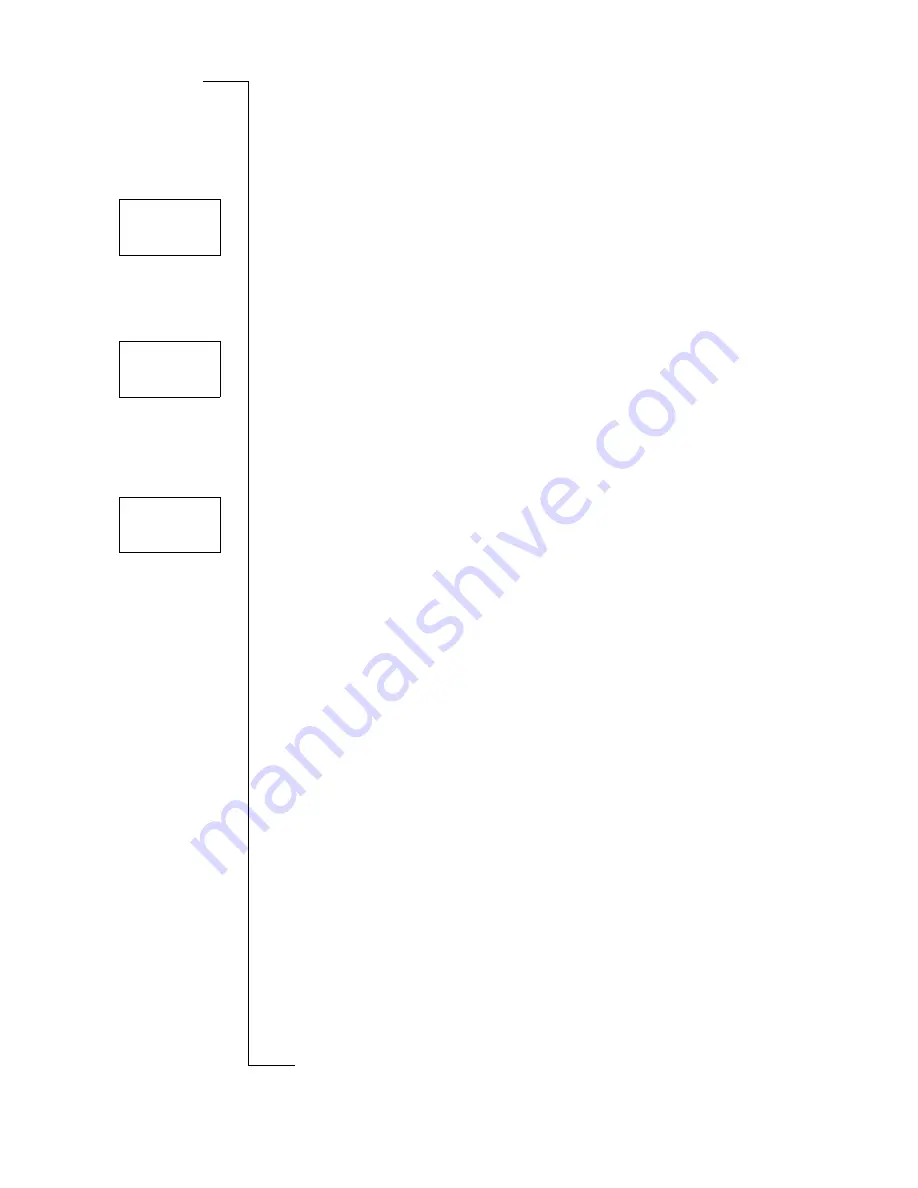
N
o
t
fo
r
C
o
m
m
e
rc
ia
l
U
s
e
E
ri
c
s
s
o
n
M
o
b
il
e
C
o
m
m
u
n
ic
a
ti
o
n
s
A
B
46
Diverting Incoming Calls
3. Select
Get status
.
The message
Please wait
appears, followed by a message which
informs you whether the call divert is activated or not.
To check the status of all call diverts
•
Scroll to
Divert
,
Y E S
,
Check all
,
Y E S
.
The message
Please wait
appears, followed by information about all
call diverts, i.e. whether they are activated or not.
Cancelling Call Diverts
To cancel a certain call divert
1. Scroll to
Divert
,
Y E S
.
2. Select the divert you want.
3. Select
Cancel
.
The message
Please wait
appears, followed by a message which
informs you that the call divert has been cancelled.
To cancel all call diverts
•
Scroll to
Divert
,
Y E S
,
Cancel all
,
Y E S
.
The message
Please wait
appears, followed by a message which
informs you that all call diverts have been cancelled.
Diverting Fax Calls
If you have turned the Data menus on (see “Activating the Data
Menus” on page 70), you can set call diverts for your phone calls and
fax calls individually.
For fax numbers, there are only two divert alternatives:
•
All calls
•
Unanswered
(includes
On busy
,
No reply
and
Unreachable
).
Divert
<
Check all
>
No reply
<
Cancel
>
Divert
<
Cancel all
>






























