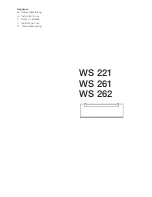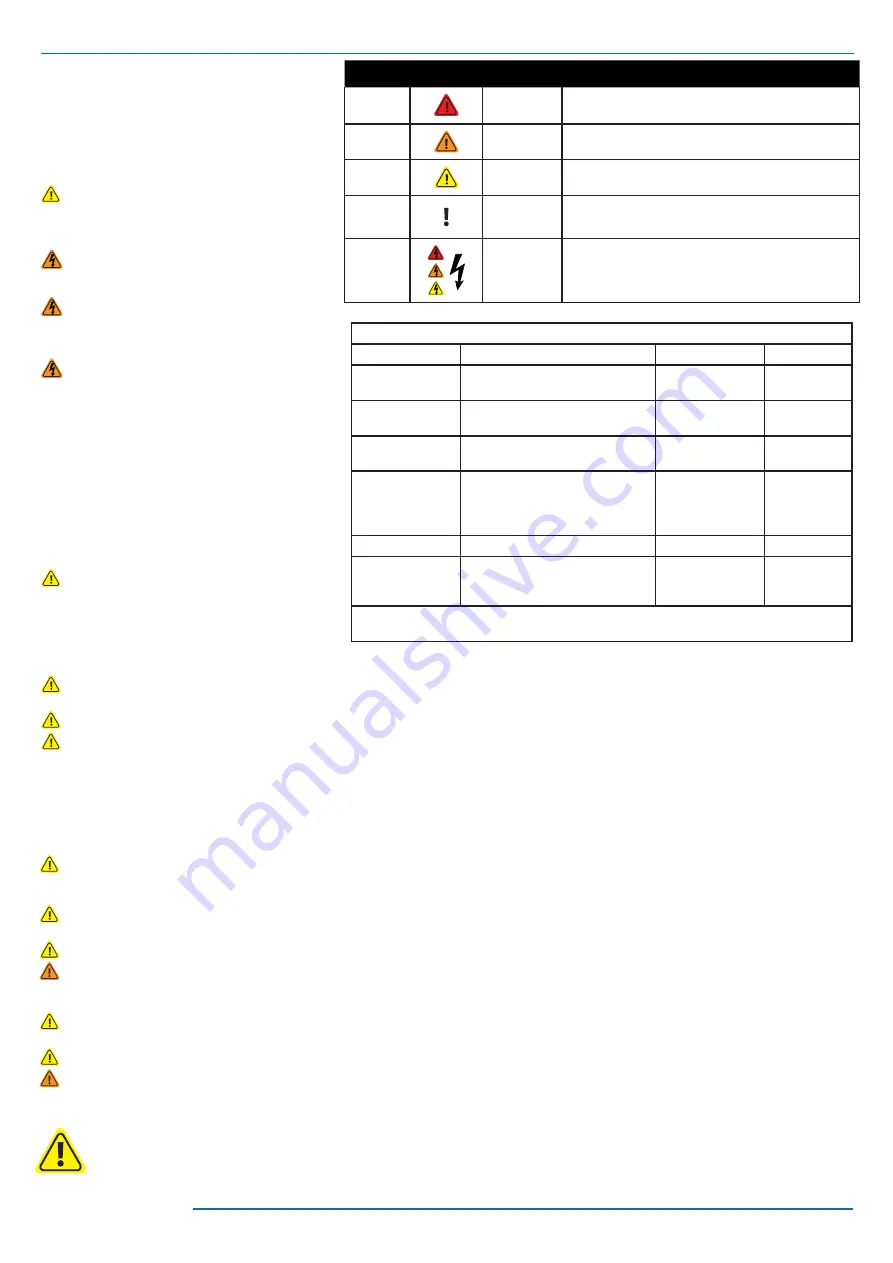
11/12
888-24-090-G-00 rev. D • 11/10
EN
Maintenance & Safety
Color
Symbol
Signal Word
Level of Hazard
Red
DANGER
Indicates an imminently hazardous situation which, if not
avoided, will result in death or serious injury.
Orange
WARNING
Indicates a potentially hazardous situation which, if not
avoided, could result in death or serious injury.
Yellow
CAUTION
Indicates a potentially hazardous situation which, if not
avoided, may result in minor or moderate injury.
None
CAUTION
Used without the safety alert symbol indicates a potentially hazardous situa-
tion which, if not avoided, may result in property damage.
Red,
Orange
or Yellow
Electrical
Indicates an impending electrical hazard which, if not avoided,
may result in personal injury, fi re and/or death.
Hazard Symbols Review
The Meaning of Symbols appearing in this Guide, on the Cart
or on the Power System
These symbols alert you to a safety condition that
demands your attention. You should be able to recognize
and understand the signifi cance of the following Safety
Hazards if you encounter them on the Cart or within Cart
documentation such as this Set-up Guide.
EQUIPMENT & ACCESSORIES DISPOSAL
1. Please dispose of all batteries in accordance with local law
2. User Interface, Auto-lock Drawer, and Ready On Module should be recycled through an electronics recycler.
3. Remaining plastics and metals can be recycled through a commercial recycler.
Cleaning and Maintenance
The following procedures are not guaranteed to control infection.
The hospital infection control administrator or epidemiologist
should be consulted regarding cleaning procedures and processes.
To avoid risk of electric shock, do not expose electrical
components to water, cleaning solutions or other potentially
corrosive liquids or substances.
Do not immerse Cart or Cart components in liquid or
allow liquids to fl ow into the Cart. Wipe all cleaners off surface
immediately using a damp cloth. Thoroughly dry surface after
cleaning.
Do not use fl ammable cleaners on Cart surfaces due to close
proximity of electrical power and equipment.
All painted and plastic Cart components will withstand cleaning
by most commonly used, diluted, non-abrasive solutions such as
quaternary ammonia compounds, ammonia enzyme cleaners,
bleach or alcohol solutions.
• Pen and permanent and dry erase markers can be removed with
91% isopropyl alcohol and a soft cloth.
• Iodine stains can be removed with commonly used cleaners and
a soft cloth.
• Never use steel wool or other abrasive materials that will damage
the surface fi nish.
• Do not use strong solvents such as trichloroethylene and acetone.
These solvents will damage the surface fi nish.
It is recommended that any cleaning solution be tested on a small,
inconspicuous area to ensure surface is not harmed.
Adjustment, Service, Replacement - DO NOT attempt to
adjust, service or replace any part of the StyleView Cart unless
directed to do so through Ergotron-approved documentation
(i.e. installation instructions). Only Ergotron, Inc. or an Ergotron-
certifi ed entity may adjust, service or replace StyleView Cart
components. If any component on the Cart is missing or damaged,
the Cart must not be used, contact Ergotron Customer Care immediately to request a replacement part.
Cables - Keep cables neatly organized on the Cart (a variety of solutions are provided with your cart for this purpose). Excess cables should be routed away from moving
components with cable clips. Review Cable Routing section of this guide, or contact Ergotron Customer Care for more information.
Casters - Check casters periodically to make sure they are clean and free of debris that would prevent smooth travel. Avoid moving Cart across uneven, dirty or damaged surfaces.
Customer Equipment- Make sure equipment is balanced and mounted securely to Cart. Do not reposition Cart components on riser or tower unless instructed to do so in the
installation instructions. Moving Cart components too high or too low on the Riser may create an unstable condition, leading to equipment damage or even personal injury. Contact
Ergotron Customer Care for information about moving Cart components.
Safety Alerts Associated with this Product
The following Warnings/Cautions appear in this reference guide or on the cart:
NOTE: Failure to adhere to these guidelines may result in equipment damage or personal injury.
CAUTION: The lift brake helps stablilize the worksurface and keyboard tray during normal use but it DOES NOT increase load capacity. DO NOT load riser with equipment
totalling more than the maximum weight capacity specifi ed by Ergotron. Ensure optimum lift function by testing and if necessary, re-adjusting tension whenever the weight
mounted to the riser changes (i.e., equipment is removed or added). See "Set Riser Lift Tension" adjustment instructions.
CAUTION: Do not operate StyleView Cart with missing or damaged components! Do not remove, modify or substitute Cart components without consulting Ergotron. If you
encounter problems with Cart installation or operation, contact Ergotron Customer Care.
CAUTION: DO NOT overtighten fasteners. Overtightening may cause damage to your equipment.
WARNING: Stored Energy Hazard: The worksurface lift mechanism is under tension and will move up rapidly, on its own, as soon as attached equipment is removed. For this
reason, DO NOT remove equipment unless the worksurface has been moved to the highest position on the tower! Failure to follow this instruction may result in serious personal
injury and/or equipment damage! When Shipping the cart, set the worksurface lift mechanism to the lowest tension setting.
CAUTION: DO NOT loosen, tighten or remove any other nuts or bolts on the riser or top of tower. Tampering with nuts or bolts may result in an unstable Cart, leading to
equipment damage and/or personal injury.
CAUTION: Release Lift Brake before moving work surface! Moving work surface while Lift Brake is engaged may cause serious damage to Lift Engine.
WARNING: In the event that repair of the StyleView Cart is needed, contact Ergotron Customer Care immediately. Cart repair can only be performed by Ergotron, Inc. or by an
Ergotron authorized agent.
Recommended Periodic Inspection and Maintenance
Component
Action
How often
By whom
ALD Batteries
(SV31 only)
Replace 4 ea AA NiMH batteries
1
Replace when
keypad #4 fl ashing
Any user
Ready On Batteries
(SV31 only)
Replace 2 ea AA Lithium batteries
1
Replace when light
on Ready On fl ashing
Any user
UI, Ethernet, USB
cables
Inspect for wear, pinching, bad
connectors
Monthly
Any user
Fan on side of CPU
compartment
Inspect for dust at intake, vacuum
as required using a vacuum cleaner
that DOES NOT generate ESD
(Electrostatic Discharge)
Monthly
Any user
Casters
Inspect for wear and debris
Monthly
Any user
Maximum Load
Inspect to ensure that maximum
recommended loads are not
exceeded
Daily
Any user
1. Please dispose of all batteries in accordance with local law
2. Always replace with similar size battery (33 A-h to replace 33 A-h) and always replace in pairs