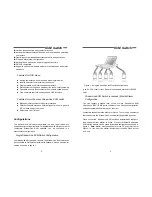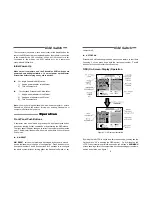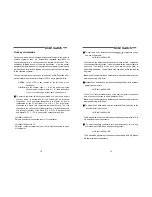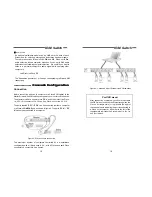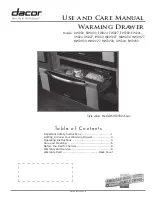KVM Switch
1
Table of Contents
StreamLine KVM Switches
n
Introduction
Overview……………………………………..………….…….……2
Features…………………………………..….……………….....…2
Configurations………………….…………………….………….…3
n
Installation
Device Connection………….………..…………..………….…….5
Initial Power-up……………….…..………………..….……….…..7
n
Operation
Front Panel Push Buttons…….…….…………………..……..….7
OSD(On-Screen Display)Operation…………..……………...….8
Hot-key Commands…………………….……..………...............13
n
Cascade Configuration
Connection………….……….…………………..………....….....15
Change Configuration while Running………..……….....…….17
n
Appendices
Specifications……......………………………………..…….........18
Troubleshooting……......………………………….…………19~21
Please read this manual thoroughly and follow the
Installation
procedures to prevent any damage to the
StreamLine or any connecting device.
KVM Switch
2
------------------------
------------------------
Introduction
Introduction
Overview
The combination of the StreamLine console and KVM switch offers the
latest, most efficient way to control server rooms and multiple computers.
Four models of StreamLine KVM switches are available to control from 8
to 136 servers by the StreamLine console or another set of console 100ft
(30m) away; it is ideal for various applications.
On-Screen Display (OSD) Menu
With a StreamLine KVM switch, you can name your computers, switch to
a computer from a list, configure settings with easy-to-use menus, view
the name of the selected computer on-screen with programmable time
interval. The OSD menu displays the system status throughout
operation.
Automatic Mouse Conversion
The StreamLine KVM Switch enables you to connect computers with
PS/2 or serial mouse ports (using adapters supplied with the KVM Switch)
and control the computers from one PS/2 mouse. The StreamLine KVM
Switch automatically identifies the mouse and switches to proper mouse
protocol. This function is effective for computer ports "7" and "8".
High Video Quality
StreamLine's LCD panel supports VGA resolution up to 1024x768
without any degradation. The advanced VGA circuit design guarantees
smooth and flicker-free switching from one computer to the other with
cable length up to 100ft (30M)* at PC sides with the StreamLine KVM
switch.
*Tested with high-quality UL2919-rated, low-loss and shielded cables.
Features
n
Supports both PS/2 and serial mice
n
Cascade configuration expands system capability
n
Auto-scan automatically selects computers sequentially
n
Supports Microsoft IntelliMouse Pro